Loading ...
Loading ...
Loading ...
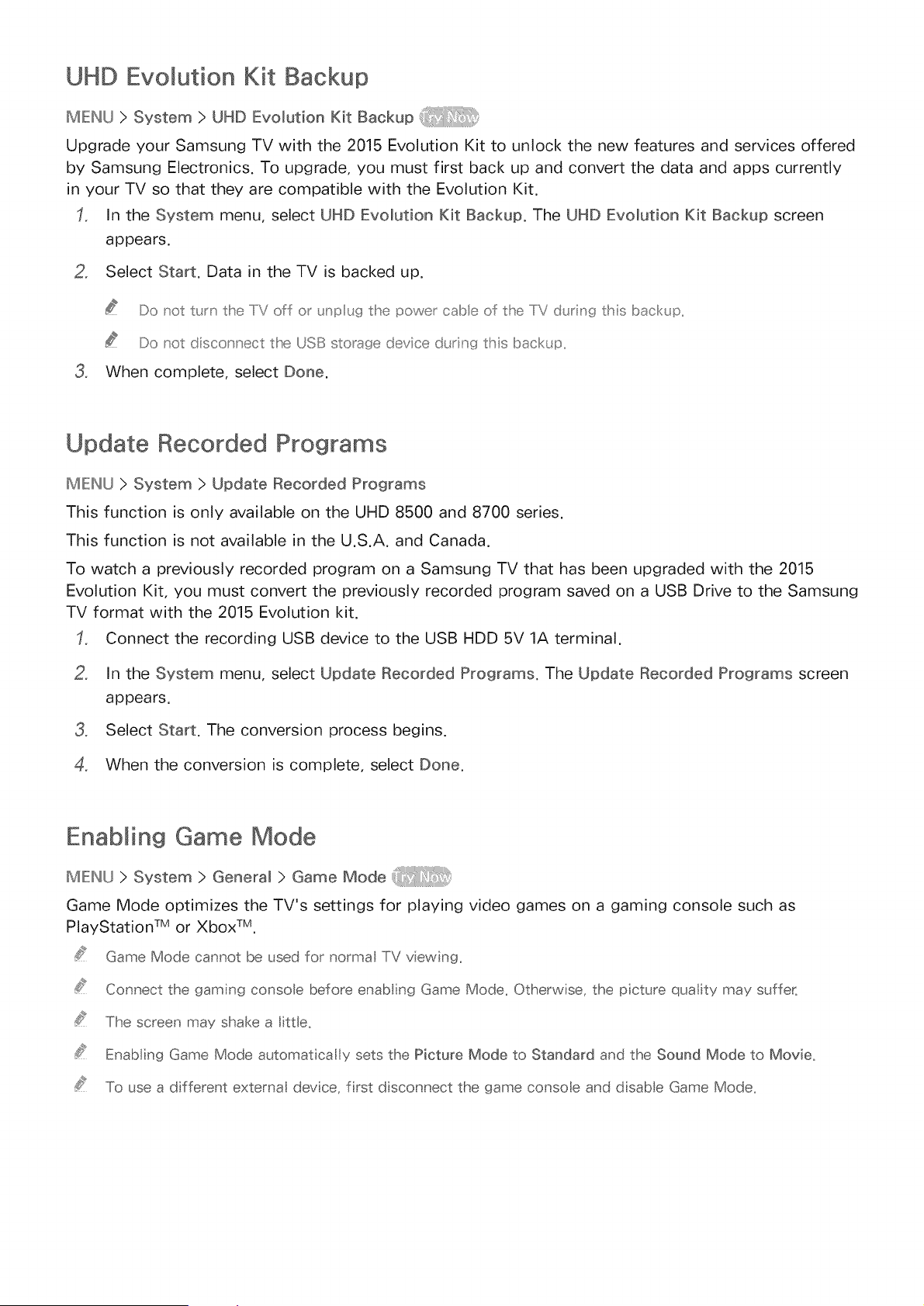
UHD Evolution Nit Backup
MENU ) System ) UHD Evolution Kit Backup
Upgrade your Samsung TV with the 2015 Evolution Kit to unlock the new features and services offered
by Samsung Electronics. To upgrade, you must first back up and convert the data and apps currently
in your TV so that they are compatible with the Evolution Kit.
In the System menu, select UHD Evolution Kit Backup. The UHD Evolution Kit Backup screen
appears.
2, Select Start. Data in the TV is backed up.
.
Do _ot t_rn tlhe IiV off or _Jnp tg tlhe power cabe of tlhe IiV dtrng this backt p
Do _ot disco _nect the USB storage de 4ce d_rng this back_ p
When complete, select Done.
Update Recorded Programs
MENU ) System ) Update Recorded Programs
This function is only available on the UHD 8500 and 8700 series.
This function is not available in the U.S.A. and Canada.
To watch a previously recorded program on a Samsung TV that has been upgraded with the 2015
Evolution Kit, you must convert the previously recorded program saved on a USB Drive to the Samsung
TV format with the 2015 Evolution kit.
Connect the recording USB device to the USB HDD 5V 1A terminal.
2, In the System menu, select Update Recorded Programs. The Update Recorded Programs screen
appears.
3, Select Start. The conversion process begins.
When the conversion is complete, select Done.
Enabling Game Mode
MENU>System>eeneram>GameMode
Game Mode optimizes the TV's settings for playing video games on a gaming console such as
PlayStation TM or Xbox TM.
Game Mode cannot be used for normal TV viewing,
Connect the gamng console before enab ing Game Mode. Otherwise, the picture qual;ty may suffer:.
The screen may shake a little.
Enab ing Game Mode automaticaI y sets the Picture Mode to Standard and the Sound Mode to Movie.
To use a d fferent external device, frst d sconnect the game conso e and dsabe Game Mode.
Loading ...
Loading ...
Loading ...