Loading ...
Loading ...
Loading ...
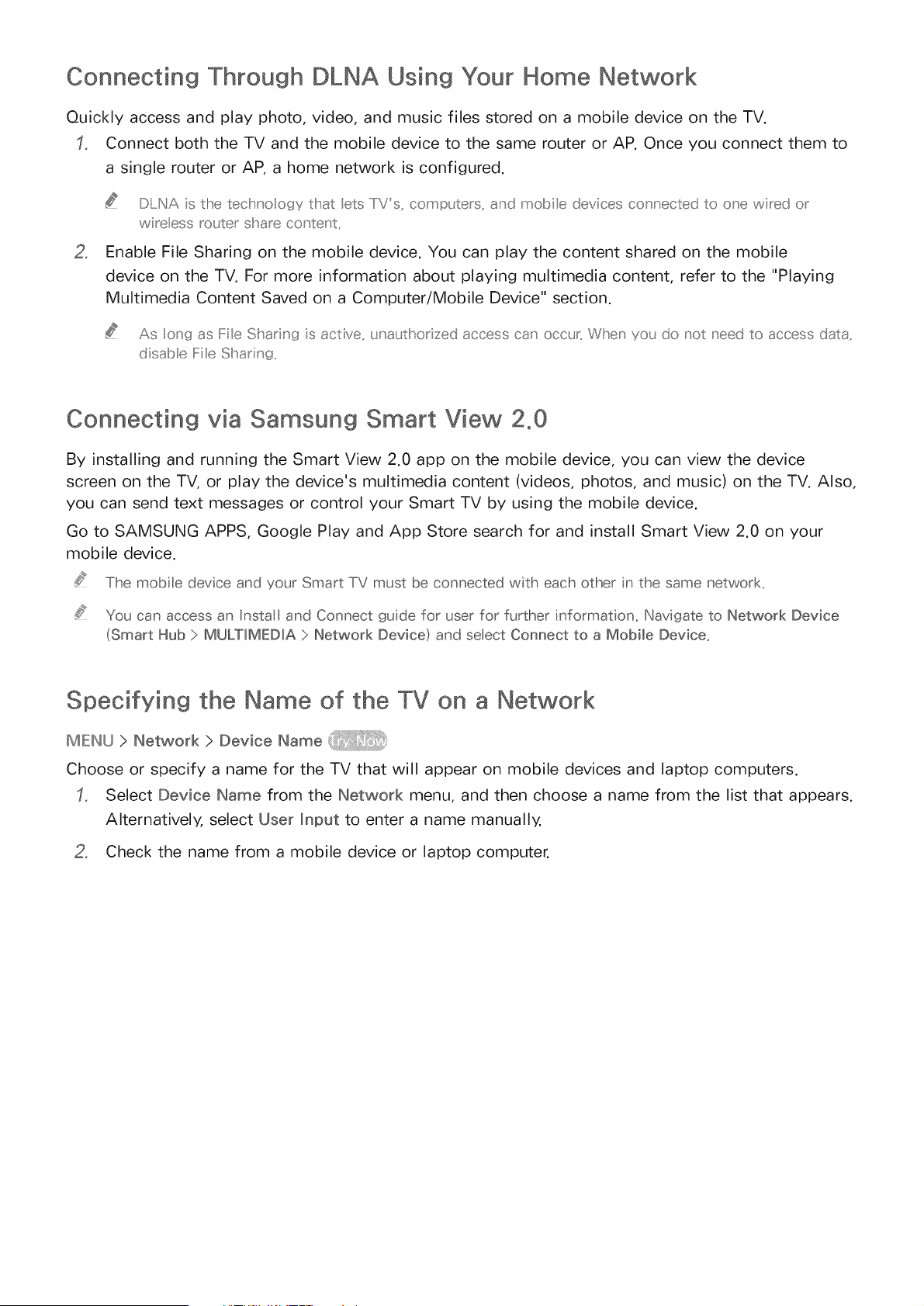
Connecting Through DLNA Using Your Home Network
Quickly access and play photo, video, and music files stored on a mobile device on the TV.
Connect both the TV and the mobile device to the same router or AP. Once you connect them to
a single router or AP, a home network is configured.
D NA s the techno ogy that ets IiVs, comp_£ers, and moble devices co snected to ose wred or
w reess ro_ter share content
2, Enable File Sharing on the mobile device. You can play the content shared on the mobile
device on the TV. For more information about playing multimedia content, refer to the "Playing
Multimedia Content Saved on a Computer/Mobile Device" section.
As ong as Fie Sharing s active, _na_ thor zed access can occ_ When yo_ do sot seed to access data,
disab e Fie Shar ng
Connecting via Samsung Smart View 2.0
By installing and running the Smart View 2.0 app on the mobile device, you can view the device
screen on the TV, or play the device's multimedia content (videos, photos, and music) on the TV. Also,
you can send text messages or control your Smart TV by using the mobile device.
Go to SAMSUNG APPS, Google Play and App Store search for and install Smart View 2.0 on your
mobile device.
The mobile device and your Smart TV must be connected with each other in the same network.
You can access an Instatl and Connect guide for user for further informat on. Navigate to Network Device
(Smart Hub > MULTIMEDIA > Network Device) and seect Connect to a Mobile Device.
Specifying the Name of the TV on a Network
MEI_U > Network > Device Name
Choose or specify a name for the TV that will appear on mobile devices and laptop computers.
Select Device Name from the Network menu, and then choose a name from the list that appears.
Alternatively, select User Input to enter a name manually,
2, Check the name from a mobile device or laptop computer.
Loading ...
Loading ...
Loading ...