Loading ...
Loading ...
Loading ...
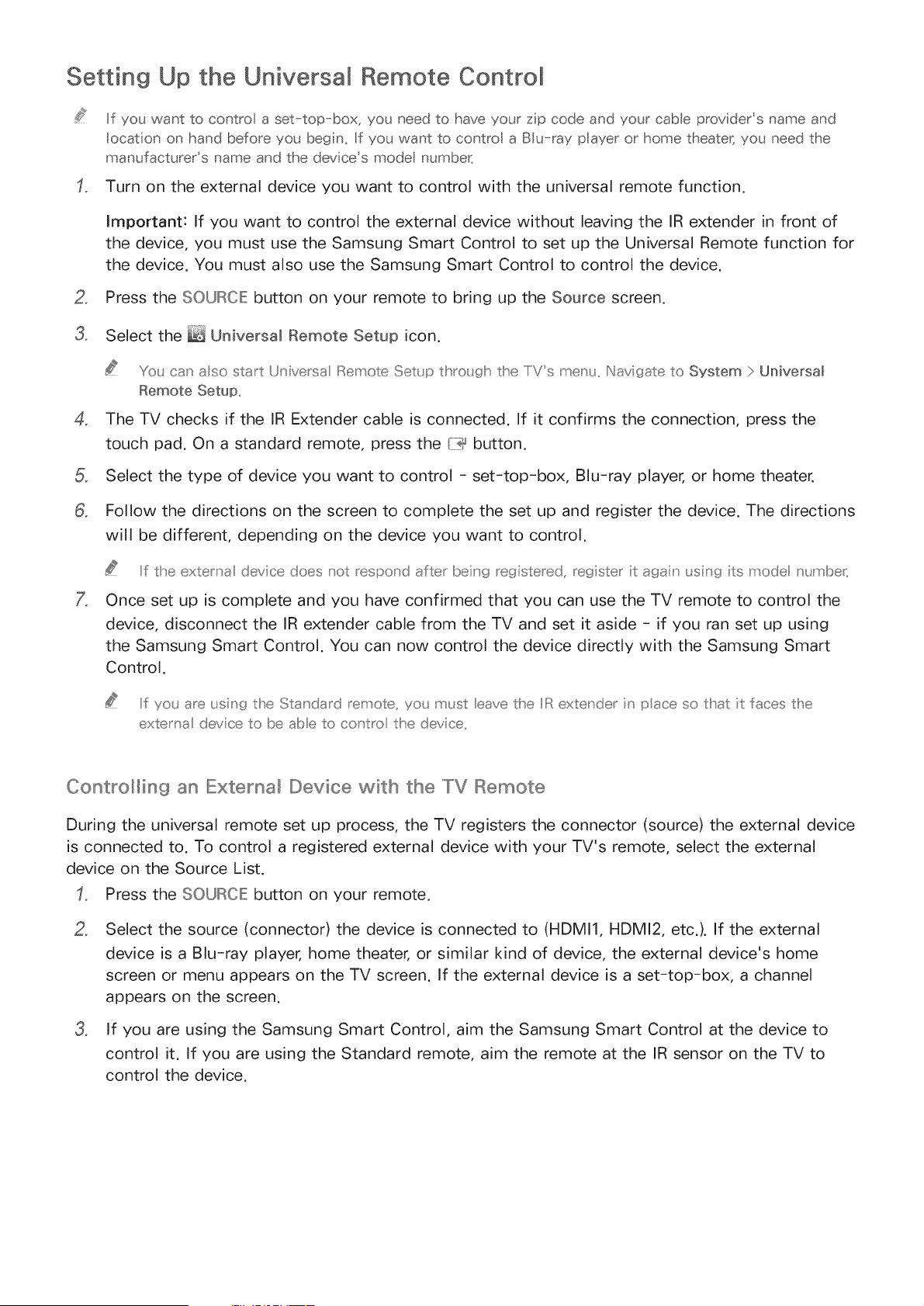
Setting Up the Universal Remote Control
If you want to control a set-top-box, you need to have your zip code and your cable provider's name and
locat on on hand before you begn. If you want to contro a BIu-ra, payer or home theater_ you need the
manufacturer's name and the device's mode number_
Turn on the external device you want to control with the universal remote function.
2,
3,
Important: If you want to control the external device without leaving the IR extender in front of
the device, you must use the Samsung Smart Control to set up the Universal Remote function for
the device. You must also use the Samsung Smart Control to control the device.
Press the SOUROIE button on your remote to bring up the Source screen.
Select the _ Universal Remote Setup icon.
,
,
You can also start Universa IRemote Setup thro_gh the IiVs men_ ,,Navigate to System > Universal
Remote Setup..
The TV checks if the IR Extender cable is connected. If it confirms the connection, press the
touch pad. On a standard remote, press the {7_ button.
Select the type of device you want to control - set-top-box, Blu-ray player, or home theater.
Follow the directions on the screen to complete the set up and register the device. The directions
will be different, depending on the device you want to control.
Iif the externa device does _ot respond after beng registered, register t agan _;sing ts mode _ mbe_,
Once set up is complete and you have confirmed that you can use the TV remote to control the
device, disconnect the IR extender cable from the TV and set it aside - if you ran set up using
the Samsung Smart Control. You can now control the device directly with the Samsung Smart
Control.
Iif you are usng the Standard remote, yot m_,Jst eave the IilRextender n pace so that t faces the
externa device to be abe to co_tro the device..
Controlling an Externa_ Device with the [V Remote
During the universal remote set up process, the TV registers the connector (source) the external device
is connected to. To control a registered external device with your TV's remote, select the external
device on the Source List.
Press the SOURCIE: button on your remote.
,
,
Select the source (connector) the device is connected to (HDMI1, HDMI2, etc.). If the external
device is a Blu-ray player, home theater, or similar kind of device, the external device's home
screen or menu appears on the TV screen. If the external device is a set-top-box, a channel
appears on the screen.
If you are using the Samsung Smart Control, aim the Samsung Smart Control at the device to
control it. If you are using the Standard remote, aim the remote at the IR sensor on the TV to
control the device.
Loading ...
Loading ...
Loading ...