Loading ...
Loading ...
Loading ...
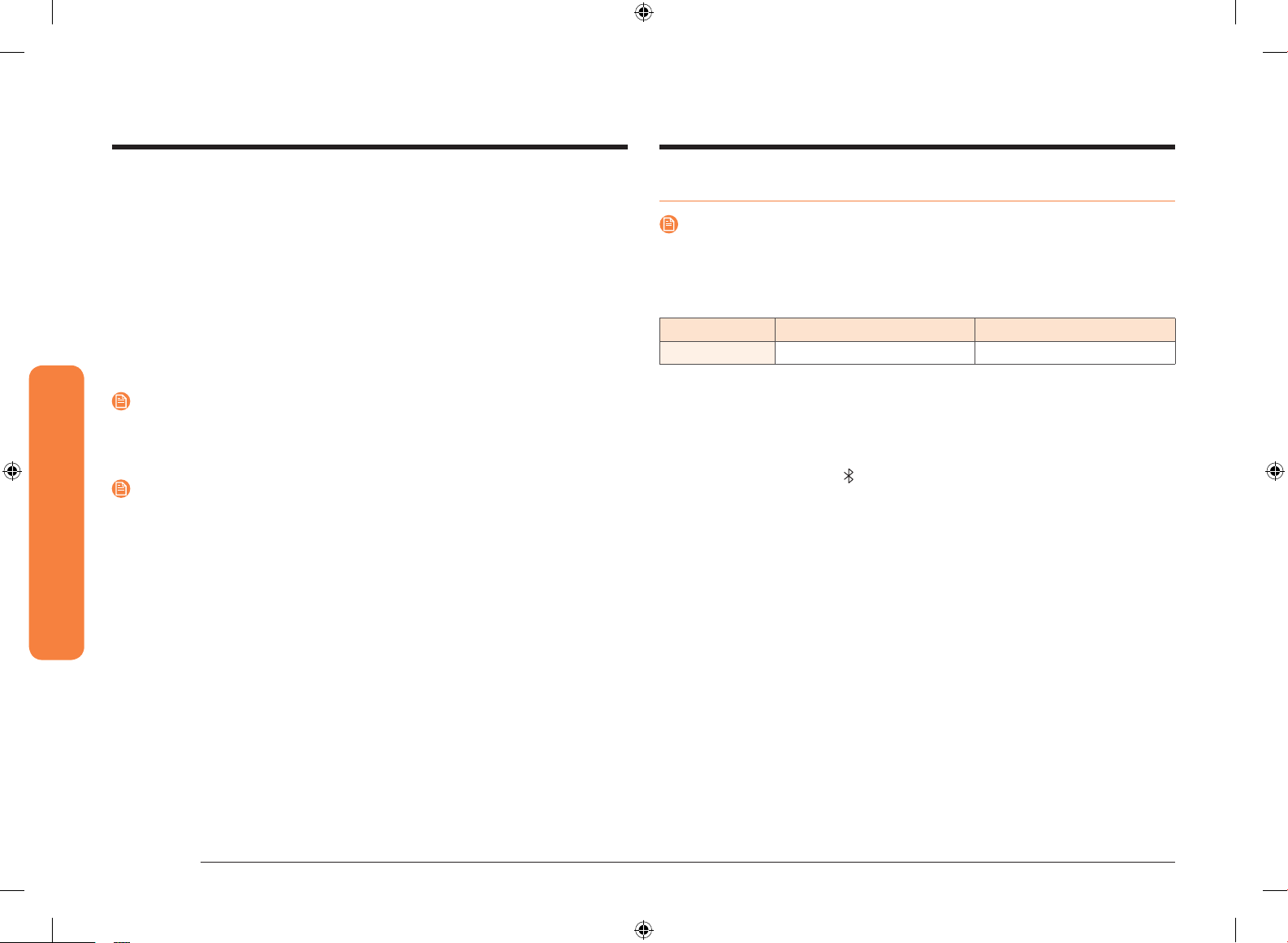
24 English
Gas oven
Gas oven
Using the hood control feature
NOTE
This product features a Bluetooth device that you can use to connect the range to
Samsung hood control models. Through the Bluetooth connection, you can use the
hood control function on the SmartThings app.
For the matching hood control-enabled range and hood, refer to the below table.
Gas oven range Hood
Model NX58M9960P* NK30K7000W*
To connect to a hood control model and a hood:
1. Download and run the SmartThings app on your smartphone. Then, complete
the Smart Connect procedure to connect to the range. See page 23.
2. Follow the Bluetooth instructions of the hood control model and activate the
Bluetooth connection.
3. Press the Bluetooth icon
on the hood control panel. The Bluetooth icon LED
blinks.
4. Pull off and remove the mode selector (3
rd
) knob to expose the Bluetooth
button. Press the Bluetooth button on the range. Paring begins.
5. When Bluetooth pairing is nished, the Bluetooth icon LED stops blinking and
glows steadily. Replace the mode selector knob.
6. Follow the instructions in the user manual of the hood control model and the
App guide to use the hood control.
To monitor the range remotely
1. Make sure the Smart Connect LED indicator has turned on. If the Smart
Connect LED indicator does not turn on, press the Wi-Fi button. (See page 23.)
The range can now be monitored remotely with a connected remote device.
2. Select the range icon on the SmartThings app to open the range monitor app.
Smart connect on/off
If you set the Smart Connect to Off, mobile devices cannot connect to the range. To
turn Smart Connect on, follow these steps:
1. Pull the temperature selector knob straight back towards you to remove it.
2. Press the Wi-Fi button. (See page 23.)
NOTE
The Smart Connect LED indicator is on when Smart Connect is enable. The Smart
Connect LED indicator is off when Smart Connect is not enabled.
3. Replace the temperature selector knob.
NOTE
• The range continues operating even if the Wi-Fi connection is lost.
• The SmartThings Application will not work properly if the Wi-Fi Connection is
unstable.
• See the SmartThings app manual for detailed information.
• For further instructions, refer to the SmartThings app web manual at www.
samsung.com
NX9000K_CHEF_NX58M9960PS_AA_DG68-01008A-06_EN.indd 24 2019-02-27 2:26:19
Loading ...
Loading ...
Loading ...