Loading ...
Loading ...
Loading ...
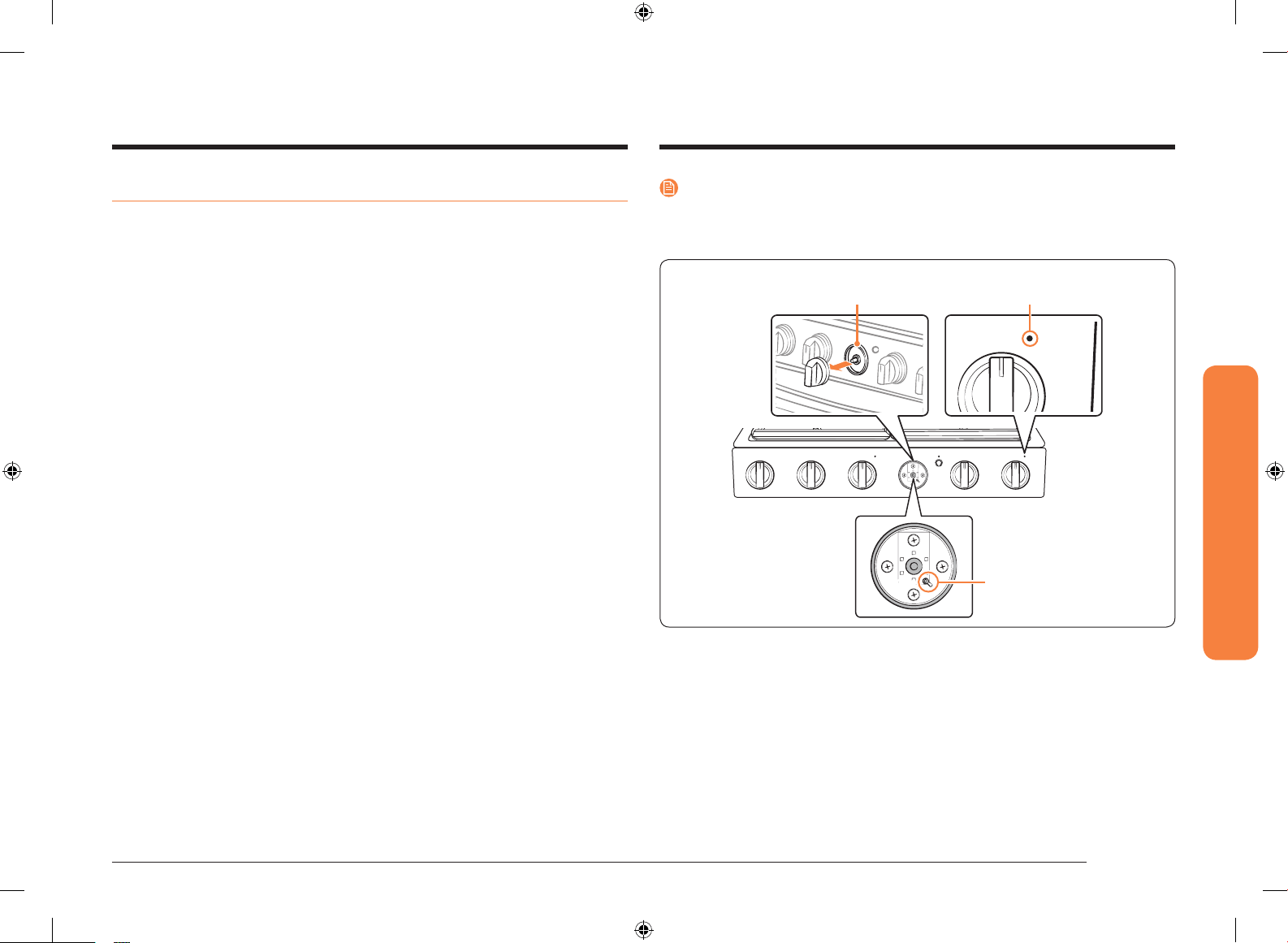
English 23
Gas oven
NOTE
The Wi-Fi Button is underneath the temperature selector knob. If you need to press
the Wi-Fi Button, remove the temperature selector knob by grasping it and then
pulling it straight back towards you.
Smart ConnectPreheating
Smart Connect
Wi-Fi button
Smart Connect LED
Temperature selector
knob (4
th
knob)
Smart Connect
Using the smart connect feature
Your range has a built-in Wi-Fi module that you can use to sync the range with the
SmartThings app. Using the SmartThings app, you can:
• Monitor the operational status of your range or the notications from your
range, and then change options or settings if necessary.
Functions that can be operated from the SmartThings app may not work smoothly
if communication conditions are poor or the product is installed in a place with a
weak Wi-Fi signal.
How to connect the range
Before you can use the remote features of your Samsung oven or range, you must
pair it to the SmartThings app.
1. Download and open the SmartThings app on your smart device.
2. Follow the app's on-screen instructions.
3. Pull off and remove the temperature selector (4th) knob to expose the Wi-Fi
button.
4. Press the Wi-Fi button for 3 seconds to connect your range.
5. Once the process is complete, the Smart Connect LED indicator stops
blinking and glows steadily. The range is connected successfully. Replace the
temperature selector knob.
6. If the Smart Connect LED indicator does not stop blinking and glow steadily,
follow the instruction in the app to reconnect.
NX9000K_CHEF_NX58M9960PS_AA_DG68-01008A-06_EN.indd 23 2019-02-27 2:26:19
Loading ...
Loading ...
Loading ...