Loading ...
Loading ...
Loading ...
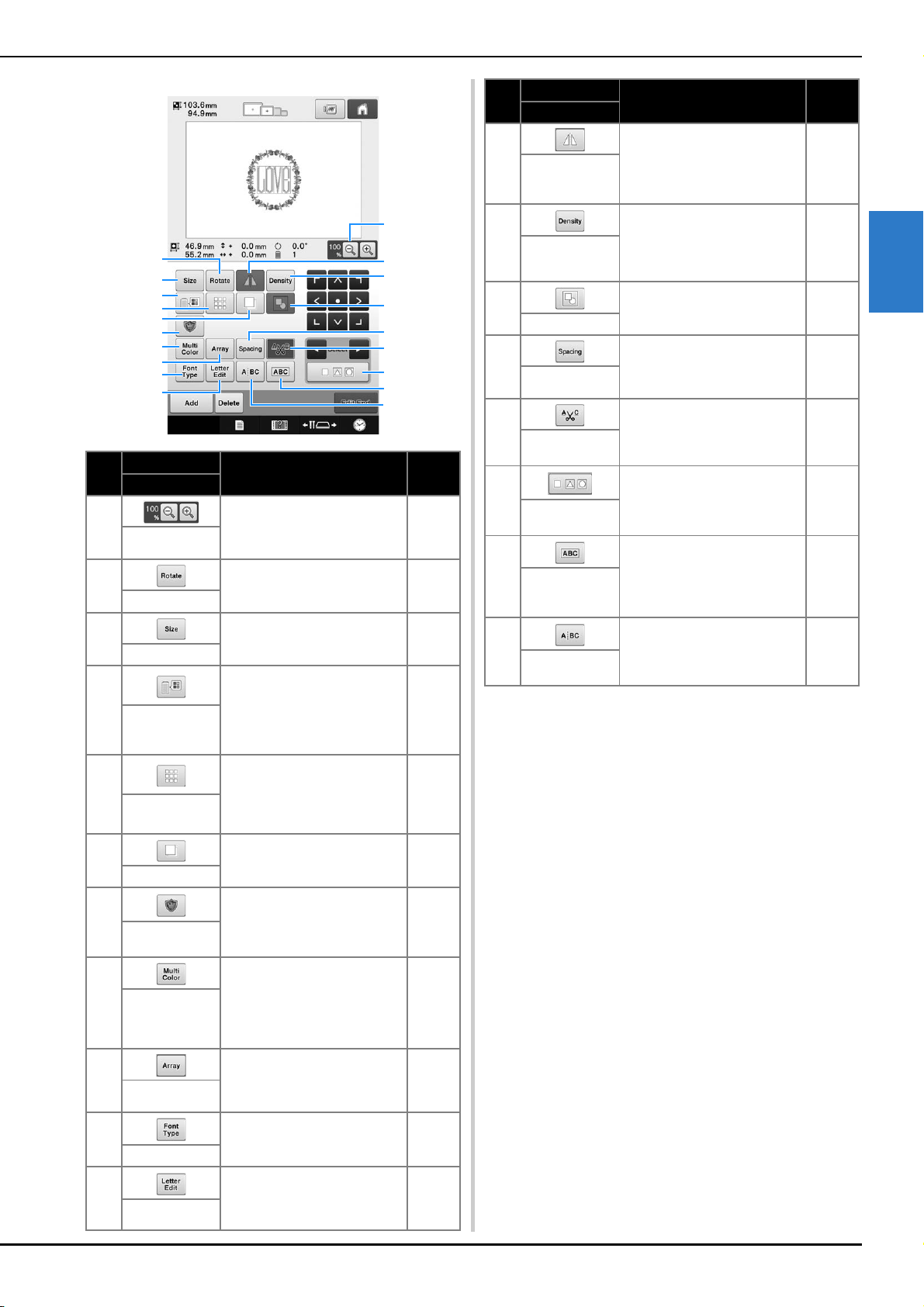
EMBROIDERING TUTORIAL
67
2
No.
Display
Function Page
Key Name
1
Select from 100%, 125%,
150% or 200% to adjust
how the pattern being edited
is displayed.
p.146
Enlarge key
2
Rotates the pattern that is
being edited.
p.152
Rotate key
3
Changes the size of the
pattern that is being edited.
p.150
Size key
4
Changes the color of the
pattern.
p.157
Change
thread color
key
5
Makes and edits a repeating
pattern.
p.162
Border key
6 Duplicates the pattern. p.171
Duplicate key
7
Touch to change the pattern
being edited into an
appliqué pattern.
p.106
Embroidery
Appliqué key
8
Enables the thread color of
each character in an
alphabet pattern to be
changed; can only be used
when an alphabet is
selected.
p.156
Multi Color
key
9
Changes the orientation of
the characters in the
alphabet pattern that is being
edited.
p.153
Array key
0
Touch to change the font of
the character pattern being
edited.
p.156
Font Type key
A
Touch to change the size
and font of individual
characters in the character
pattern being edited.
p.156
Letter Edit key
A
4
0
7
2
B
I
6
E
C
D
3
H
1
F
G
5
8
9
B
Flips the pattern being edited
horizontally.
p.149
Horizontal
mirror image
key
C
Changes the density of the
pattern that is being edited;
can only be used if an
alphabet or frame pattern is
selected.
p.157
Density key
D
Touch to group the multiple
selected patterns.
p.148
Grouping key
E
Changes the spacing
between the characters in
the character pattern that is
being edited.
p.153
Spacing key
F
Automatically trim any
excess thread jumps within
the letters of alphabet
pattern.
p.155
Thread trim
setting key
G
Touch to select multiple
patterns.
p.147
Multiple
selection key
H
Touch to group the selected
character patterns.
p.155
Text
combining
key
I
Touch to ungroup the
selected character pattern.
p.154
Text dividing
key
No.
Display
Function Page
Key Name
Loading ...
Loading ...
Loading ...