Loading ...
Loading ...
Loading ...
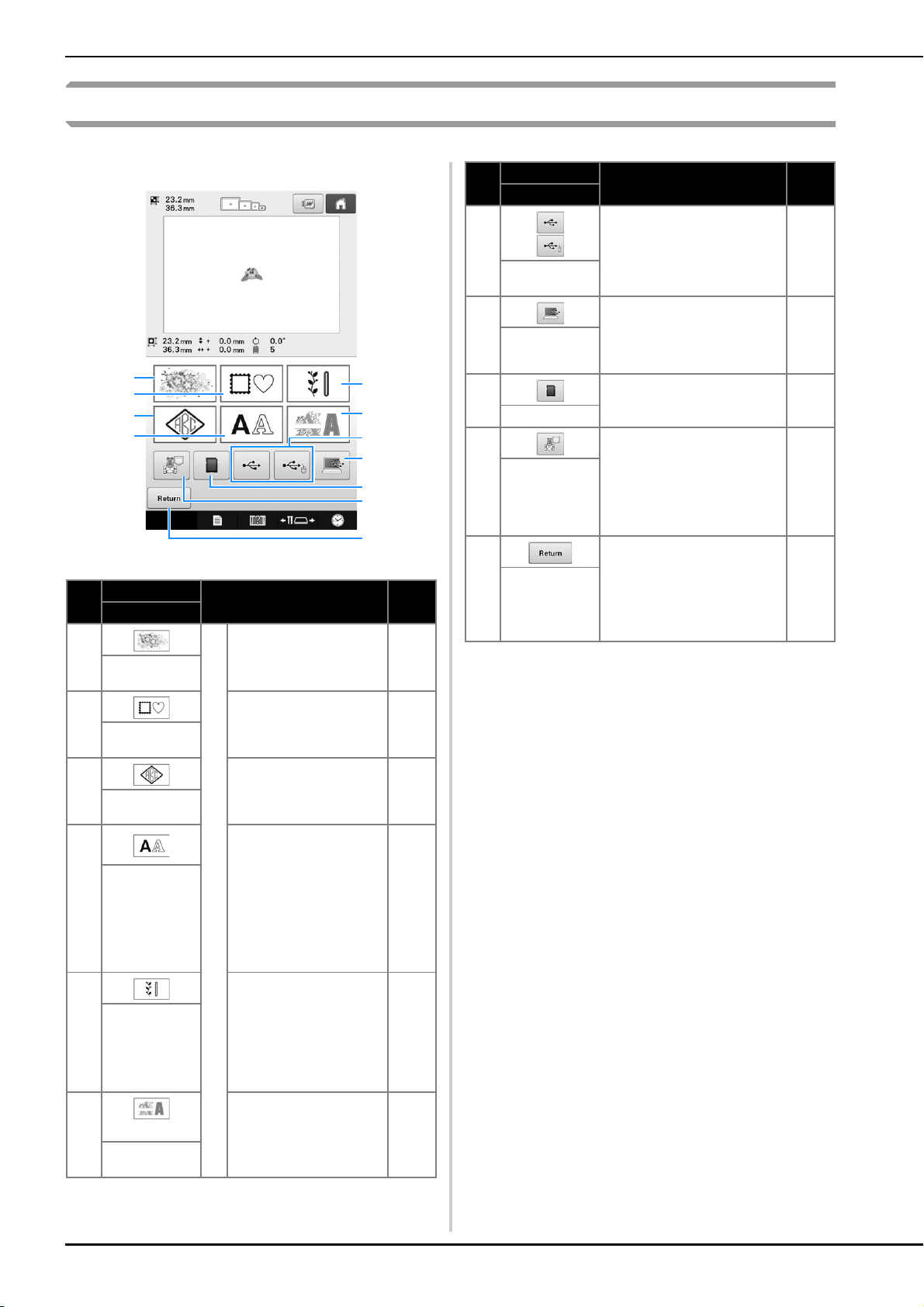
64
Understanding the pattern type selection screen
In this screen, select a pattern category (type).
No.
Display
Function Page
Key Name
1
Built-in patterns
The embroidery pattern
for a design can be
selected.
p.125
Embroidery
pattern key
2
14 stitch types can be
combined with 10 frame
shapes, such as a circle
and a square.
p.126
Frame pattern
key
3
Monogram designs can
be created by
combining two or three
letters.
p.127
Monogram
and frame key
4
Uppercase and
lowercase letters,
numbers, symbols and
accented characters
from 37 fonts can be
selected in small,
medium and large sizes.
Japanese fonts can be
selected in large and
small sizes.
p.130
Alphabet key
5
Various utility
embroidery patterns and
large buttonhole
patterns can be selected.
Large buttonhole
patterns can be selected
from small, medium and
large sizes.
p.127
Utility
embroidery
pattern/Large
buttonhole
pattern key
6
Various character
patterns, such as floral
characters, appliqué
characters and so on,
can be selected.
p.133
Decorative
alphabet key
A
0
5
1
2
9
3
7
4
8
6
7
Recalls patterns from USB
media.
p.138
USB media
keys
8
By using the included USB
cable to connect a computer
to the embroidery machine,
patterns can be recalled from
the computer.
p.139
Computer
(USB) key
9
Recalls patterns from SD
cards.
p.138
SD card key
0
Recalls patterns stored in the
machine’s memory.
p.137
Embroidery
patterns
stored in the
machine
memory key
A
This key is not displayed
unless a pattern is selected.
Touch this key to quit trying
to add another pattern from
the pattern type selection
screen. Return to the pattern
editing screen.
p.146
Return key
No.
Display
Function Page
Key Name
Loading ...
Loading ...
Loading ...