Loading ...
Loading ...
Loading ...
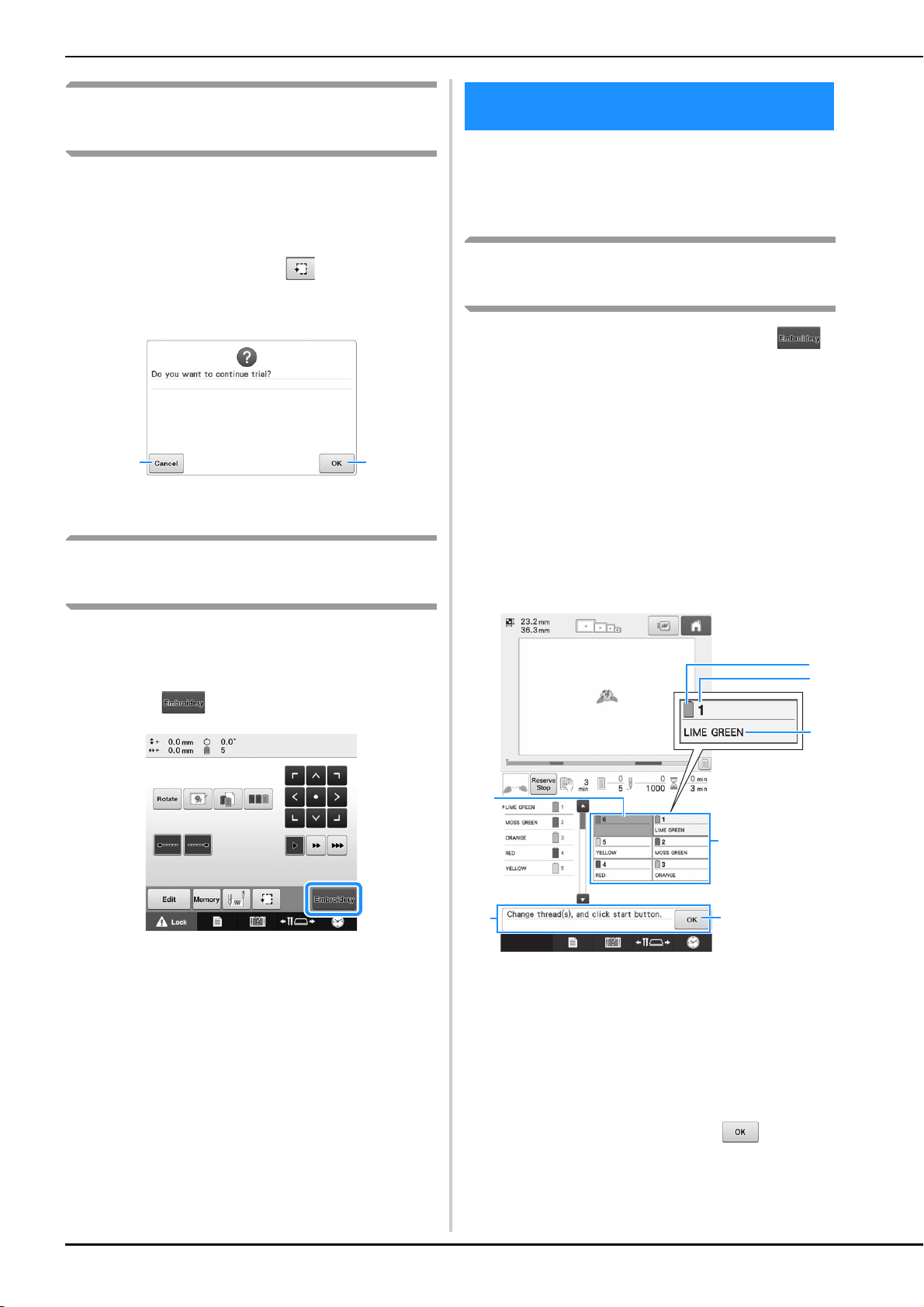
48
Temporarily stopping to check
the area
The embroidery frame can be temporarily stopped
at a desired position or the checking of the
embroidering area can be stopped.
a
When the embroidery frame moves to the
desired position, touch
again.
The embroidery frame stops moving, and the next
screen appears.
1 Touch to continue moving the frame.
2 Touch to stop checking the embroidering area.
Continuing to the embroidering
screen
After finishing the necessary operations in the
embroidering settings screen, continue to the
embroidering screen.
a
Touch .
The embroidering screen appears.
Check the embroidering screen for information on
which needle bars should be threaded with which
thread colors, and then thread the upper threads.
Checking the needle bars and
thread colors
In the embroidering settings screen, touch
to display the embroidering screen. Check the
thread colors in this screen.
Change thread spools message will appear if the
thread spools from the previous embroidery
project need to be changed. If you set “Manual
Color Sequence” to “ON” in the settings screen,
the message does not appear even if the thread
spools need to be changed. (Refer to “Selecting/
Managing Thread Colors for Each Needle Bar
(Manual Color Sequence)” on page 108.)
Embroidering screen (For details on the keys and
other information on the screen, refer to page 71.)
1 Thread information for the first to sixth needle bars
2 If no thread color name is displayed, that needle
bar has not been used.
If a thread color had been assigned to the needle
bar on a previously sewn design, the needle bar
will show the previously assigned color.
3 Change thread spools message. (Refer to
page 95.)
This message appears when it is necessary for the
thread spools to be changed. If 4 is not
touched to close the message, embroidering
cannot continue.
12
10. Upper Threading
5
6
3
1
2
7
4
Loading ...
Loading ...
Loading ...