Loading ...
Loading ...
Loading ...
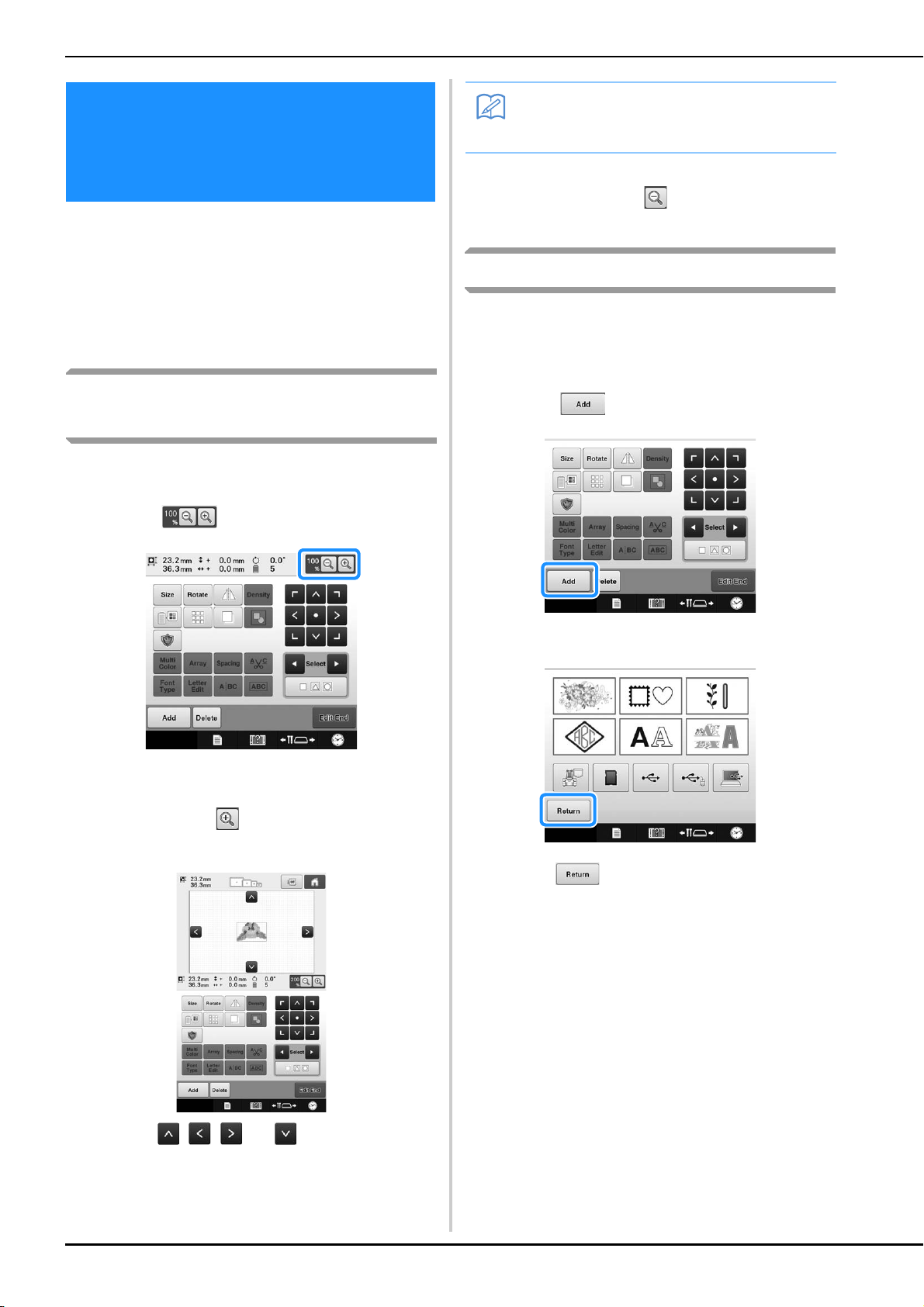
146
The patterns can be edited from the pattern editing
screen and the embroidering settings screen.
Individual patterns can be edited with the pattern
editing screen, and the entire pattern can be edited
with the embroidering settings screen. The results
of editing the pattern can be seen in the pattern
display area.
Enlarge the pattern image on the
screen
The pattern can be displayed enlarged to a
maximum of double its normal size.
a
Touch .
The enlarged pattern image is displayed on the
screen.
b
Each touch of switches the enlargement
ratio to 125%, 150% or 200%.
• Touch , , and on the pattern display
area to view the hidden area of the pattern.
c
To return the pattern to its normal size,
continue pressing until the enlargement
ratio is 100%.
Combining patterns
Various patterns, such as embroidery patterns,
frame patterns, built-in alphabet patterns and
patterns on embroidery cards, can easily be
combined.
a
Touch .
The pattern type selection screen appears again.
• Touch in the pattern type selection screen, if
you no longer want to combine patterns. The pattern
editing screen will then appear. This key is not
available unless a pattern has been previously
selected.
Editing the Embroidery
Pattern (Pattern Editing
Screen)
Memo
• The pattern display area can be moved
even if a blank area is touched and moved.
Loading ...
Loading ...
Loading ...