Loading ...
Loading ...
Loading ...
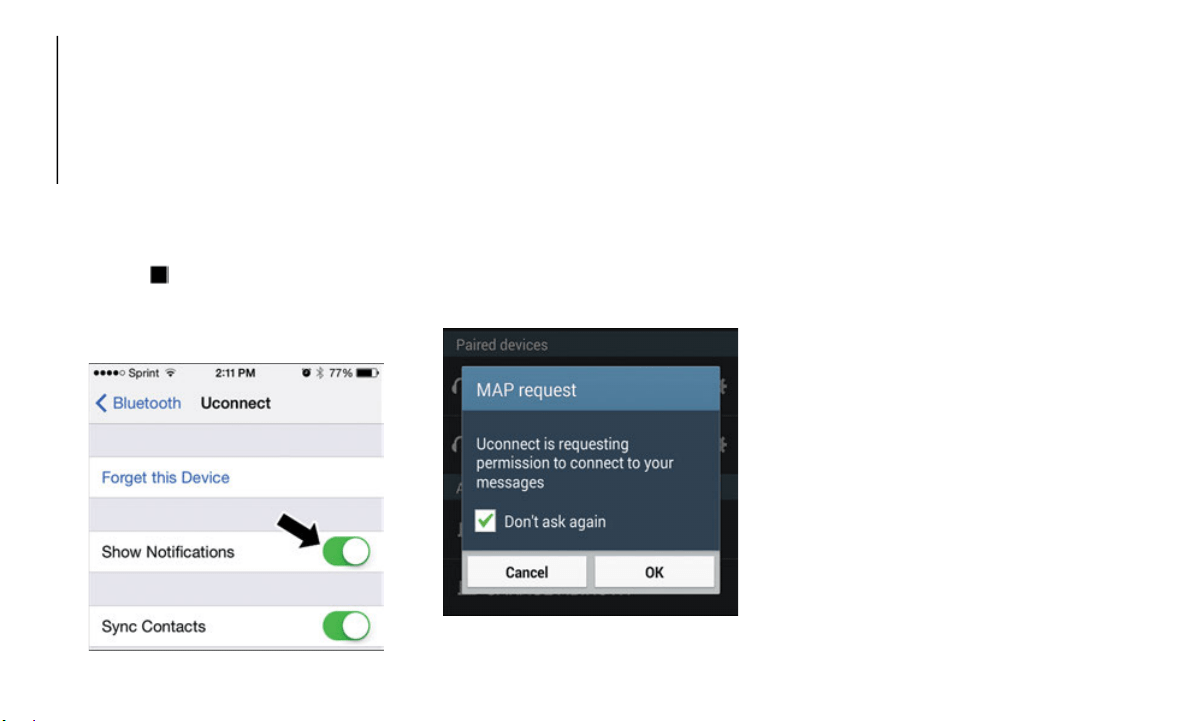
MULTIMEDIA
270
To enable incoming text messaging:
iPhone
1. Press the settings button on the mobile
phone.
2. S
elect Bluetooth.
Ensure Bluetooth is enabled, and the
mobile phone is paired to the Uconnect
system.
3. Select located
under DEVICES next to
Uconnect.
4. T
urn “Show Notifications” to on.
Enable i
Phone Incoming Text Messages
Android Devices
1. Push the Menu button on the mobile
phone.
2. Select Settings.
3. Select
Connections.
4. Turn “
Show Notifications” to on.
A pop up will appear asking you to
accept a request for permission to
connect to your messages. Select “Don’t
ask again” and press OK.
Enable Android Device Incoming Text
Messages
NOTE:
All incoming text messages received during
the curre
nt ignition cycle will be deleted
from the Uconnect system when the ignition
is turned to the OFF position.
Helpful Tips And Common Questions To
Improve Bluetooth Performance With
Your Uconnect System
Mobile Phone won’t reconnect to system after
pairing:
Set mobile phone to auto-connect or
trusted device in mobile phone Bluetooth
settings (Blackberry devices).
Perform a factory reset on your mobile
phone. Refer to your mobile phone manu-
facturer or cellular provider for instruc-
tions.
Many mobile phones do not automatically
reconnect after being restarted (hard
reboot). Your mobile phone can still be
connected manually. Close all applica
-
tions that may be operating (refer to
mobile ph
one manufacturer’s instruc-
tions), and follow “Pairing (Wirelessly
C
onnectin
g) Your Mobile Phone To The
Uconnect System”.
Loading ...
Loading ...
Loading ...