Loading ...
Loading ...
Loading ...
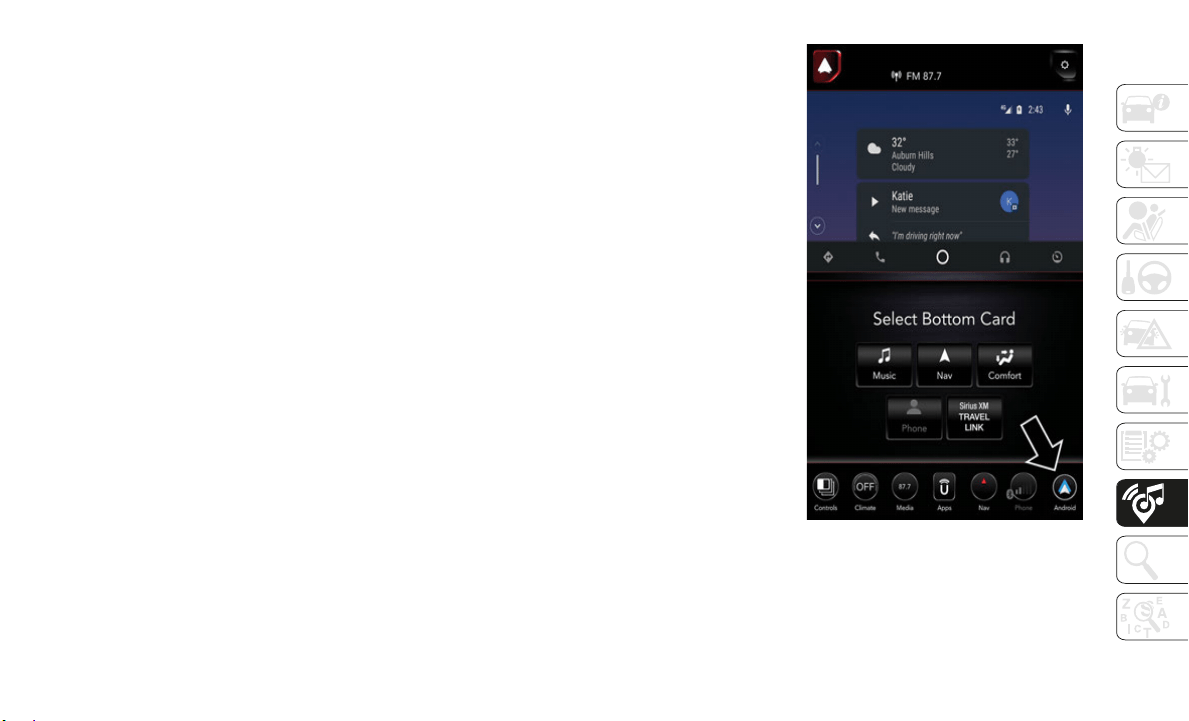
241
To store a radio preset manually, follow the
steps below:
1. Tune to the desired station.
2. Press
and hold the desired numbered
button o
n the touchscreen for more than
two seconds or until you hear a confirma
-
tion beep.
HD Radio — If Equipped
HD Radio operates similar to conventional
radio except it allows broadcasters to
transmit a high-quality digital signal.
With an HD radio receiver, the listener is
provided with a clear sound that enhances
the listening experience. HD radio can
also transmit data such as song title or
artist.
Android Auto — If Equipped
NOTE:
Feature availability depends on your carrier
and mobil
e phone manufacturer. Some
Android A
uto features may or may not be
available in every region and/or language.
Android Auto is a feature of your Uconnect
system, a
nd your Android 5.0 Lollipop, or
higher, powered smartphone with a data
plan, that allows you to project your smart
-
phone and a number of its apps onto the
touchscre
en radio display. Android Auto
automatically brings you useful information,
and organizes it into simple cards that
appear just when they are needed. Android
Auto can be used with Google's best-in-class
speech technology, the steering wheel
controls, the knobs and buttons on your radio
faceplate, and the radio display’s touch
-
screen to control many of your apps. To use
A
ndroid A
uto follow the following procedure:
1. Download the Android Auto app from the
Google P
lay store on your
Android-powered smartphone.
2. Connect your Android powered smart-
phone to
one of the media USB ports in
your vehi
cle. If the Android Auto app was
not downloaded, the first time you plug
your device in, the app will begin to
download.
NOTE:
Be sure to use the factory-provided USB
cable tha
t came with your phone, as after-
market cables may not work.
Uconnect 4C With 12–inch Display Android
Auto
Loading ...
Loading ...
Loading ...