Loading ...
Loading ...
Loading ...
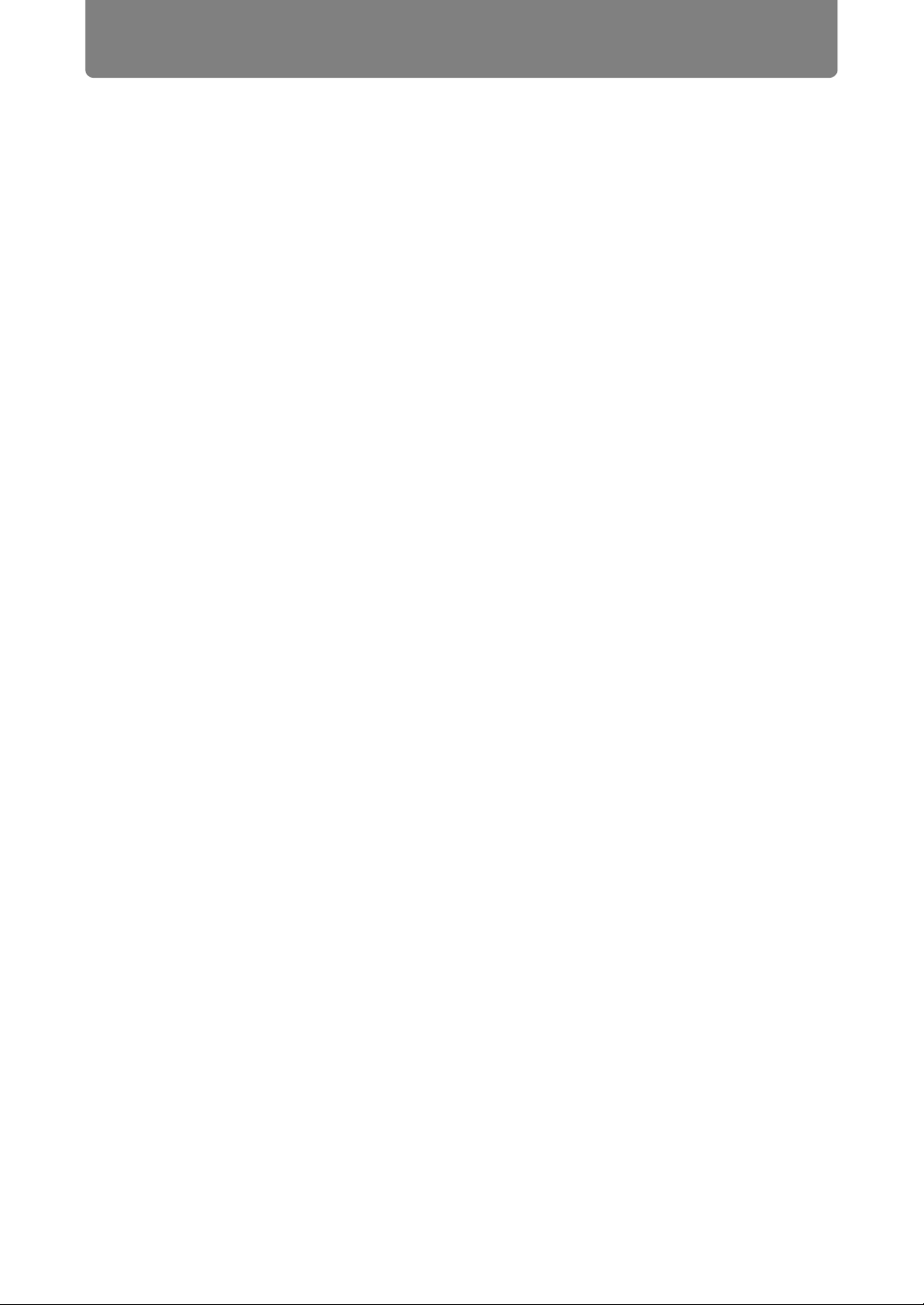
86
Connection Procedure
■ Configuring the Computer’s Network Settings
Instructions for setting a computer’s IP address (for wired connections or wireless
connections) are as follows for each operating system.
Windows 10
1 Click the Start button (Windows logo) in the lower left of the screen.
2 From [Windows system tools] on the Start menu that is displayed, click
[Control Panel].
• On some versions of Windows 10, you must first click [All Apps] in order to
display [Windows system tools].
3 Click [View network status and tasks].
• In icon view:
Click [Network and Sharing Center].
4 Click [Change adapter settings].
5 For a wired connection, right-click [Ethernet], or for a wireless
connection, right-click [Wi-Fi]. Next, click [Properties].
6 In the [This connection uses the following items] list, select [Internet
Protocol Version 4 (TCP/IPv4)] and click the [Properties] button. Make a
note of the original network settings (IP address, subnet mask, default
gateway, etc).
7 Select [Use the following IP address] and set the IP address and subnet
mask.
The projector’s own default IP address is “192.168.254.254” for wired
connections and “192.168.253.254” for wireless connections. Specify a
different IP address.
8 When the settings are completed, click the [OK] button, and then click the
[Close] button in the [Ethernet Properties] window to close it.
Loading ...
Loading ...
Loading ...