Loading ...
Loading ...
Loading ...
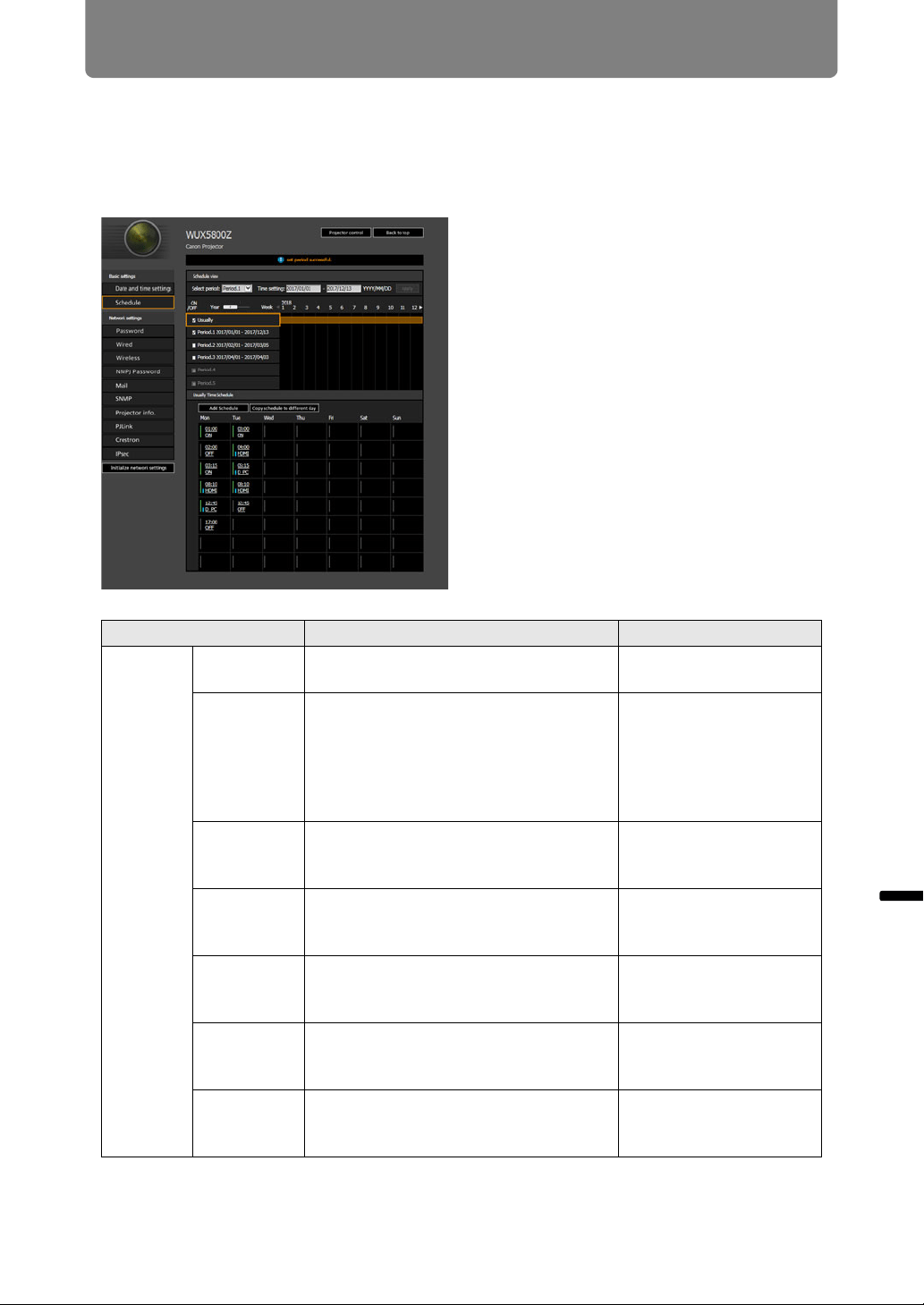
201
Projector Web Screen Menu
Menu Guide Projector Web Screen Menu
Setting a Scheduling [Schedule]
From [Schedule] in the settings screen, you can automate some projector tasks by
scheduling them. As the timing of scheduled operation, choose from [Usually],
which is not during a certain period, or one of five special period times (Period.1 –
Period.5) that you set up. For the setting procedure, see “Network Setting” (P91).
Item Explanation Factory default setting
Schedule
view
Select
period
Select a specific period to configure. Period.1
Time setting In the left box, enter the starting date of
the specific period you are scheduling,
and in the right box, enter the ending
date, using 1-byte numbers.
Dates of periods cannot be set to
overlap.
2018/01/01
Usually Shows the usual schedule, which can
be turned on or off by selecting the
check boxes.
Cleared (OFF)
Period.1 Shows the timing of the scheduled
period 1. Can be turned on or off by
selecting the check box.
Cleared (OFF)
Period.2 Shows the timing of the scheduled
period 2. Can be turned on or off by
selecting the check box.
Cleared (OFF)
Period.3 Shows the timing of the scheduled
period 3. Can be turned on or off by
selecting the check box.
Cleared (OFF)
Period.4 Shows the timing of the scheduled
period 4. Can be turned on or off by
selecting the check box.
Cleared (OFF)
Loading ...
Loading ...
Loading ...