Loading ...
Loading ...
Loading ...
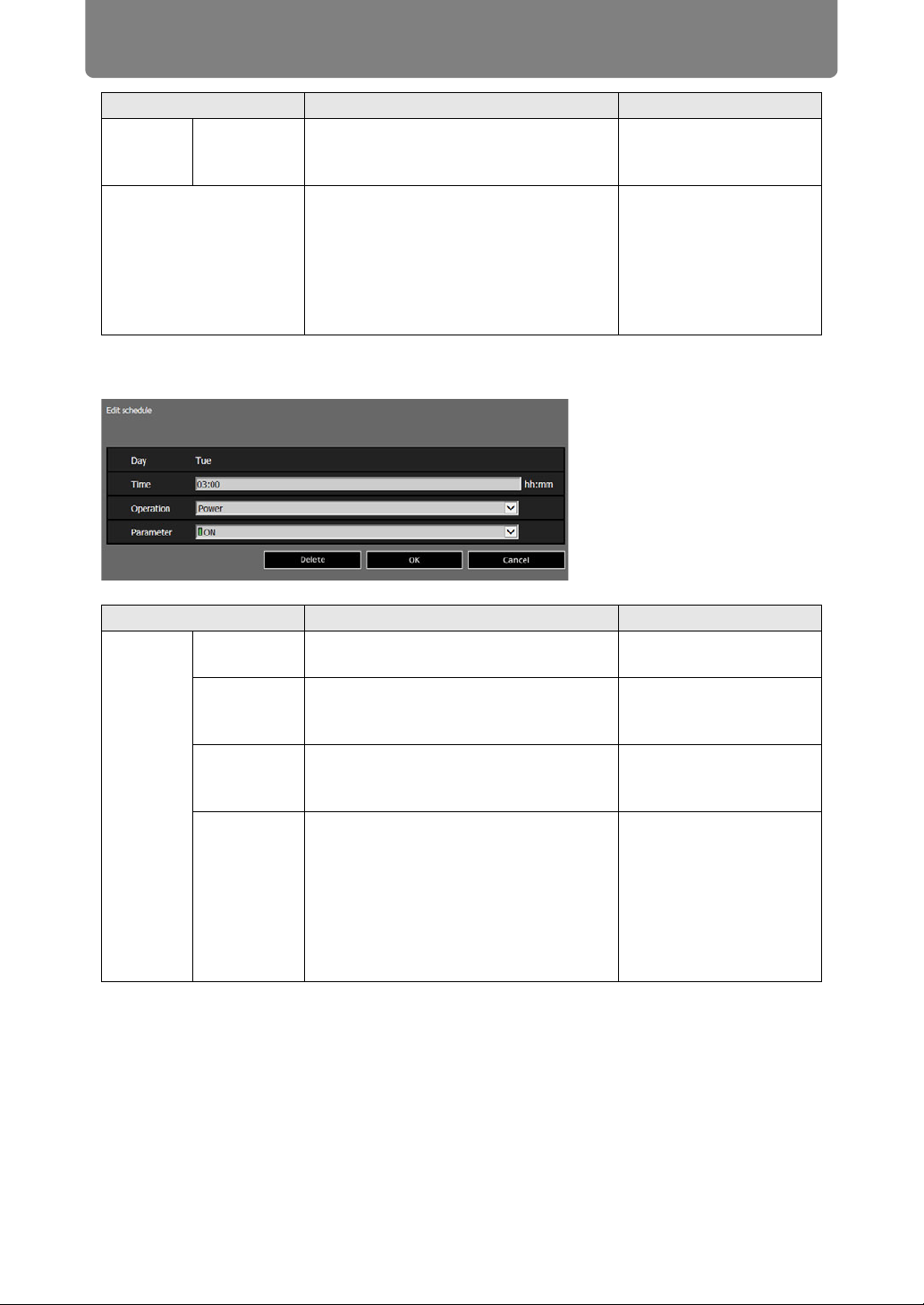
Projector Web Screen Menu
202
Clicking an item in [Time Schedule] displays the [Edit schedule] screen, enabling
you to edit the schedule of the selected day or time.
Schedule
view
Period.5 Shows the timing of the scheduled
period 5. Can be turned on or off by
selecting the check box.
Cleared (OFF)
Time Schedule Shows times and days of the week of
the usual schedule or period schedule
selected in [Schedule view].
Green vertical line: projector on; gray
vertical line: projector off; blue vertical
line: switch input signals.
Up to 8 schedules can be set per day.
—
Item Explanation Factory default setting
Edit
schedule
Day Shows the day of the week for the
selected schedule.
—
Time Enter the automatic execution time in 1-
byte numbers, in the range 00:00 to
23:59.
<Blank>
Operation As the operation for automatic
execution, choose [Power], [Input], or
[Calibration].
Power
Parameter As parameters for automatic execution,
choose from the following options.
• When [Operation] is set to [Power]:
[ON] / [OFF]
• When [Operation] is set to [Input]:
[HDMI] / [DisplayPort] / [D_PC] /
[A_PC1] / [A_PC2] / [COMP] /
[HDBaseT] / [LAN] / [USB]
ON
Item Explanation Factory default setting
Loading ...
Loading ...
Loading ...