Loading ...
Loading ...
Loading ...
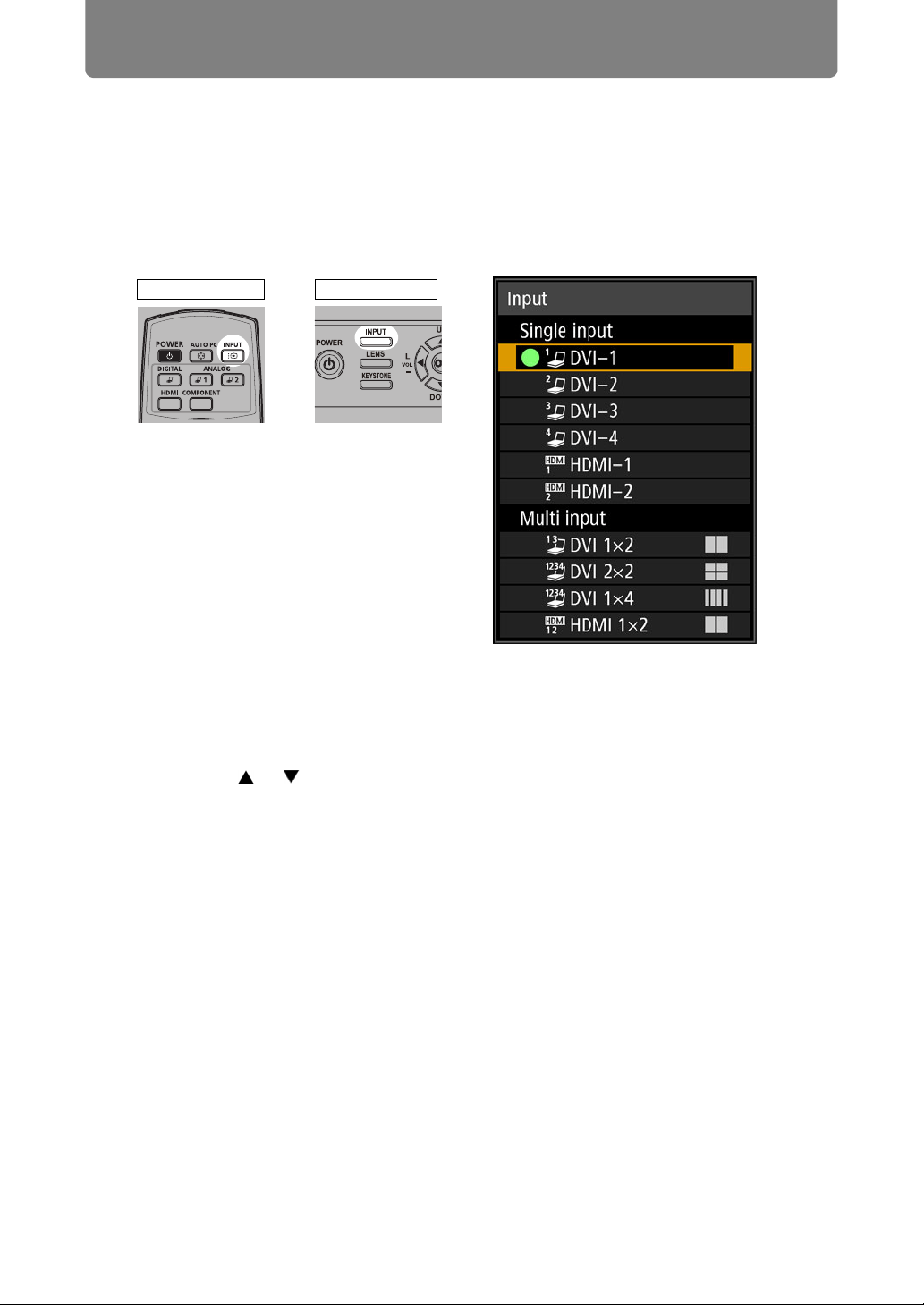
56
Projection Procedure
Step 2 Select an Input Signal
Select the input signal in the [Input] menu when you want to project a digital PC or
AV equipment signal, or to switch between inputs when multiple computers or
multiple sets of AV equipment are connected.
Skip this step if you have not changed the input signal since the last projection.
1 Press the INPUT button to display the window shown below.
The currently active input signal is marked with a green circle and enclosed by
a orange border.
Names of input signals available for projection are displayed in white, and
unavailable signal names are grayed out.
2 Press the [ ] / [ ] buttons to select the input signal.
You can also switch from one DVI-D input source to the next by pressing the
DIGITAL button, or from one HDMI input source to the next by pressing the
HDMI button.
Remote control Projector
Loading ...
Loading ...
Loading ...