Loading ...
Loading ...
Loading ...
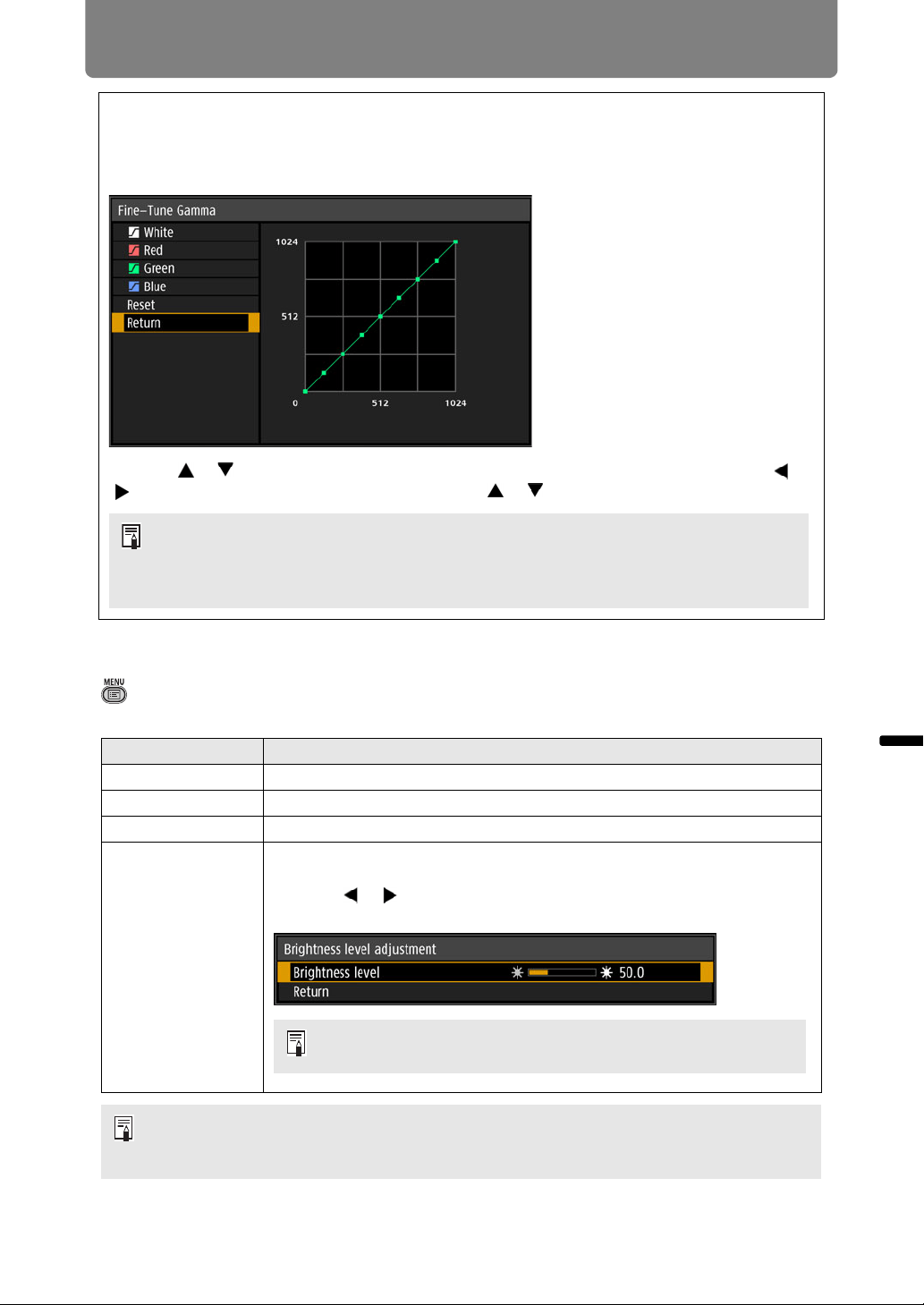
105
Menu Settings
Advanced Guide Menu Settings
Light source mode
> [Image adjustment] > [Light source mode]
Reducing projection brightness reduces power consumption and fan noise.
Fine-Tune Gamma
Adjust white, red, green, and blue gamma curves. Red, green, and blue can be adjusted
separately. Adjustments to white are also applied to the three other colors. Note that adjusting
any color will overwrite previous adjustments.
Use the [ ] / [ ] buttons to select a color, and then press the OK button. Next, use the [ ] /
[ ] buttons to select an adjustment point and the [ ] / [ ] buttons for adjustment.
Option Function
Normal Projects images at full brightness.
Quiet 1 Select to reduce brightness, or when quiet projection is required.
Quiet 2 Reduces brightness and noise further.
Adjust
Based on your specified brightness, fan speed is adjusted
automatically.
Use the [ ] / [ ] buttons to adjust the brightness on the Brightness
level adjustment screen that appears.
[Light source mode] is displayed when the operating mode is [Normal]. If the operating
mode (P112) is not set to [Normal], [Brightness level] appears instead of [Light source
mode].
• [Fine-Tune Gamma] is available in image modes other than [DICOM SIM], and when
[HDR range] does not appear in the menu.
• For details on gamma correction, see page 100.
• Use input signals or a test pattern for adjustment.
[Brightness level] is shown when the light source mode is set to
[Adjust].
Loading ...
Loading ...
Loading ...