Loading ...
Loading ...
Loading ...
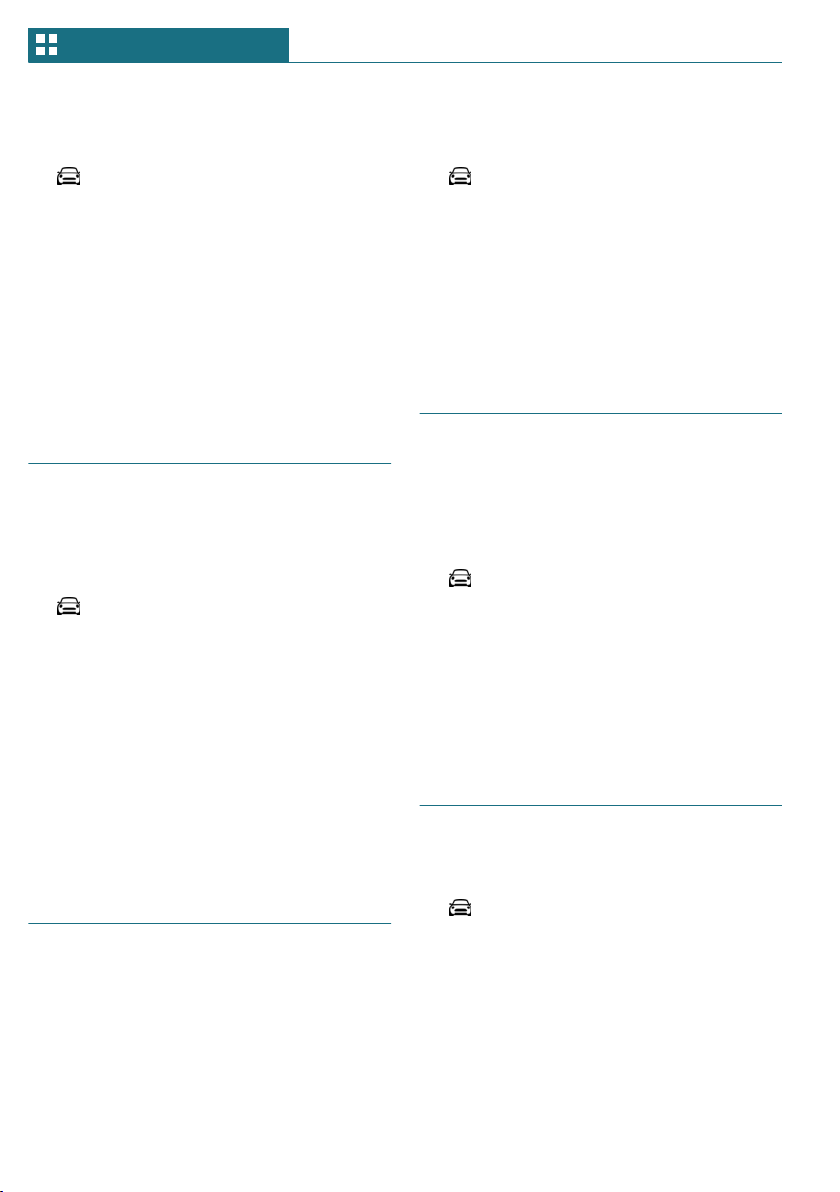
Setting the date format
Via the Central Information Display (CID):
1. "My MINI"
2. "System settings"
3. "Date and time"
4. "Date format:"
5. Select the desired setting.
The setting is stored for the driver profile
currently used.
Setting the units of measure-
ment
You can set the units of measurement for
some values, for example, consumption, dis-
tances and temperature.
Via the Central Information Display (CID):
1. "My MINI"
2. "System settings"
3. "Units"
4. Select the desired menu item.
5. Select the desired setting.
The setting is stored for the driver profile
currently used.
Activating/deactivating the
display of the current vehicle
position
Concept
If vehicle tracking has been activated, the
current vehicle position can be displayed in
the MINI Connected app.
Activating/deactivating
Via the Central Information Display (CID):
1. "My MINI"
2. "Vehicle settings"
3. "Vehicle tracking"
4. "Vehicle tracking"
5. Select the desired setting.
Activating/deactivating
popup windows
For some functions, popup windows are dis-
played automatically on the Control Display.
Some of these popup windows can be acti-
vated or deactivated.
Via the Central Information Display (CID):
1. "My MINI"
2. "System settings"
3. "Pop-ups"
4. Select the desired setting.
The setting is stored for the driver profile
currently used.
Control Display
Brightness
Via the Central Information Display (CID):
1. "My MINI"
2. "System settings"
3. "Displays"
4. "Control display"
5. "Brightness at night"
6. Turn the Controller until the desired
brightness is set.
7. Press the Controller.
Seite 48
AT A GLANCE General settings
48
Online Edition for Part no. 01402667273 - VI/19
Loading ...
Loading ...
Loading ...