Loading ...
Loading ...
Loading ...
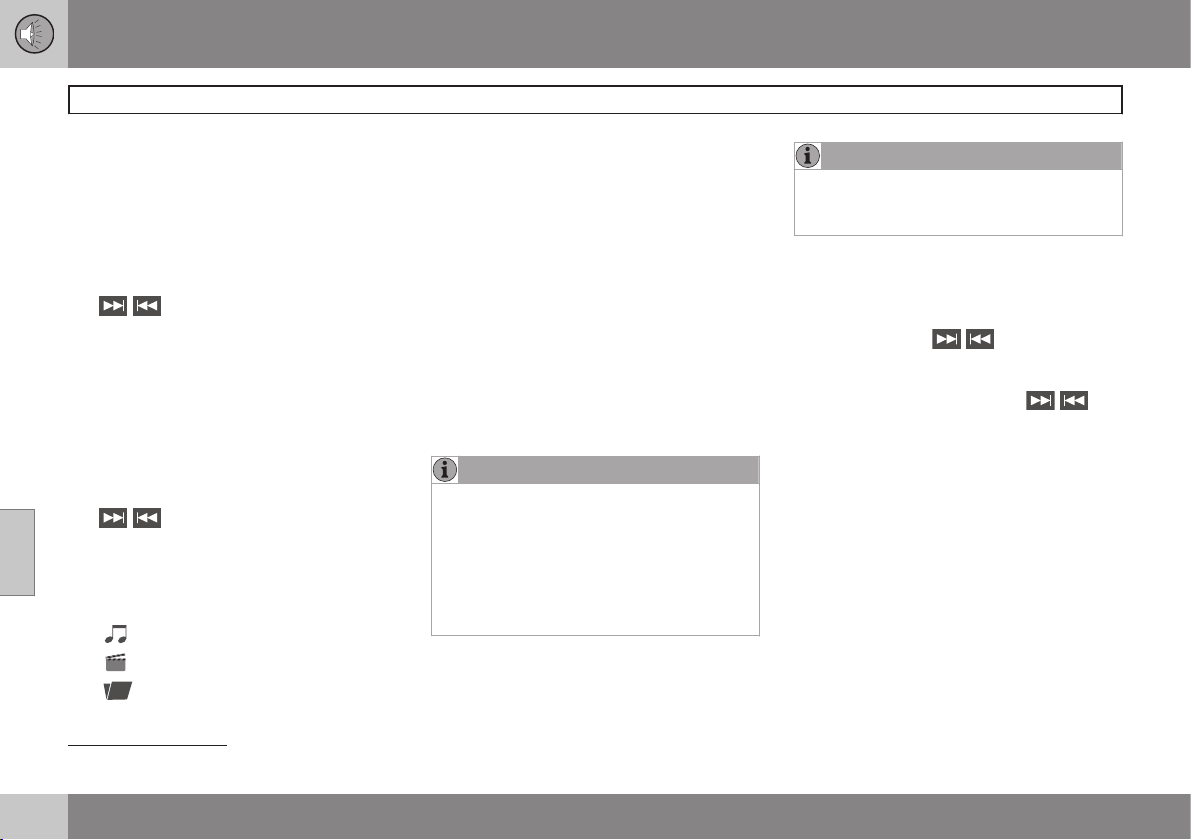
06 Infotainment
Media player
06
250
* Option/accessory, for more information, see Introduction.
Navigating a disc and playing tracks
CD audio discs
Turn TUNE to access the disc's playlist and
to navigate in this list. Press OK/MENU to
confirm a choice and begin listening. Press
EXIT to cancel. Press and hold EXIT to return
to the playlist's root level.
The
/ buttons on the center console
or steering wheel keypad can also be used to
change tracks.
Home-burned CD/DVD audio/video files
Turn TUNE to access the disc's playlist and
to navigate in this list. Press OK/MENU to
confirm a choice and begin listening. Use
EXIT to stop or to go back in the disc's folder
structure. Press and hold EXIT to return to
the playlist's root level.
The
/ buttons on the center console
or steering wheel keypad* can also be used
to change audio/video files.
The following symbols are used in the dis-
play:
•
- audio files
•
- video files
•
- folders
When a file has been played, the player will
continue to play the rest of the files (of the
same type) in the current folder. When all of
the files in the folder have been played, the
player will automatically go to the next folder
and play the files in it (unless
Repeat folder
is activated).
The system automatically detects and
changes settings if a disc containing only
audio or only video files is inserted in the
player and will play these files. However, the
system will not change settings if a disc con-
taining both audio and video files is inserted
and the player will continue to play the cur-
rent type of file.
NOTE
Video images will only be visible when the
vehicle is not moving. When the vehicle is
traveling faster than approximately 4 mph
(6 km/h),
No visual media available
while driving will be displayed. Sound
from the film will still be audible and video
images will be shown again when the vehi-
cle stops.
NOTE
Some copy protected audio files or home-
burned audio files may not be read by the
player.
DVD videos
For information, see page 249.
Fast forward/reverse
Press and hold the / buttons to fast
forward/reverse. This is done at one speed
for audio files but several speeds can be
chosen for video files. Press the
/ but-
tons several times to increase the speed.
Release the button to return to normal view-
ing speed.
Scan
3
This function plays the first ten seconds of
each track/audio file. To start scanning:
1. Press OK/MENU.
2.
Scroll to
Scan.
> The first ten seconds of each track/
audio file will be played.
3. Stop scanning by pressing EXIT. The cur-
rent track/audio file will continue playing.
3
Not video DVDs
Loading ...
Loading ...
Loading ...