Loading ...
Loading ...
Loading ...
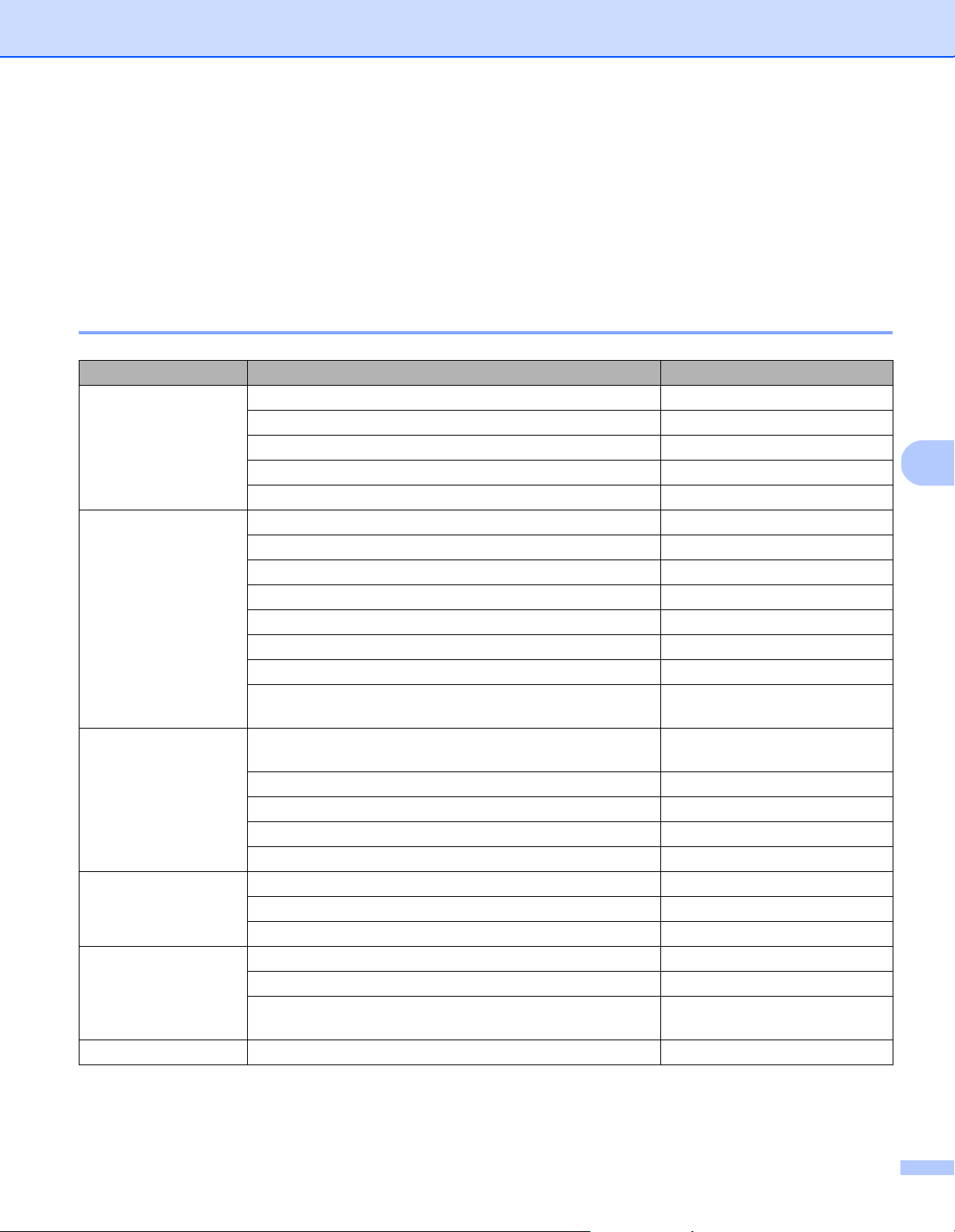
Scan (Macintosh)
65
6
Change scan settings using the TWAIN driver
The TWAIN driver provides various settings and useful functions, which you can use when scanning, as listed
in the overview table below.
In this guide, we use the DS Capture application in our examples. Instructions for other scanning software
should be similar.
Functional overview
Category Function Reference
Basic settings
Specify the image type (color) and scan Image tab on page 67
Automatically identify the document color and scan Image tab on page 67
Specify the document size and scan Paper tab on page 77
Automatically identify the document size and scan Paper tab on page 77
Specify the resolution and scan Image tab on page 67
Image processing
Remove the specified color and scan Color Dropout tab on page 75
Rotate the document Rotation tab on page 82
Detect and remove blank pages Enhancement tab on page 84
Remove punch holes of scanned documents Enhancement tab on page 84
Automatically compensate the document tilt Paper tab on page 77
Remove the document base color Enhancement tab on page 84
Add a white or black edge around the border Enhancement tab on page 84
Remove small defects, due to dust or scratches, from
a scanned image
Enhancement tab on page 84
Efficient scanning
See preview and check scan settings DS Capture screen overview on
page 66
Save your scanner properties Image tab on page 67
Acquire multiple color type scan results with a single scan Image tab on page 67
Specify the computer memory used when scanning Setting tab on page 88
Perform consecutive document scanning Paper tab on page 77
Advanced functions
Add a character string to the scan result Imprinter tab on page 89
Divide a 1 page document into 2 pages Rotation tab on page 82
Scan a document larger than Letter/A4 size Image tab on page 67
Machine settings
Specify multifeed detection settings Paper tab on page 77
Check and reset the scan count Information tab on page 93
Change the Power Saving Mode and Power Off time
settings
Setting tab on page 88
System information
Check the scanner and computer system information Information tab on page 93
Loading ...
Loading ...
Loading ...
