Loading ...
Loading ...
Loading ...
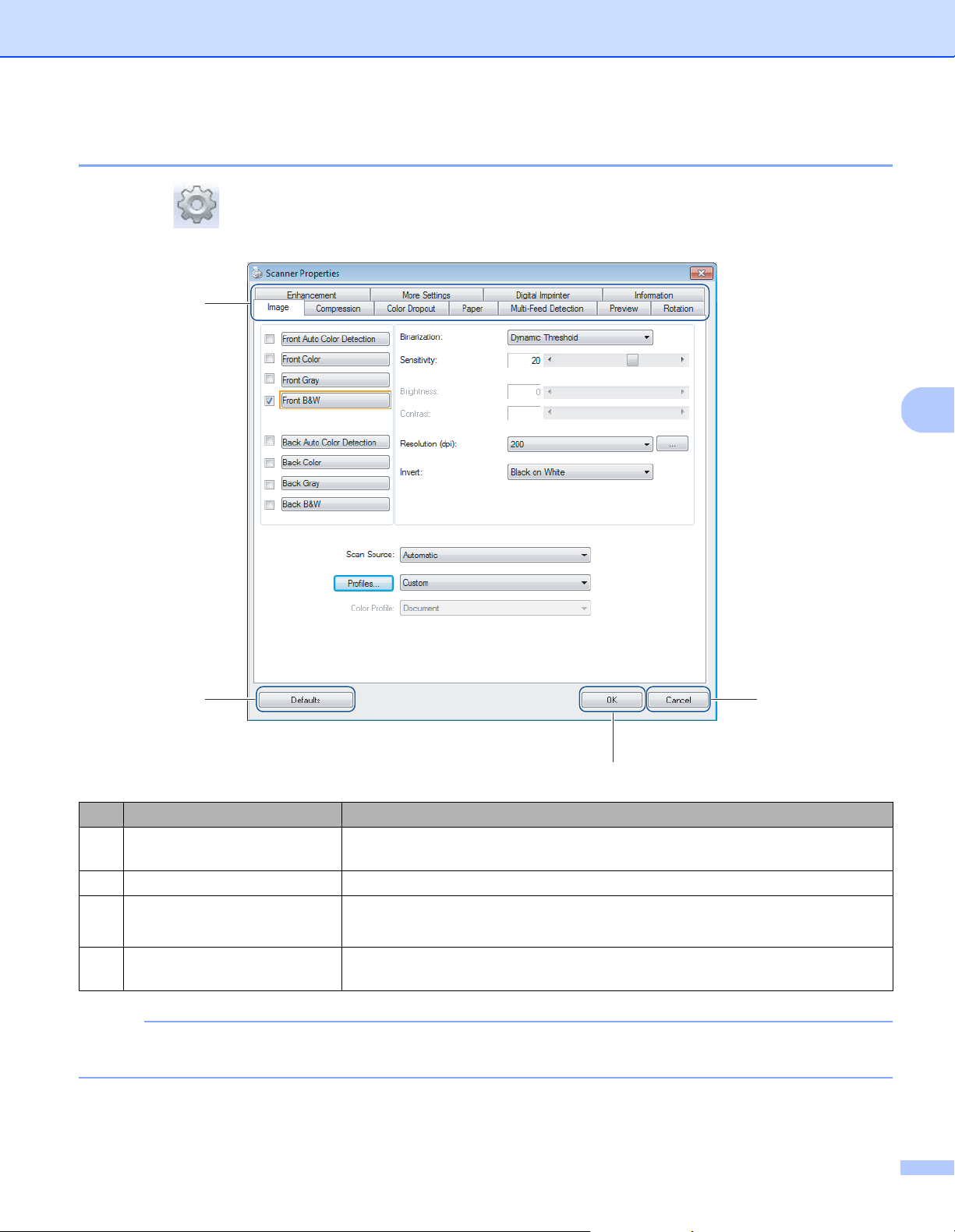
Scan (Windows
®
)
30
5
Scanner Properties dialog box
Click Setup on the DS Capture home screen to display the Scanner Properties dialog box.
Use the Scanner Properties tabs to configure your Brother machine’s settings.
NOTE
All settings in the Image tab (except for the Resolution), the Compression tab, the Color Dropout tab,
and the Preview tabs can be set individually for the front and back of any double-sided document you scan.
No. Name Description
(1) Tabs Image, Compression, Color Dropout, Paper, Multi-Feed Detection, Preview,
Rotation, Enhancement, More Settings, Digital Imprinter, Information
(2) Defaults Click Defaults to reset all settings in all tabs to factory settings.
(3) Scan/OK Click the Scan button to start a scan.
Click OK to save the settings and close the Scanner Properties dialog box.
(4) Cancel Click Cancel to close the Scanner Properties dialog box without saving
changes.
(1)
(4)
(3)
(2)
Loading ...
Loading ...
Loading ...
