Loading ...
Loading ...
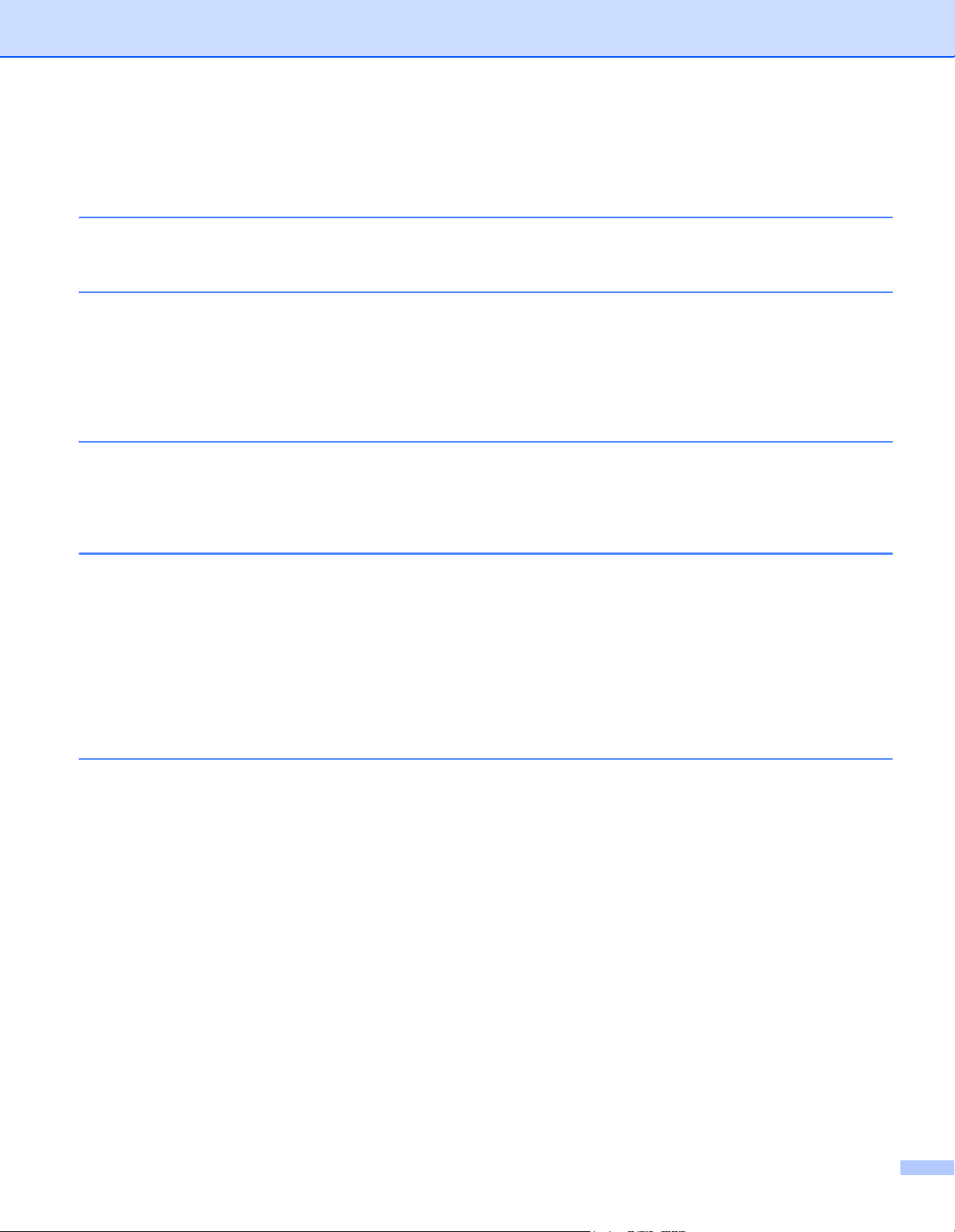
ii
Table of Contents
1 Scanning Software 1
Choose your scanning software ...............................................................................................................1
2 General Information 2
Scanner overview .....................................................................................................................................2
Control panel ............................................................................................................................................3
Control panel overview .......................................................................................................................3
LED indications ...................................................................................................................................4
Machine status messages ..................................................................................................................4
3 Document Information 5
Acceptable documents .............................................................................................................................5
Unacceptable documents .........................................................................................................................6
Documents recommended for use with the Carrier Sheet (for ADF Scan) ...............................................7
4 Scan Preparation 8
Set up your machine for Automatic Document Feeder (ADF) use ...........................................................8
Set up your machine for Flatbed use ........................................................................................................9
Load documents .....................................................................................................................................10
Loading documents in the ADF ........................................................................................................10
Loading documents on the Flatbed’s scanner glass ........................................................................13
Loading multiple different-size documents in the ADF .....................................................................14
Loading documents using the Carrier Sheet in the ADF ..................................................................16
Loading documents wider than Letter/A4 size ..................................................................................18
5 Scan (Windows
®
) 20
Scan using the control panel ..................................................................................................................20
Assign a scanning application to the Scan button ............................................................................20
Scan a document ..............................................................................................................................24
Scan using your computer ......................................................................................................................25
Scan with DS Capture ......................................................................................................................25
Change scan settings using the TWAIN driver .......................................................................................27
Functional overview ..........................................................................................................................27
DS Capture home screen .................................................................................................................28
Scanner Properties dialog box .........................................................................................................30
Image tab ..........................................................................................................................................31
Compression tab ..............................................................................................................................37
Color Dropout tab .............................................................................................................................38
Paper tab ..........................................................................................................................................40
Multi-Feed Detection tab ..................................................................................................................45
Preview tab .......................................................................................................................................47
Rotation tab ......................................................................................................................................50
Enhancement tab .............................................................................................................................52
Loading ...
Loading ...
Loading ...
