Loading ...
Loading ...
Loading ...
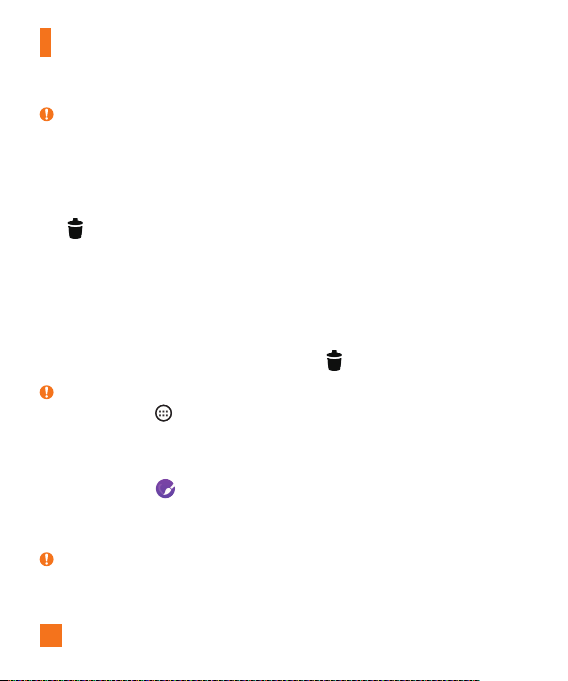
24
Your Home screen
TIP!
X ToaddanapplicationicontotheHomescreenfromtheAppsscreen,touchandhold
theapplicationyouwanttoadd.
Removing an item from the Home screen
•WhileontheHomescreen,touchandholdtheiconyouwanttoremove,thendragitto
andreleaseit.
Adding an app to the Quick Button area
•FromtheAppsscreenorontheHomescreen,touchandholdanapplicationiconand
dragittotheQuickButtonarea.Thenreleaseitinthedesiredlocation.
Removing an app from the Quick Button area
•TouchandholdthedesiredQuickButton,dragitto ,andreleaseit.
NOTE:
X TheApps Button cannotberemoved.
Customizing app icons on the Home screen
1 Touchandholdanapplicationiconuntilitunlocksfromitscurrentposition,thenrelease
it.Theeditingicon appearsintheupper-rightcorneroftheapplication.
2 Taptheapplicationiconagainandselectthedesiredicondesignandsize.
3 TapOKtosavethechange.
NOTE:
X YoucanalsotapAdd newtopersonalizeiconswithyourpictures.
Loading ...
Loading ...
Loading ...