Loading ...
Loading ...
Loading ...
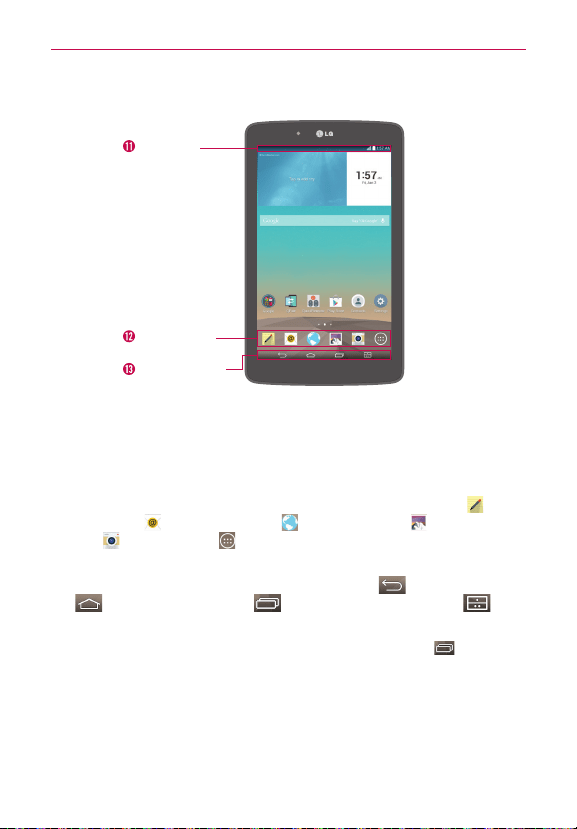
9
Getting to know your tablet
Home Screen Overview
QuickTap bar
Touch keys bar
Status bar
11. Status bar Shows device information, including the time, status icons
(such as signal strength, battery power, connections, etc.), and
notification icons. It also provides access to the Notifications panel.
12. QuickTap bar Provides icons for quick, one-touch access to the
functions used most often. This bar is displayed on all of the Home
screen canvases. The default icons are the QuickMemo+ icon
, the
Email icon
, the Browser icon , the Gallery icon , the Camera
icon , the Apps icon .
13. Touch keys bar Provides easy navigation anywhere you are in the
software. By default, the keys are the Back Key
, the Home Key
, the Recent Apps Key , and the Dual window Key , but
you can change them (see the Display settings menu).
TIP! When you open an application, touch and hold the Recent Apps Key (in the Touch
keys bar at the bottom of the touchscreen) to check for the application's available
options.
Loading ...
Loading ...
Loading ...