Loading ...
Loading ...
Loading ...
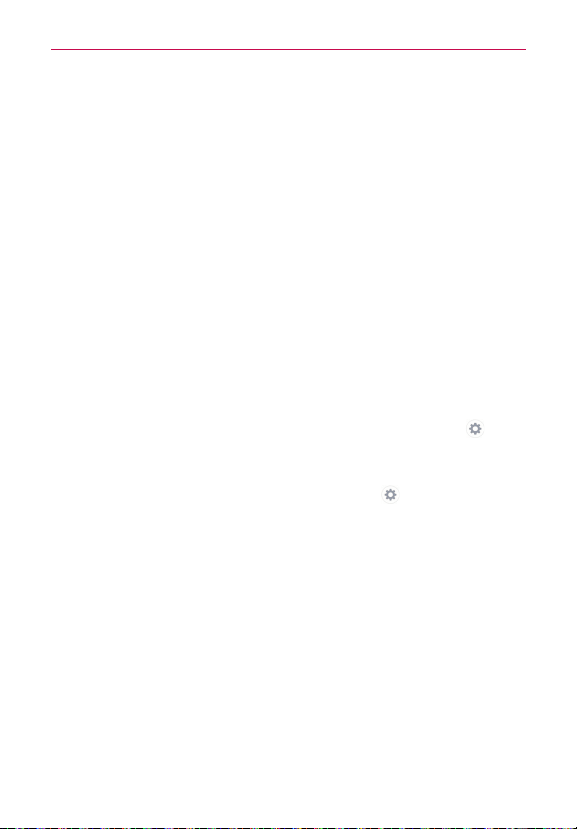
113
Settings
Block offensive words – Checkmark to hide recognized offensive voice
results.
Audio History – When you use voice activation commands, such as "Ok
Google" or touching a microphone icon, a recording of the next thing you
say, plus a few seconds before, may be used and stored by Google and
associated with your Google Account to help recognize your voice and
improve speech recognition.
Manage Audio History – Allows you to manage your audio history.
Bluetooth headset – Checkmark to record audio through a connected
Bluetooth headset, if available.
Text-to-speech output – Allows you to set up your text-to-speech output
settings.
PREFERRED ENGINE
Choose Google Text-to-speech Engine or LG TTS+ as your preferred
engine.
If you choose Google Text-to-speech, tap its Settings icon
to set
Language, Settings for Google Text-to-speech Engine, and
Install voice data.
If you choose LG TTS+, tap its Settings icon
to set Language
and Settings for LG TTS+.
GENERAL
Speech rate – Sets the speech rate. Choose from Very slow, Slow,
Normal, Fast, and Very Fast.
Listen to an example – Tap to play a short demonstration of Text-to-
speech output.
Default language status – Displays the status (fully supported or file
download required) of the currently selected TTS language.
MOUSE/TRACKPAD
Pointer speed – Sets the pointer speed on a slide bar.
Loading ...
Loading ...
Loading ...