Loading ...
Loading ...
Loading ...
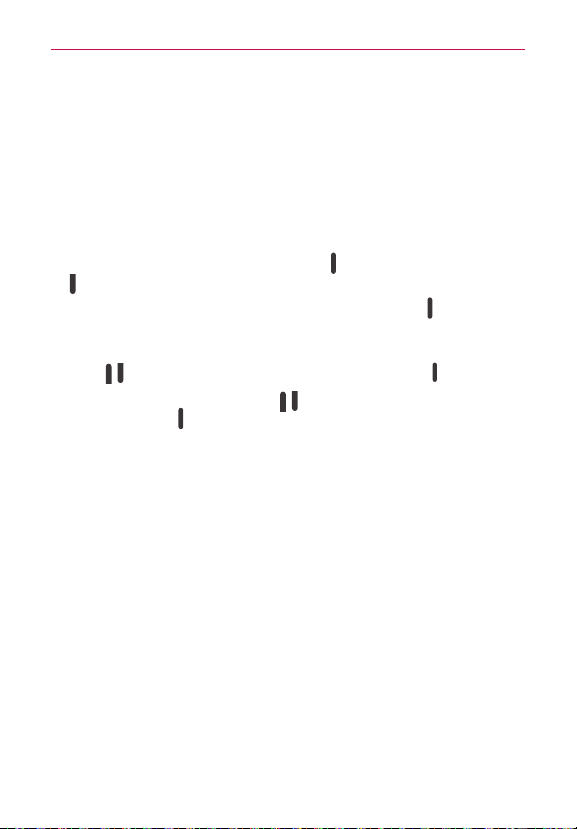
24
Your Home screen
Performing a Hard Reset (Factory Reset)
A hard reset will be initiated if you forget your unlock sequence and Backup
PIN. The System recovery function will allow you to perform a hard reset as
well, if necessary.
WARNING! Performing a hard reset deletes all of your user data, which includes pictures, videos,
and music saved to your internal memory. Please make sure to back up your
information prior to performing a hard reset.
1. Turn the tablet off.
2. Press and hold both the Power/Lock Key
and the Volume Down Key
on the right side of the tablet at the same time.
3. When you see the LG logo, release the Power/Lock Key
, then quickly
press and hold it again.
4. The Factory data reset screen is displayed. Press either of the Volume
Keys
to highlight Ye s then press the Power/Lock Key to continue.
5. Press either of the Volume Keys to highlight Ye s, then press the
Power/Lock Key to confirm.
6. Your device will perform a hard reset if you select Yes.
NOTE Choose the No (Exit) option to exit the factory reset screen and reboot.
W
ARNING! If you perform a hard reset, all user applications, user data, and DRM licenses will be
deleted. Please remember to backup any important data before performing a hard
reset.
Multiple Users
Only one tablet owner ID can be created, but multiple user IDs can be
added so that others can log in and use the tablet independently. Each user
can configure their own tablet settings, use their own storage space, and
have their own application update privileges.
Tablet owner privileges
Only the tablet owner ID can add a new user log in ID and remove user
IDs.
Only the tablet owner ID can access and use the microSD card.
The tablet owner ID can uninstall any of the users' applications.
Loading ...
Loading ...
Loading ...