Loading ...
Loading ...
Loading ...
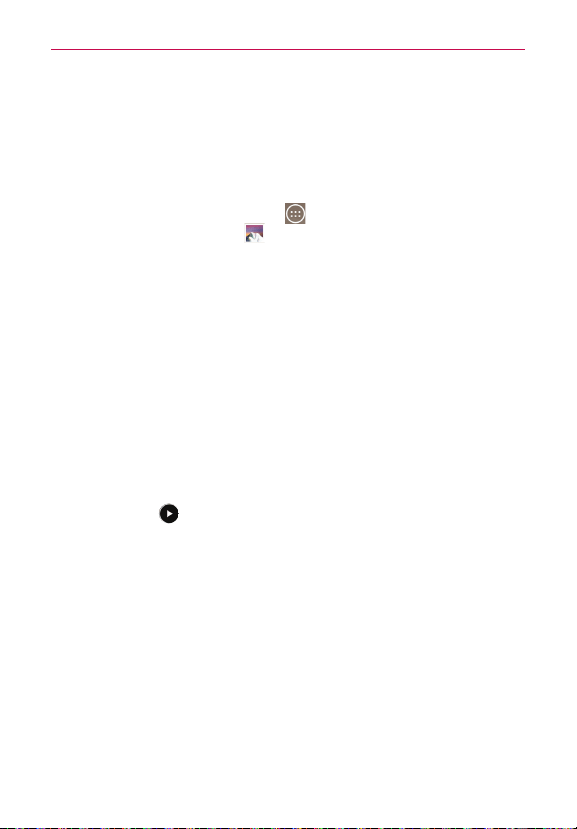
64
Multimedia
Gallery
Multimedia files (pictures and videos) are stored in your tablet’s internal
memory for easy access to all of your files. You can also install an optional
microSD card for additional portable storage. Use the Gallery application to
view your multimedia files.
From the Home screen, tap Apps
(in the QuickTap bar) > the Apps
tab (if necessary) > Gallery .
You can view, manage, and share all of your image and video files from the
Gallery application.
NOTES • Some file formats are not supported, depending on the software installed on your
tablet.
• Some files may not play properly, depending on how they’re encoded.
Your Gallery Photos and Videos
Opening the Gallery application displays all of your available albums and
folders. Each album and folder can contain both pictures and videos
displayed in order by creation date.
Swipe left or right to view the next or previous image or video.
Tap a photo to view it in full-screen.
The Play icon
is displayed on all video files. Tap it to select it to play.
Zooming in and out on a photo
When you tap a photo to view it in full-screen you can use one of the
following methods to zoom in on the image:
Double-tap anywhere on the screen to zoom in. Double-tap again to
return to fullscreen view.
Place two fingers on the screen and spread them apart to zoom in. Pinch
in to zoom back out.
Gallery albums and folders
When another application saves a picture, a corresponding download folder
is automatically created to contain the picture. For example, saving a
Loading ...
Loading ...
Loading ...