Loading ...
Loading ...
Loading ...
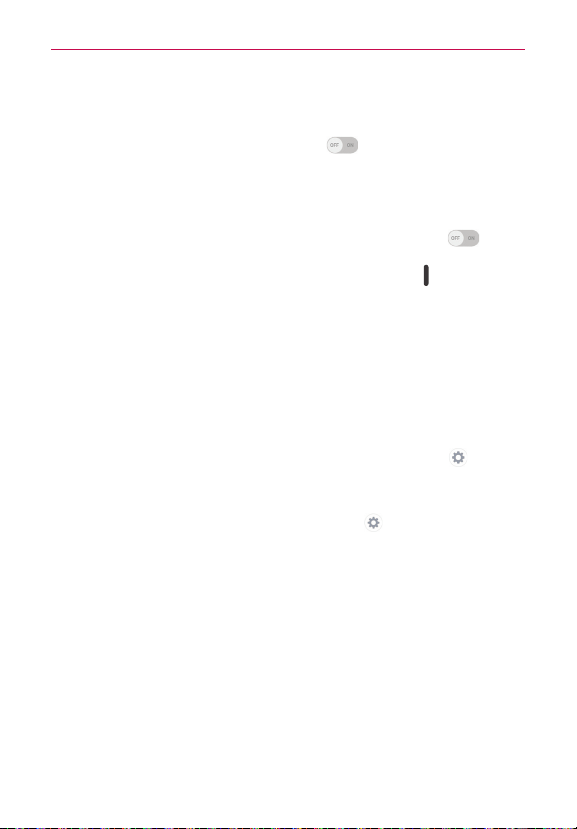
116
Settings
then drag across the screen in any direction until you see the color contrast
you want to use.
Touch zoom – Tap the Touch zoom switch
to toggle it on (blue) and
off (gray). On allows you to zoom in and out by triple-tapping the screen.
Screen shades – Checkmark to set the screen to a darker contrast (a
darker shade).
Accessibility shortcut – Tap the Accessibility shortcut switch
to
toggle it on (blue) and off (gray). On allows you to open accessibility options
quickly on any screen. Press and hold the Power/Lock Key
on the right
side of the tablet, until you hear a sound or feel a vibration, then touch and
hold two fingers until you hear an audio confirmation.
Text-to-speech output – Allows you to set up your text-to-speech output
settings.
PREFERRED ENGINE
Choose Google Text-to-speech Engine or LG TTS+ as your preferred
engine.
If you choose Google Text-to-speech, tap its Settings icon
to set
Language, Settings for Google Text-to-speech Engine, and Install
voice data.
If you choose LG TTS+, tap its Settings icon
to set Language and
Settings for LG TTS+.
GENERAL
Speech rate – Sets the speech rate. Choose from Very slow, Slow,
Normal, Fast, and Very Fast.
Listen to an example – Tap to play a short demonstration of Text-to-
speech output.
Default language status – Displays the status (fully supported or file
download required) of the currently selected TTS language.
Loading ...
Loading ...
Loading ...