Loading ...
Loading ...
Loading ...
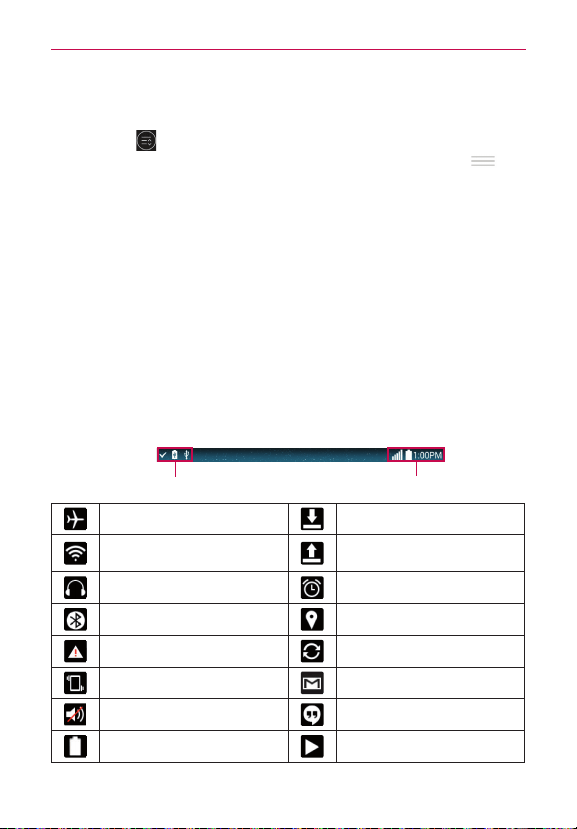
29
Your Home screen
Rearranging the Quick Settings icons
Open the Notifications panel, swipe the Quick Settings to the left, and tap
the Edit icon
to customize the Quick Settings bar. Checkmark icons to
display (or remove the checkmark to hide) it. Drag an icon’s handle
(on
the right side of the screen) to move it to another position on the bar.
NOTE Changing the checkmarks also reorganizes the icons on the Quick Settings bar.
Notifications panel QSlide apps
QSlide app icons are displayed on a bar in the Notifications panel below the
Quick Settings bar. These icons provide a quick, convenient way to
multi-task on the same screen (similar to picture-in-picture on a TV). QSlide
displays a small window on the screen that can be moved, resized, or
made transparent.
NOTE The QSlide function can support up to two windows at the same time.
Status Bar Icons
The following icons may appear on the Status bar.
Notification icons Status icons
Airplane mode is on Downloading data
Connected to a Wi-Fi
network
Uploading data
Wired headset connected An alarm is set
Bluetooth is on GPS is on
System warning Data is syncing
Vibrate mode is on New Gmail message
Silent mode is on New Hangouts message
Battery fully charged A song is currently playing
Loading ...
Loading ...
Loading ...