Loading ...
Loading ...
Loading ...
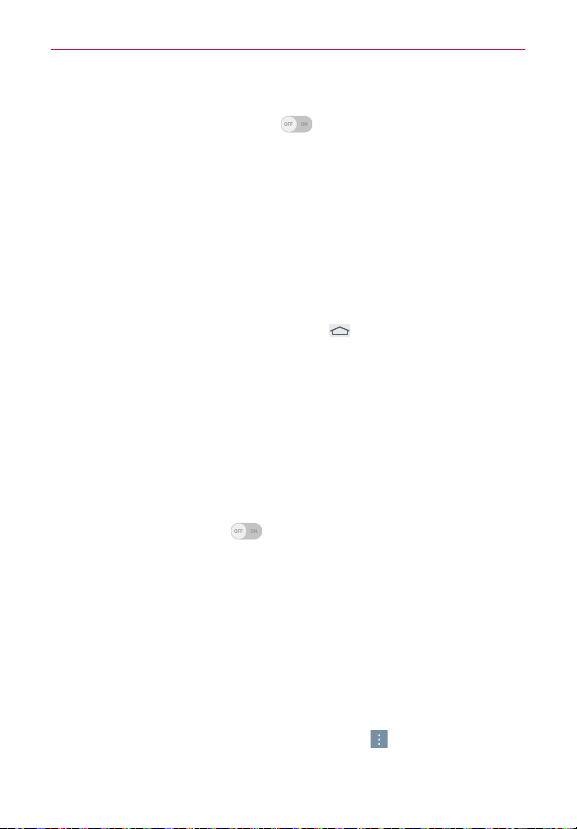
118
Settings
RECOGNITION
Tap the Touch control areas switch
to toggle it on (blue) and off
(gray). On allows you to restrict access to a selected portion of the screen.
Tap Touch control areas to view information about using this function.
SYSTEM
Auto-rotate screen – Checkmark to automatically rotate the screen
depending on the tablet orientation (portrait or landscape).
Password voice confirmation – Checkmark so that characters entered in
password fields are read outloud by the tablet.
Accessibility settings shortcut – Sets quick, easy access to selected
features when you triple-tap the Home icon
(in the Touch keys bar).
Choose from Off, Show all, TalkBack, Invert colors, Touch assistant, and
Accessibility settings.
One-touch input – Checkmark so that each finger touch enters a letter/
character on the LG keyboard.
SERVICES
Displays the list of accessibility services installed on your tablet.
Quick Cover
Tap the Quick Cover switch to toggle it on (blue) and off (gray). On
will automatically lock your tablet’s screen when you close the Quick Cover.
Simply open the cover to unlock the screen.
NOTE Quick Cover is only available when used with the appropriate LG cover accessory and
Swipe is your tablet's Lock screen setting.
Printing
PRINT SERVICES
Cloud print – Allows you to turn Cloud print on or off as well as see your
available printers.
From the Cloud print submenu, tap the Menu icon
to access Add
printer and Settings.
Loading ...
Loading ...
Loading ...