Loading ...
Loading ...
Loading ...
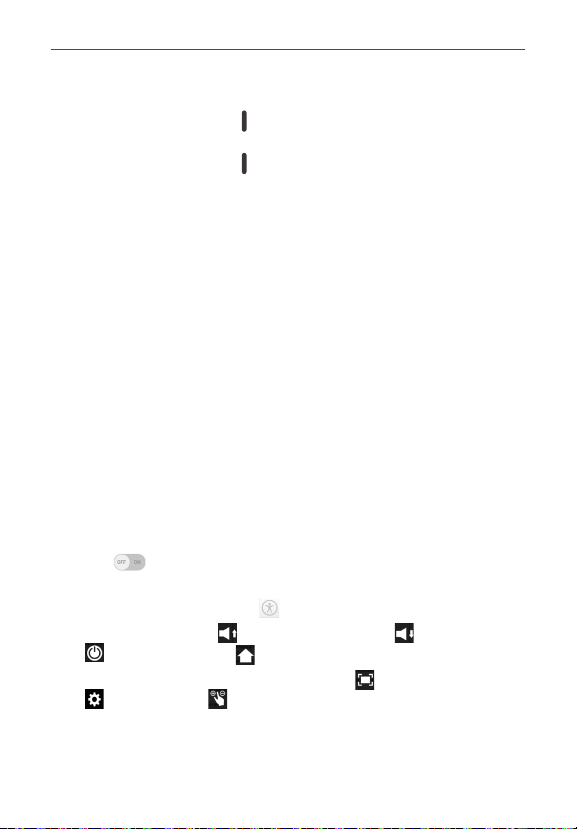
26
Your Home screen
To switch users
1. Press the Power/Lock Key (on the right side of the tablet) to lock the
tablet's screen.
2. Press the Power/Lock Key
again to wake up the tablet's screen.
3. Tap one of the colored icons at the bottom of the Lock screen to switch
to that user.
To customize the User ID icons
A user can change their generic colored User ID icon (used to switch users)
to a personalized image.
1. From the Settings menu, tap Users.
2. Tap the user ID you want to change, then tap the Photo icon next to the
user name.
3. Follow the prompts to change it.
NOTE A Restricted profile user icon can only be personalized with text to identify it.
Touch Assistant Board
Using the Touch assistant feature
The Touch assistant feature allows you to use touch buttons on the Touch
assistant board instead of the tablet’s hardware keys.
1. Turn the feature on in the Accessibility menu. Tap the Touch assistant
switch
to toggle it on (blue) and display the Touch assistant board
on the screen.
2. Tap the Touch assistant board
to display its touch icons.
The Volume up icon
, the Volume down icon , the Power icon
, and the Home icon are displayed.
Tap 1/2 to access the Screen capture icon
, the Accessibility icon
, and Pinch icon .
Draw a “W” on the touch assistant board to launch the Chrome
application.
Loading ...
Loading ...
Loading ...