Loading ...
Loading ...
Loading ...
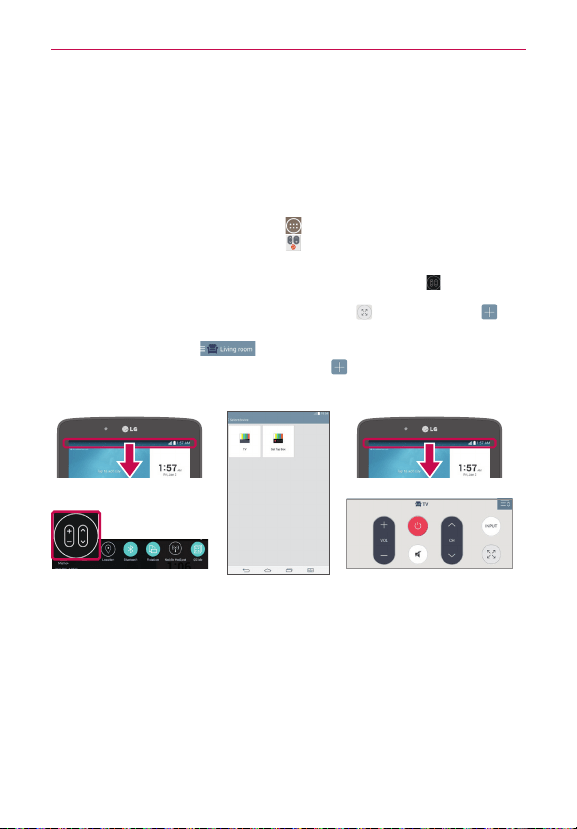
79
Utilities
Quick Remote
Quick Remote turns your tablet into a Universal Remote for your home TV
and/or cable box.
NOTE Quick Remote may not be available for some devices and areas.
Set up Quick Remote
1. From the Home screen, tap Apps (in the QuickTap bar) > the Apps
tab (if necessary) > QuickRemote .
NOTE You can also perform the initial set up of your Quick Remote from the Notifications
panel. Swipe the Status bar downward, tap the Quick Remote icon
(in the Quick
Settings bar), then tap ADD REMOTE. After initial set up, to set up additional devices
from the Notifications Panel, tap the Full screen icon
, then tap the Add icon in
the top right corner of the Quick Remote screen.
2. Tap the location icon (at the top left corner of the screen) to
select a room type, then tap the Add icon (at the top right corner of
the screen) to a remote controlled the device.
3. Select the type and brand of device, then follow the on-screen
instructions to configure the device(s).
NOTE The Quick Remote operates the same way as an ordinary infrared (IR) remote control in
your region or country. Be careful not to cover the infrared sensor at the top of the tablet
when you use the Quick Remote function. This function may not be supported
depending on the model, the manufacturer, or service company.
Loading ...
Loading ...
Loading ...