Loading ...
Loading ...
Loading ...
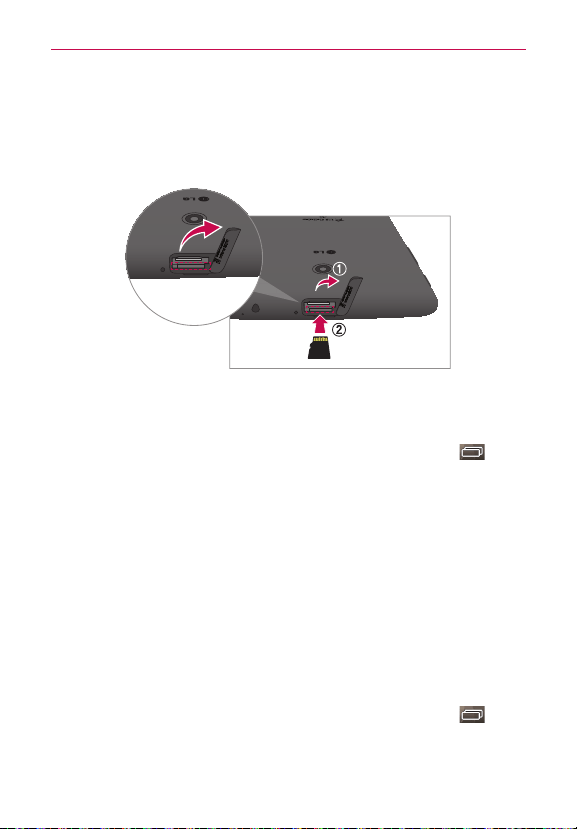
13
Getting to know your tablet
NOTE The slot closest to the touchscreen is the microSD card slot (the slot with the silver tray
is for the SIM card).
2. Position the microSD card with the gold strips facing toward the back of
the tablet. Slide the microSD card into the slot until it clicks into place
and replace the cover.
Removing a microSD Card
To remove your microSD card
1. From the Home screen, touch and hold the Recent Apps Key (in
the Touch keys bar) > System settings > Storage > Unmount SD card.
NOTE Settings are displayed in a split-screen format with the menus on the left and
corresponding selections on the right.
2. Push the microSD card inward until you hear (and feel) a click, then
carefully slide the card out of the slot and replace the cover.
NOTE Pushing the card inward releases it from the slot and partially ejects it for easy removal.
W
ARNING! Do not remove the microSD card without unmounting it first. Otherwise, it may
damage the microSD card, as well as your tablet, and the data stored on the microSD
card may be corrupted.
Formatting the microSD Card
WARNING! All of the files stored on your microSD card are deleted when you format the card.
Back up any data stored on it before formatting.
1. From the Home screen, touch and hold the Recent Apps Key (in
the Touch keys bar) > System settings > Storage.
2. Tap Erase SD card (in the submenu), then tap the Erase SD card
button.
Loading ...
Loading ...
Loading ...