Loading ...
Loading ...
Loading ...
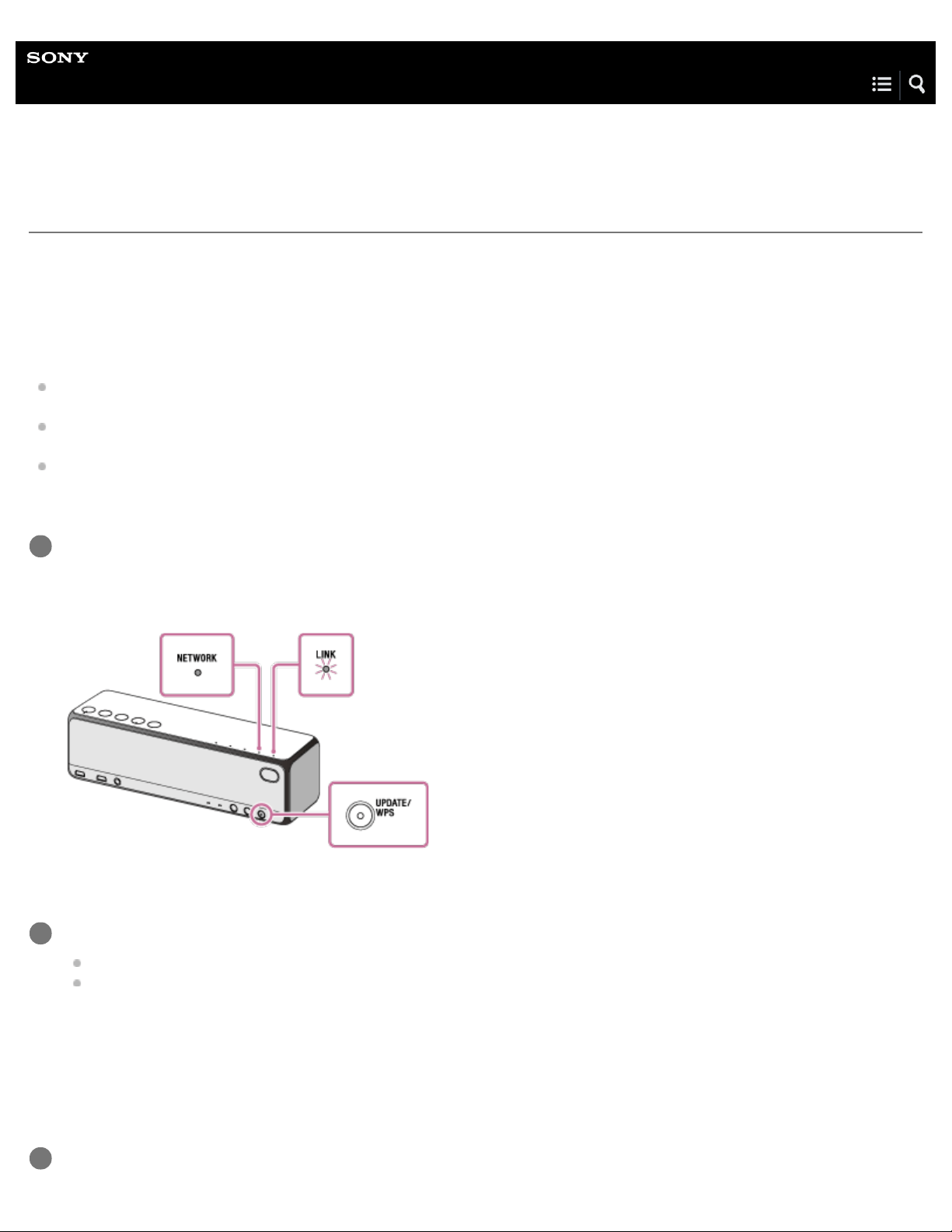
Help Guide
Personal Audio System
h.ear go (SRS-HG1)
Searching the latest software via a network connection
The speaker has a function which updates the latest software automatically via a Wi-Fi network.
When the latest software is released and the speaker searches it, the UPDATE indicator lights up in orange.
To avoid the network trouble by many accessing the network server, the searching timing is differ to each speaker. You can also
check manually if the latest software is released.
This section explains how to check the latest software releasing manually.
Do the following before starting.
The speaker is connected to the AC outlet with the supplied USB AC adapter.
(Software updates cannot be performed when using with the built-in rechargeable battery.)
Check that the speaker is connected to a Wi-Fi network.
Check that the LINK indicator lights up in orange.
Check that the UPDATE indicator lights off.
If the indicator lights up in orange, the speaker has already searched the latest software, and you cannot operate the following
procedure. Start updating the software.
Press the UPDATE/WPS button on the rear of the speaker.
The UPDATE indicator flashes in orange
*1
, the NETWORK indicator lights up, and the speaker starts searching if the latest
software is released.
1
Check the UPDATE indicator as followings.
Lights off: The software of this speaker is the latest version.
Lights up in orange: The latest software is released.
If you set the function, which updates the speaker software automatically, to enable by SongPal, the speaker will update the
software while you are not using the speaker, such as midnight or when the speaker is in the standby mode.
When you update the software immediately, update manually as followings.
When updating starts, the playback is stopped and the BLUETOOTH connection is disconnected.
2
When the UPDATE indicator lights up in orange, press and hold the UPDATE/WPS button until the beep sound is
3
202
Loading ...
Loading ...
Loading ...