Loading ...
Loading ...
Loading ...
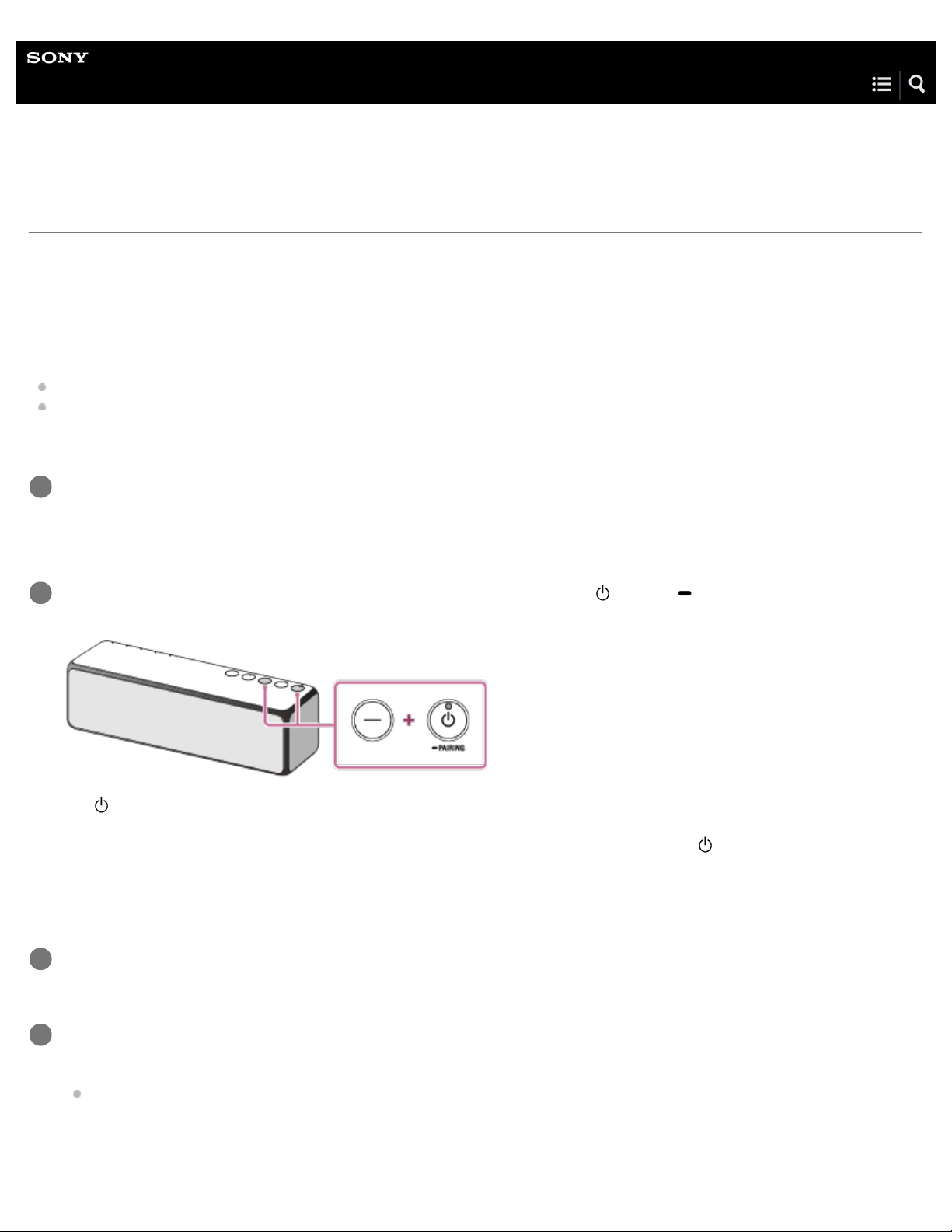
Help Guide
Personal Audio System
h.ear go (SRS-HG1)
Connecting to a Wi-Fi network using a PC connected wirelessly
Note that the speaker should be initialized to the factory default for this connection. All BLUETOOTH device registration (pairing)
information is deleted. To use the BLUETOOTH connection after that, delete all pairing information on the PC, and then set pairing
again.
This section describes how to connect a PC and the speaker wirelessly, then how to connect the speaker to a wireless router, using
the PC.
Do the following before starting.
Place the speaker closer to the wireless router.
Locate the SSID (the name of a wireless network) and encryption key (WEP or WPA), which are required to set up a Wi-Fi
network. The encryption key restricts access to devices on a network. It is used to make more secure communication between
the devices connected to wireless routers or access points.
Have the Wi-Fi network name (SSID) and password (encryption key) of the wireless router available for reference.
For details, refer to the operating instructions supplied with your wireless router.
1
With the speaker turned on, press and hold the – (volume) button and the
(power)/ PAIRING button at the same
time for more than 4 seconds to initialize the settings of the speaker.
The (power) indicator flashes quickly in green for two seconds. The settings of the speaker return to their factory defaults,
and network information and all BLUETOOTH device registration (pairing) information are deleted. Then, the speaker enters the
start-up mode automatically. It takes about 60 to 80 seconds to turn on the speaker. When the
(power) indicator lights up in
red (standby mode), you can turn on the speaker.
2
Turn on the speaker.
3
Connect the speaker to the PC.
Modern UI:
Move the mouse pointer to the top-right (or bottom-right) corner of the Start screen to display the charms, then select
[Settings]. In the case of a touch panel, display the charms by swiping from the right side of the screen to the center, then
select [Settings].
4
1
Loading ...
Loading ...
Loading ...