Loading ...
Loading ...
Loading ...
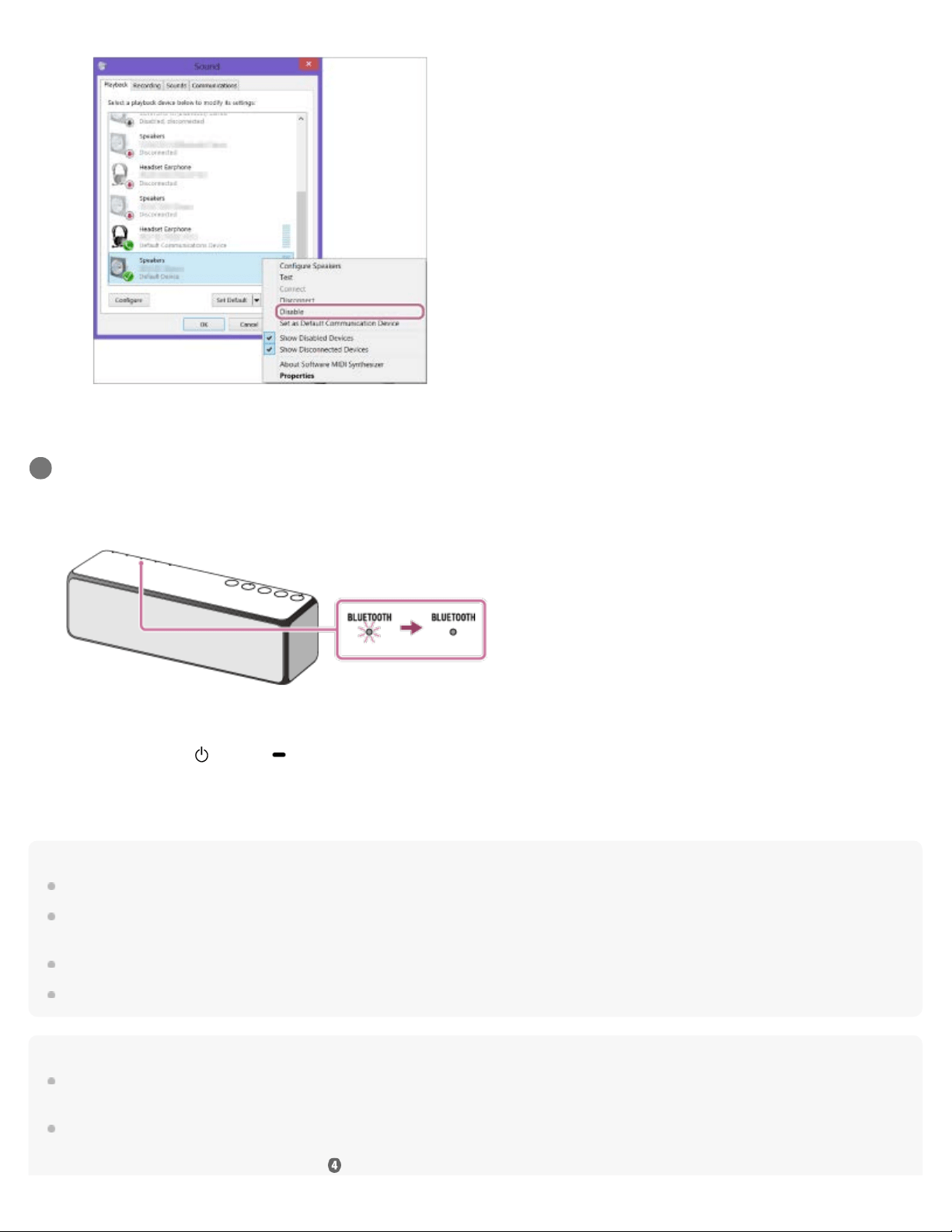
Hint
The procedure explained above is for guidance only. For details, refer to the operating instructions supplied with the PC.
You can perform pairing or connect to another BLUETOOTH device even when a BLUETOOTH connection is established. In this case, the previous
connection will be disconnected.
SongPal has no function of play music via a BLUETOOTH connection. Play music with your BLUETOOTH device such as smartphone, PC, etc.
If your PC does not have the BLUETOOTH function, it will be necessary to connect a commercially available BLUETOOTH adaptor to the PC.
Note
Stop playback on the BLUETOOTH device and turn down the volume of the device beforehand. When pairing is completed, loud sound may output
from the speaker. Otherwise, you may experience sudden loud sound from the speaker when music is played back for the first time after pairing.
The pairing mode of the speaker is released after about 5 minutes and the BLUETOOTH indicator flashes slowly. However, when pairing information
is not stored in the speaker, or you turn on the speaker for the first time after purchase, pairing mode is not released. If the pairing mode is released
before finishing the process, repeat from step
.
Check that the BLUETOOTH indicator on the speaker changes from flashing to staying lit.
When the BLUETOOTH connection is established, the BLUETOOTH indicator stays lit. You can enjoy the music playback from
your PC.
If the connection is not completed even though [h.ear go (SRS-HG1)] is displayed on the screen, place the speaker in the
pairing mode to connect.
Press and hold the
(power)/ PAIRING button until the speaker beeps and the BLUETOOTH indicator starts flashing
quickly.
6
105
Loading ...
Loading ...
Loading ...