Loading ...
Loading ...
Loading ...
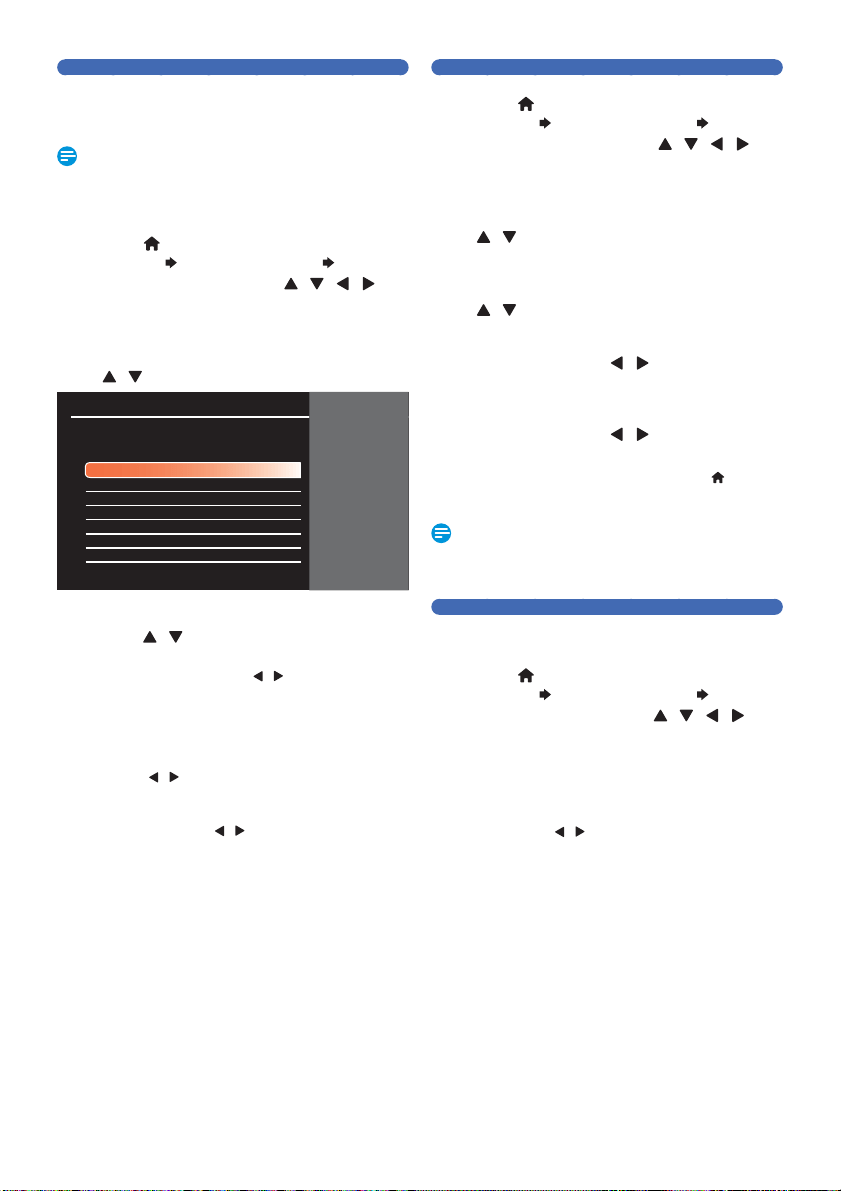
EN - 56
Registering a USB-HDD
If you Connect an Unregistered USB-HDD with 32GB to 4TB,
this Unit
Automatically Detects it and prompts you to Register
the USB-HDD with the Unit.
Note(s)
• ALL Stored Data on the USB-HDD will be DELETED due
to necessary Initialization in this Unit’s Unique Formatting.
• You can Register up to 8 USB-HDDs.
1.
Press [ (home) ], then select “Media
Manager”
“USB-HDD Menu” “Register
USB-HDD Setting” using [
/ / / ] ,
then press [ OK ].
• USB-HDD Registration Screen will appear.
2.
Select any “(unregistered)” Row using
[
/ ] , then press [ OK ].
Media Manager (USB-HDD)
<Register USB-HDD Setting>
Select USB-HDD number you want to change.
USB-HDD 1. (unregistered)
USB-HDD 2. For Drama
USB-HDD 3. For Sport
USB-HDD 4. (unregistered)
USB-HDD 5. (unregistered)
USB-HDD 6. (unregistered)
USB-HDD 7. (unregistered)
USB-HDD 8. (unregistered)
Back
(unregistered)USB-HDD 1.
3.
Select “Register USB-HDD in this device”
using [
/ ] , then press [ OK ].
• Confirmation Message will appear twice. If you
Agree, select “Yes” using [
/ ] , then press
[ OK ]. Formatting will Start. Wait until Formatting is
Completed.
4.
Select to change the Device Name or not.
• If you wish to change the Device Name, select “Yes”
using [
/ ] , then press [ OK ]. Move on Step 2 in
‘Changing the Device Name’ on this page.
• If you do NOT wish to change the Device Name,
select “No” using [
/ ] , then press [ OK ].
Deregistering a USB-HDD
1.
Press [ (home) ], then select “Media
Manager”
“USB-HDD Menu” “Register
USB-HDD Setting” using [
/ / / ] ,
then press [ OK ].
• USB-HDD Registration Screen will appear.
2.
Select a USB-HDD to Deregister using
[
/ ] , then press [ OK ].
• Confirmation Window will appear.
3.
Select “Deregister USB-HDD” using
[
/ ] , then press [ OK ].
• Confirmation Message will appear.
4.
Select “Yes” using [ / ] , then press
[ OK ].
5.
Confirmation Message will appear again.
Select “Yes” using [
/ ] , then press
[ OK ].
• Deregistration will be Completed. Press [ (home) ]
Repeatedly to Exit.
Note(s)
• After Deregisteration of USB-HDD, all Recorded Titles in
the USB-HDD cannot be Played back.
Changing the Device Name
After Registration of USB-HDD is Completed, you are asked if
y
ou wish to Change the Name of the USB-HDD.
1.
Press [ (home) ], then select “Media
Manager”
“USB-HDD Menu” “Edit
USB-HDD Name” using [
/ / / ] ,
then press [ OK ].
2.
Enter a Name using the On screen
Keyboard.
• Confirmation Message will appear. If you Agree, select
“Yes” using [
/ ] , then press [ OK ]. Registration
will be Completed and this Unit will Switch to the TV
viewing mode. (If you have Entered from “Edit USB-
HDD Name”, the Unit returns to “USB-HDD Menu”
screen.)
• For details on how to use the On screen Keyboard,
refer to ‘Guide to the On Screen Keyboard’ on page 45.
Continued on next page.
Loading ...
Loading ...
Loading ...