Loading ...
Loading ...
Loading ...
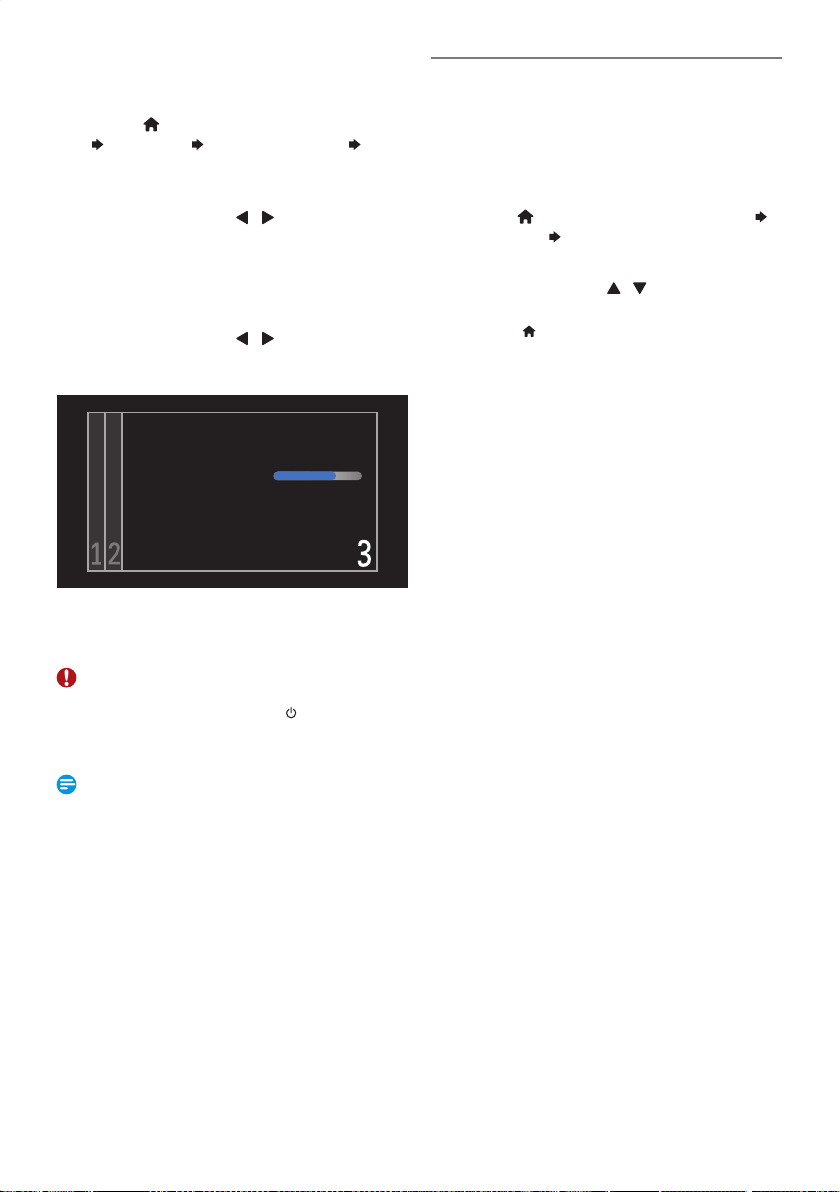
EN - 48
■
Network Update
You can Update the Software via the Internet. Be sure that
you have completed the Network Configuration beforehand.
1.
Press [ (home) ], then select “Setup”
“Software” “Software Update”
“Network”, then press [ OK ].
• Confirmation Message will appear.
2.
Select “Yes” using [ / ] , then press
[ OK ].
• If the latest Version of the Software is found, a
Confirmation Message which Prompts you to Update
will appear. If No Update is available, press [ OK ] to
Finish.
3.
Select “Yes” using [ / ] , then press
[ OK ].
• Software Update will Start.
Software Update is in progress. Please wait.
Do not remove the Network Cable or turn this Unit Off
while Update is in progress.
Update this Unit with new Software.
• Message will appear upon Success.
4.
Restart this Unit.
Caution
• Please Do Not Unplug the AC Power cord, LAN cable,
Wireless Modem / Router or press [
(Power-ON) ]
to Turn the unit into Standby mode while using “Network
Update”.
Note(s)
• In order to Update the Software via the Internet, you
must Connect the Unit to the Internet and Set up
necessary Settings.
• For the Network Setup, refer to ‘Connection to the
Network’ on page 19.
• For the Network Connection, refer to ‘Network Settings’
on page 49.
• Some Network services require a newer Version of
Software and automatically prompts you to Update.
• Software Update will Not Change any of the current
Settings.
Automatically Check for Latest
Software
You can set the Unit to automatically Check for the Latest
Version of Software when Unit is connected to the Internet.
If a Later Version is found on the Internet Server, you will be
prompted to Update the Unit.
1.
Press [ (home) ], then select “Setup”
“Software”
“Automatically Check for”,
then press [ OK ].
2.
Select “On” using [ / ] , then press
[ OK ].
• Press [ (home) ] Repeatedly to Exit.
EEC30UHPhilipsSmartDVRv1EN.indb48EEC30UHPhilipsSmartDVRv1EN.indb48 2013/09/1315:38:512013/09/1315:38:51
Loading ...
Loading ...
Loading ...