Loading ...
Loading ...
Loading ...
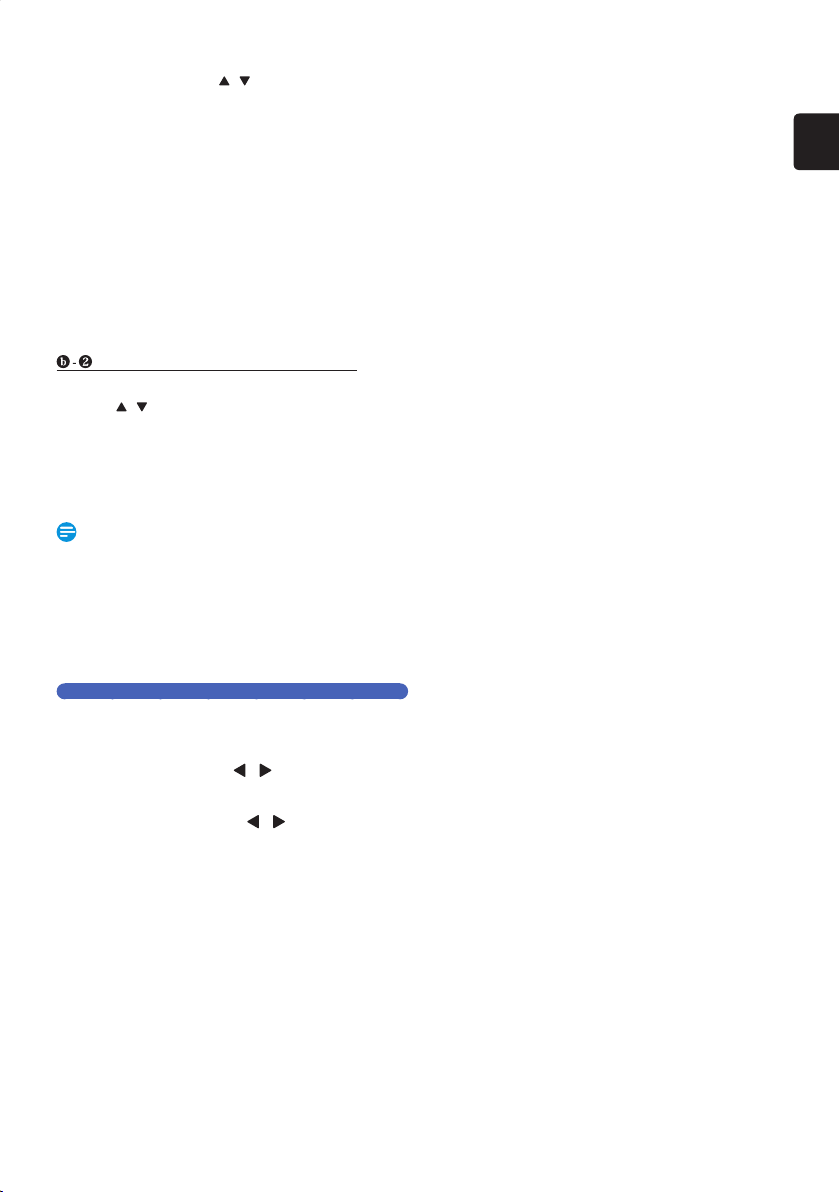
EN
EN - 23
2. C: “Manual”
1 Select “Manual” using [
/ ] , then press [ OK ].
• WEP / WPA Key entry screen will appear.
• If your wireless router is not protected by WEP /
WPA / WPA2, Connection Test will start automatically.
2 Enter the WEP / WPA / WPA2 key using the On screen
Keyboard on screen.
• Follow the On-screen Instructions.
• For Details on how to use the On screen Keyboard,
refer to ‘Guide to the On Screen Keyboard’ on page 45.
• Confirmation Message will appear. Select “Yes” and
Connection Test will automatically Start.
3. After Connection Test, the test result will be displayed.
Press [ OK ] on “Info” for detailed Network
Information, then press [ OK ] on “Next” to complete
the Network Setup.
• Please move on to ‘Auto Update Setting’ below.
If the AP is NOT compatible with WPS
1. Select an AP to which you wish to connect this unit
using [
/ ] , then press [ OK ].
2. After Connection Test, the Test result will be displayed.
Press [ OK ] on “Info” for detailed Network
Information, then press [ OK ] on “Next” to complete
the Network Setup.
• Please move on to ‘Auto Update Setting’ below.
Note(s)
• “Easy Connect (WPS)” Method is only available when
your Wireless Router supports it. For details, please refer
to the User Manual of your Wireless Router.
• If more than 64 AP’s are found, a confirmation message
will appear, then the Screen goes back to the AP list.
• Connection Test will automatically Start when you select
an AP that does not have an Authentication Method.
Auto Update Setting
If you wish to Set the unit to automatically perform Network
Update for the latest Software, Activate this Function.
11.
Select “On” using [ / ] , then press
[ OK ].
12.
Select “Next” using [ / ] , then press
[ OK ].
• If the Connection Test result earlier was Pass, the unit
will perform Network Update immediately. Please
follow the On-screen Instructions.
• If you skipped Network Setting, the unit will switch to
the TV viewing mode.
If you wish to set the Network Settings later, you can
refer to ‘Network Settings’ on page 49.
EEC30UHPhilipsSmartDVRv1EN.indb23EEC30UHPhilipsSmartDVRv1EN.indb23 2013/09/1315:38:172013/09/1315:38:17
Loading ...
Loading ...
Loading ...