Loading ...
Loading ...
Loading ...
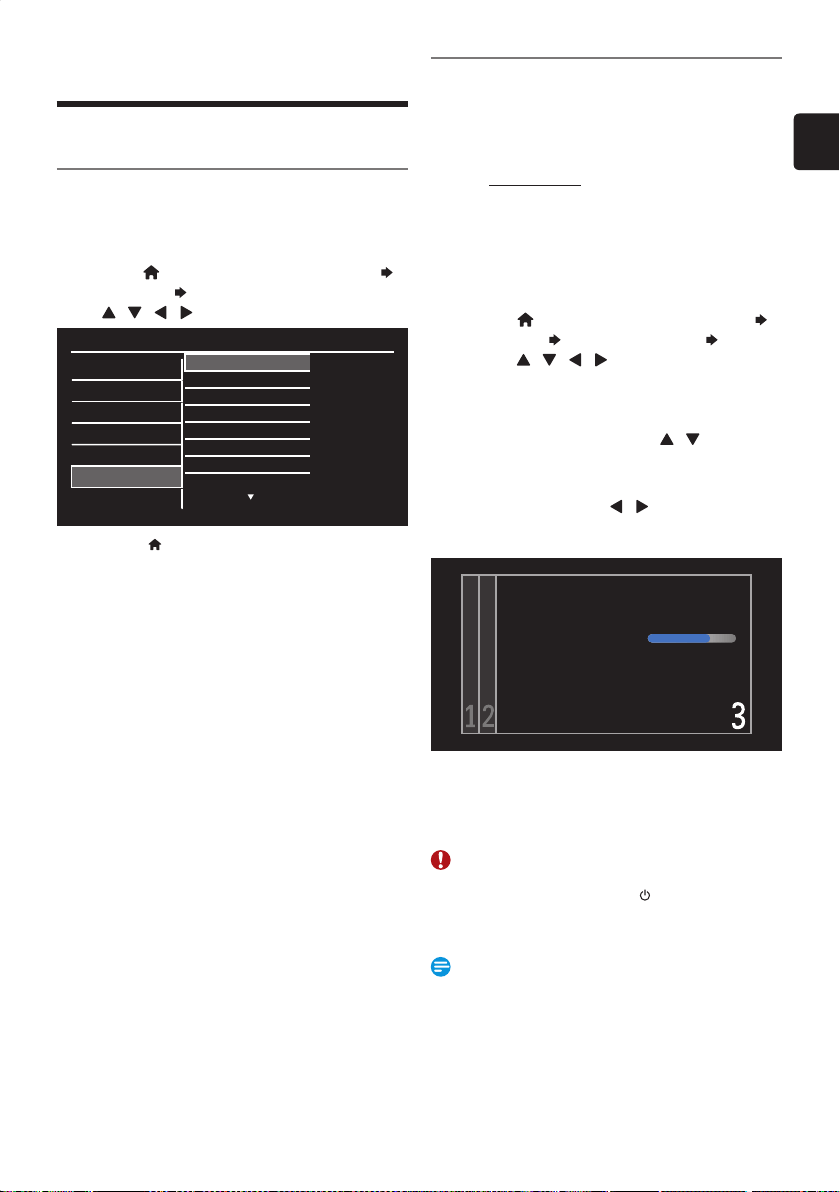
EN
EN - 47
9. SOFTWARE
Software
Software Information
You can check the Software Version currently installed on this
Unit.
1.
Press [ (home) ], then select “Setup”
“Software”
“Software Information”, using
[
/ / / ] , then press [ OK ].
Setup
Video / Audio
Display
HDMI
Playback / Recording
Network
Software
Other
Software Information PHL-0DVR_100_0
Software Update
Automatically Check for
Netflix Deactivation
Netflix ESN
VUDU Deactivation
YouTube Deactivation
Digital Rights mgmt
• Press [ (home) ] Repeatedly to Exit.
Software Update
This unit lets you Update the Software yourself using a USB
Memory Stick or via the Internet.
■
USB Memory Stick Update
Prepare a blank USB Memory Stick for Software Update.
Access www.philips.com and Download the latest Version
Software to a Blank USB Memory Stick using a PC by
following the Directions described on the Website.
• Use a Blank USB Memory Stick, Download the
Software on your PC and Write the Software in the
Root Directory of the USB Memory Stick.
• For more details on how to Download the Software,
please refer to the Website.
1.
Press [ (home) ], then select “Setup”
“Software”
“Software Update” “USB”,
using [
/ / / ] , then press [ OK ].
• The Root Directory of the USB Memory Stick will be
displayed. Only Software Files with the Extension of
“.upg” will appear in the List.
2.
Select the Software using [ / ] , then
press [ OK ].
• Confirmation Message will appear.
3.
Select “Yes” using [ / ] , then press
[ OK ].
• Software Update will Start.
Software Update is in progress. Please wait.
Do not remove the USB storage device or turn this Unit Off
while Update is in progress.
Update this Unit with new Software.
• Message will Appear upon Success.
4.
Remove the USB Memory Stick and Restart
this Unit.
Caution
• Please Do Not Unplug the AC Power Cord, Disconnect
the USB Memory Stick or press [
(Power-ON) ] to
Turn the unit into Standby mode while Performing a USB
Memory Stick Update.
Note(s)
• Software Update Will Not Change any of the current
Settings.
• After the Software Update, the Statement displayed on
the Screen may not be the same between the Unit and
User manual.
Continued on next page.
EEC30UHPhilipsSmartDVRv1EN.indb47EEC30UHPhilipsSmartDVRv1EN.indb47 2013/09/1315:38:502013/09/1315:38:50
Loading ...
Loading ...
Loading ...