Loading ...
Loading ...
Loading ...
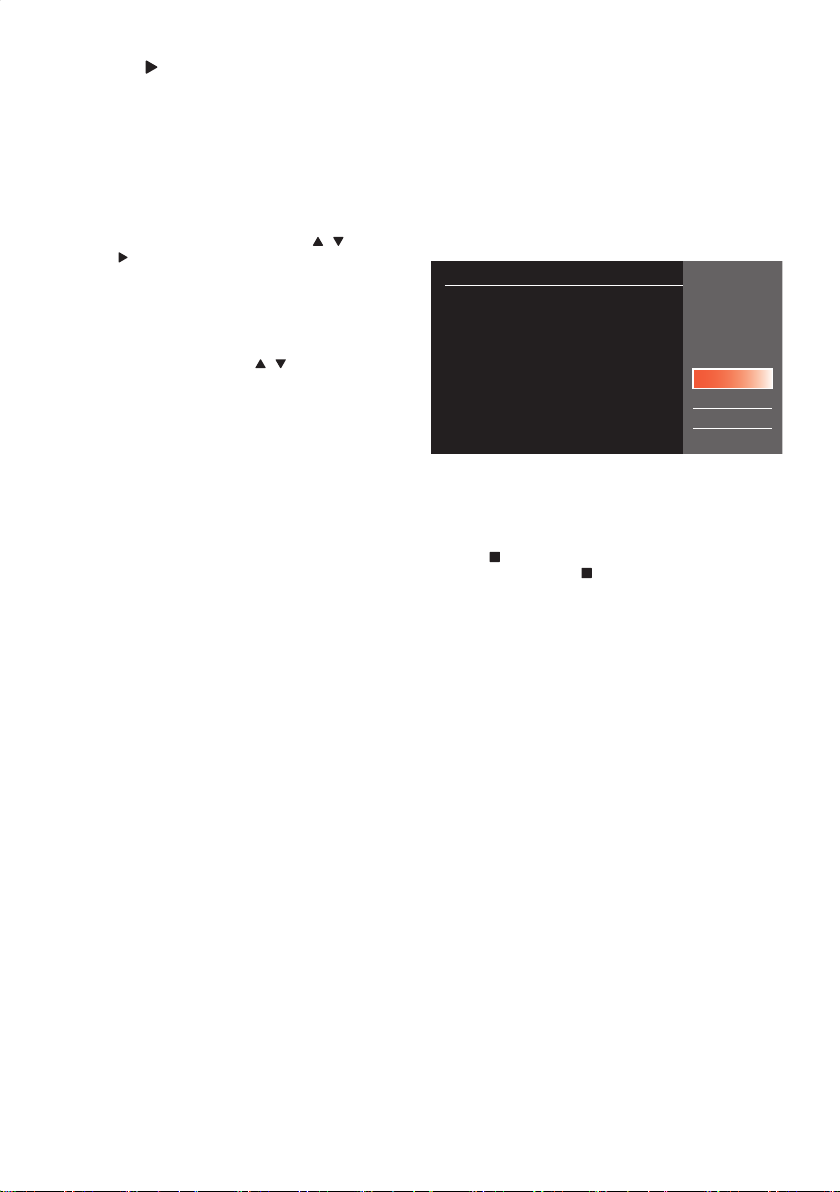
EN - 40
5.
Press [ (Cursor)] to Move the Cursor
to the Sub Menu and select “OK”.
The Titles will be registered in the Dubbing List.
If you need to Add or Delete a Title before you proceed to the
next step, follow the Procedure below.
■
To Add a Title:
1. Select “Add”.
2. Select All the Titles to be Added using [ / ] , then
press [
(Cursor)] to select “OK” in the Sub Menu.
The Titles are now Registered in the Dubbing List.
• A Title already Registered is shown with a Check mark.
■
To Delete a Title:
1. Select “Delete”.
2. Select a Title to Delete using [ / ] , then press [ OK ].
3. Confirmation Message will appear. Select “Yes”.
■
To Delete All the Titles in the Dubbing List:
1. Select “Delete All”.
2. Confirmation Message will appear. Select “Yes”.
6.
Select “OK” to Set the Titles to be Dubbed.
7.
Select whether you wish to “Move” or
“Copy” a Title from the Dubbing Source
when Dubbing Starts.
• If you wish to Delete a Title from the Dubbing Source,
select “Start (Move)”.
• If you do not wish to Delete Title from the Dubbing
Source, select “Start (Copy)”.
e.g.) Start (Move)
Dubbing (USB-HDD
»
HDD)
The programs will not be returned once you dub these
programs.
Please press [STOP] to interrupt after dubbing starts.
Start (Move)
Start (Copy)
Back
Cancel
8.
Dubbing will Start.
• It may take a while to prepare for the Dubbing.
■
To Stop the Dubbing in Progress:
Press [
(Stop) ].
Confirmation Message will Appear.
Select “Yes” or press [
(Stop) ] again to Stop Dubbing.
EEC30UHPhilipsSmartDVRv1EN.indb40EEC30UHPhilipsSmartDVRv1EN.indb40 2013/09/1315:38:392013/09/1315:38:39
Loading ...
Loading ...
Loading ...