Loading ...
Loading ...
Loading ...
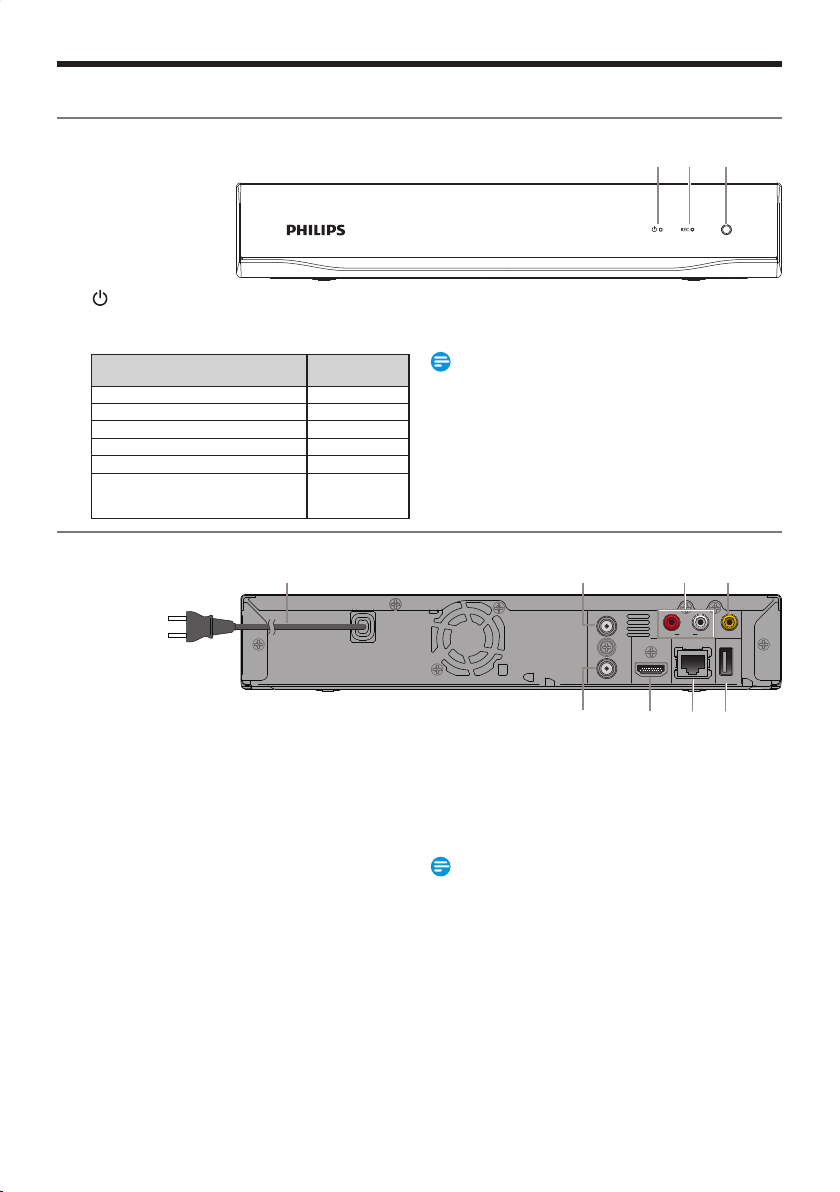
EN - 10
Functional Overview
Front Panel
1 2
3
1. (Power-ON) Indicator
2. REC Indicator
Status Indicator
Power-On
Indicator (White)
REC Indicator
(Red)
Indicates...
Solid and No Light Power ON
Blinking and No Light Starting Up
Solid and Solid Recording
Solid and Blinking Recording Paused
No Light and No Light Standby
Blinking and Blinking
Unmatched Remote
Control Code (at
Power ON)
3. Infrared Sensor Window
Receives IR Signal from your Remote Control so that you
can Control the Unit from a distance.
Note(s)
• The REC Indicator will blink in Standby mode if the Clock
Setting is Not Completed, the Unit is acquiring Auto Clock
Data, from 2 minutes before the Programmed Starting
Time, or if the Unit and the Remote Control’s Remote
Control Code does Not match. This is Not a malfunction.
Rear Panel
R
AUDI O
OUT
ANTENNA
IN
HDMI OUT
LAN
OUT
USB
(
HDD
)
VIDEO OUT
L
31
AC plug
4
8765
2
1. AC Power Cord
• Connect to a standard AC outlet to supply power to
this Unit.
• Unplug this cord from the AC outlet to completely
shut down the Unit.
2. ANTENNA IN jack
Use to connect an Antenna / Cable Box / Satellite
Receiver for TV pass through only.
3. AUDIO OUT jacks
Use to connect a TV monitor, AV Receiver or other
devices with a set of RCA audio cable.
4. VIDEO OUT jack
Use to connect a TV monitor, AV receiver or other
device with an RCA video cable.
5. ANTENNA OUT jack
Use to connect an RF Coaxial cable to pass the Signal to
the ANTENNA IN on your TV.
6. HDMI OUT jack
Use to connect this unit and the Display with an HDMI
cable.
7. LAN terminal
Use a shielded LAN cable to connect to a Network
device (Hub, Broadband Router, Modem, etc.)
8. USB input
Use to connect a USB-HDD or USB Memory Stick with
a Software Update File.
Note(s)
• Do Not Touch the Inner Pins of the Jacks on the Rear
Panel. Electrostatic discharge may cause permanent
damage to the Unit.
• This Unit does not have an RF Modulator.
• Do Not Connect any Devices other than the USB-HDD
or the USB Memory Stick into the USB Input.
• USB Memory Stick can be used Only for a Software Update.
(USB card reader, MP3 player, Digital camera, PC, keyboard,
mouse, etc. cannot be used.)
• When connecting a USB-HDD or USB Memory Stick,
connect it directly to the USB Input. Do not use a USB
Extension cable.
• Make sure to Power-Off this Unit and the USB-HDD before
Disconnecting the USB-HDD.
Continued on next page.
EEC30UHPhilipsSmartDVRv1EN.indb10EEC30UHPhilipsSmartDVRv1EN.indb10 2013/09/1315:38:072013/09/1315:38:07
Loading ...
Loading ...
Loading ...