Loading ...
Loading ...
Loading ...
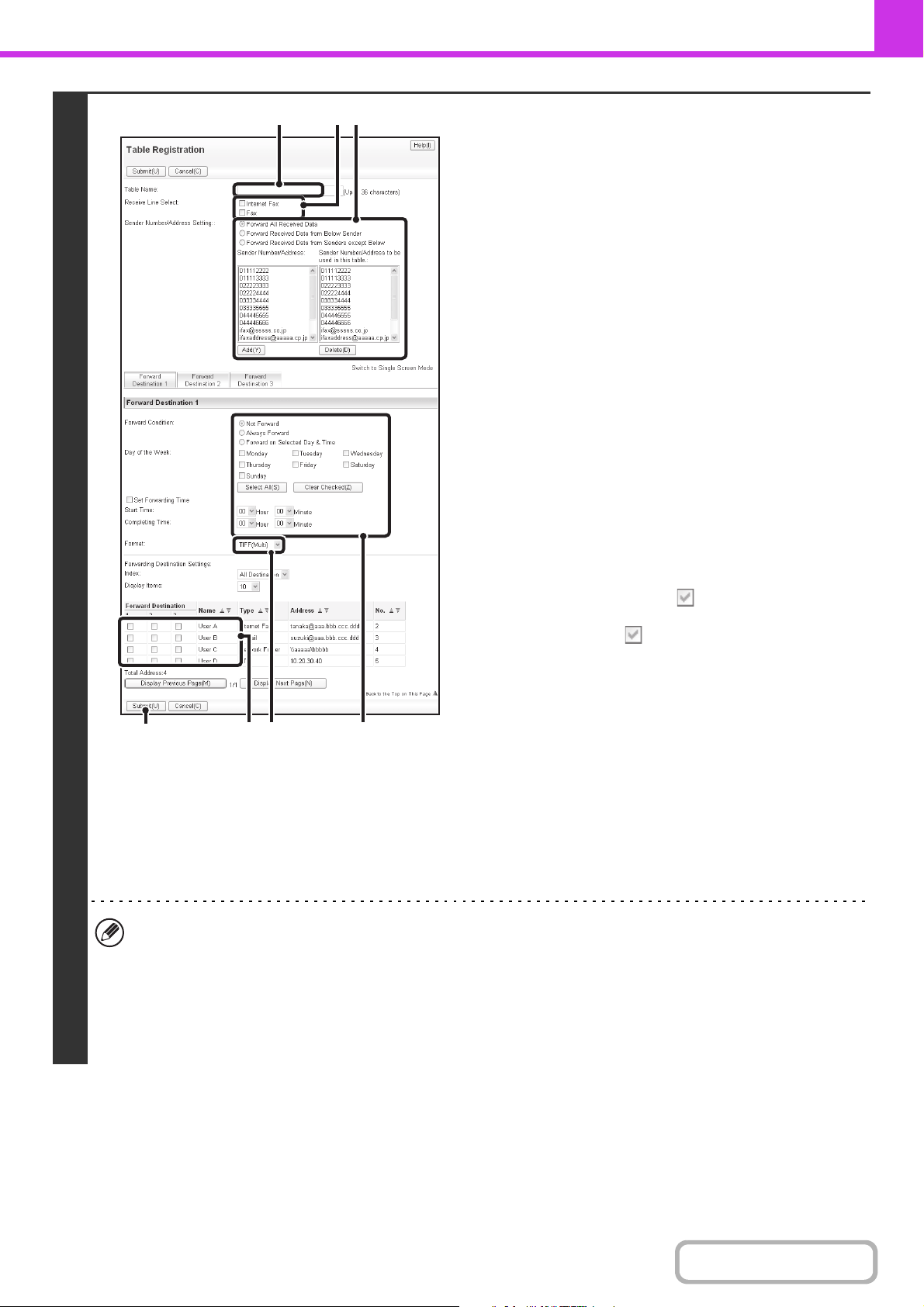
4-69
FACSIMILE
Contents
3
Store a forwarding table.
Follow the steps below to store a forwarding table that
combines a specified sender and forwarding address.
(1) Click [Inbound Routing Settings] in the Web
page menu and click the [Add] button.
(2) Enter a "Table Name".
(3) Select the line used for reception.
(4) Select the sender whose faxes will be
forwarded.
• To forward all received faxes, select [Forward All
Received Data].
• To forward only data received from specific senders,
select [Forward Received Data from Below Sender].
To forward all data except data from specific senders,
select [Forward Received Data from Senders except
Below]. Select the appropriate senders from the list and
click the [Add] button.
(5) Select the forwarding conditions.
• To always forward received data, select [Always
Forward].
• To specify a day and time on which received data will
be forwarded, select [Forward on Selected Day & Time]
and select the checkbox of the desired day of the
week. To specify a time, select the [Set Forwarding
Time] checkbox and specify the time
.
(6) Select the file format.
The format can be set separately for each forwarding
address (for each of forwarding addresses 1, 2, and 3 in
the table).
(7) Select the forwarding address.
Forwarding addresses can be selected from the
machine's address book. (Multiple addresses can be
selected.) A maximum of 1000 forwarding addresses can
be stored (a combined maximum of 100 file server,
desktop, and network folder addresses can be stored).
(8) Click [Submit].
• When selecting senders from the "Sender Number/Address Setting" list, you can use the [Shift] key or the [Ctrl] key
on your keyboard to select multiple senders.
• A maximum of 50 forwarding tables can be stored.
• Images sent in TIFF format may not display correctly in some recipient environments. In this event, change the file
format to PDF.
• Up to three forwarding day and time settings can be set for one forwarding table, and a forwarding destination can
be set for each set time. To configure these settings, use the forwarding list tabs to access each setting.
(8)
(7)
(3)
(2)
(4)
(6)
(5)
Loading ...
Loading ...
Loading ...