Loading ...
Loading ...
Loading ...
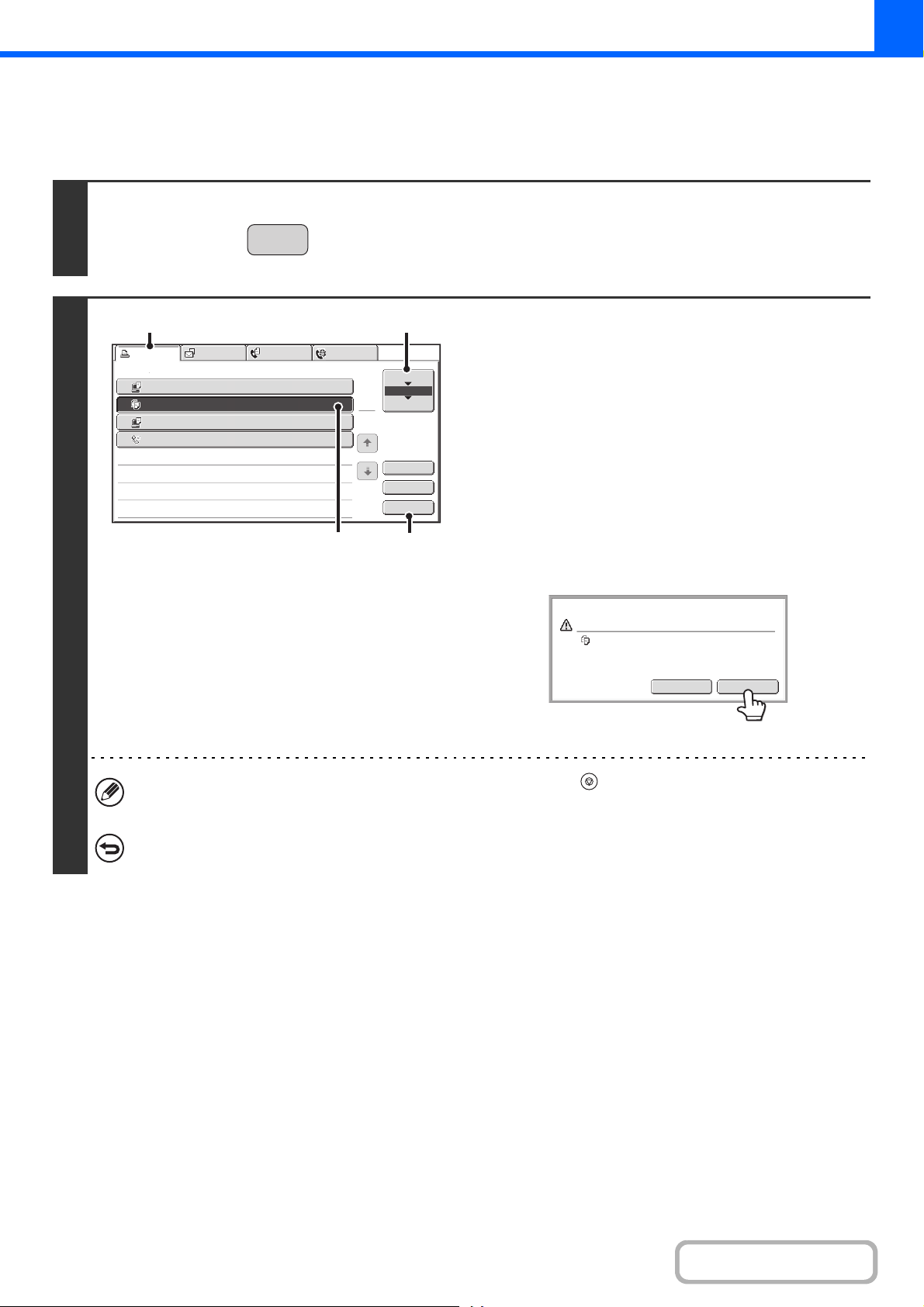
2-144
COPIER
Contents
CANCELING A JOB THAT IS WAITING IN THE QUEUE
A copy job that is waiting to be printed can be canceled.
1
Press the [JOB STATUS] key.
2
Cancel the job.
(1) Touch the [Print Job] tab.
(2) Change the print job status mode to [Job
Queue].
Touch this key to change modes. The selected mode will
be highlighted.
(3) Touch the key of the copy job that you wish
to cancel.
(4) Touch the [Stop/Delete] key.
(5) A message appears to confirm the
cancelation. Touch the [Yes] key.
The selected job key is deleted and printing is canceled.
If the job in progress is a copy job, you can also press the [STOP] key ( ) to display the above screen.
To cancel, touch the [Yes] key.
If you do not want to cancel the selected print job...
Touch the [No] key in step (5).
JOB STATU
S
3
4
Computer02 002 / 000
Waiting
1
Computer01 020 / 001
Printing
0312345678 001 / 000
Waiting
Internet Fax
1
1
2
002 / 000
Waiting
Detail
Spool
Complete
Stop/Delete
Copy
Print Job
Job Queue Sets / Progress Status
Scan to Fax Job
Priority
Job Queue
(4)(3)
(1)
(2)
Yes
No
Delete the job?
Copy
Loading ...
Loading ...
Loading ...