Loading ...
Loading ...
Loading ...
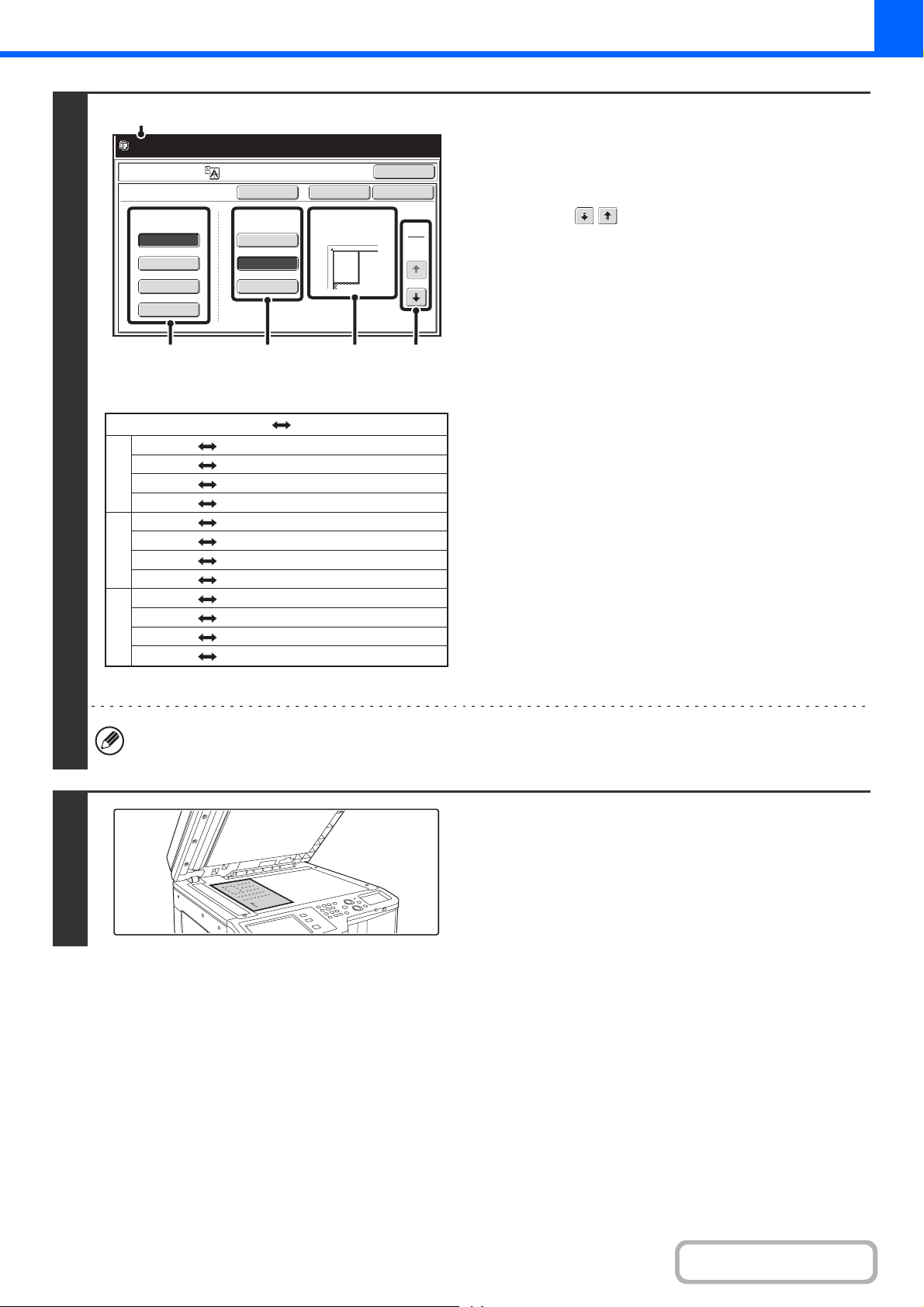
2-108
COPIER
Contents
2
* The size that is twice A0 size.
Set the enlargement size and the original
size.
(1) Select the size system that you wish to use
for multi-page enlargement.
Touch the keys to display the screen that shows
the desired group of sizes.
• 1st screen: Inch system
• 2nd screen: A system
• 3rd screen: B system
(2) Select the enlargement size.
(3) Select the size of the original to be used.
A suitable original placement orientation (A) and the
number of sheets of paper required for the enlarged
image (B) are displayed based on the selected original
size and enlargement size.
Check the placement orientation and number of sheets.
The combinations of original sizes and enlargement sizes
shown in the table at left are possible for multi-page
enlargement.
• An A size original cannot be enlarged to a B size, and a B size original cannot be enlarged to an A size.
• To print a borderline around the copy image, touch the [Border Print] key so that it is highlighted.
3
Place the original face down on the
document glass in the orientation
indicated in the screen.
Ready to scan for copy. Copies will be
delivered in 2 parts.
OK
OK
CancelBorder Print
Image Edit
Multi-Page Enlargement
22x17
8½x14
22x34
34x44
44x68
11x17
8½x11
Enlargement Size
(Inch)
Original Size Original Orientation
1
3
(2) (A) (1)(3)
(B)
A2 A3, A4, A5
A1 A3, A4, A5
A0 A3, A4
A0 x 2* A3
B3 B4, B5
B2 B4, B5
B1 B4, B5
B0 B4
22" x 17" 11" x 17", 8-1/2" x 14", 8-1/2" x 11"
22" x 34" 11" x 17", 8-1/2" x 14", 8-1/2" x 11"
34" x 44" 11" x 17", 8-1/2" x 14", 8-1/2" x 11"
44" x 68" 11" x 17"
Enlargement size Original size
Inch system
B systemA system
Loading ...
Loading ...
Loading ...