Loading ...
Loading ...
Loading ...
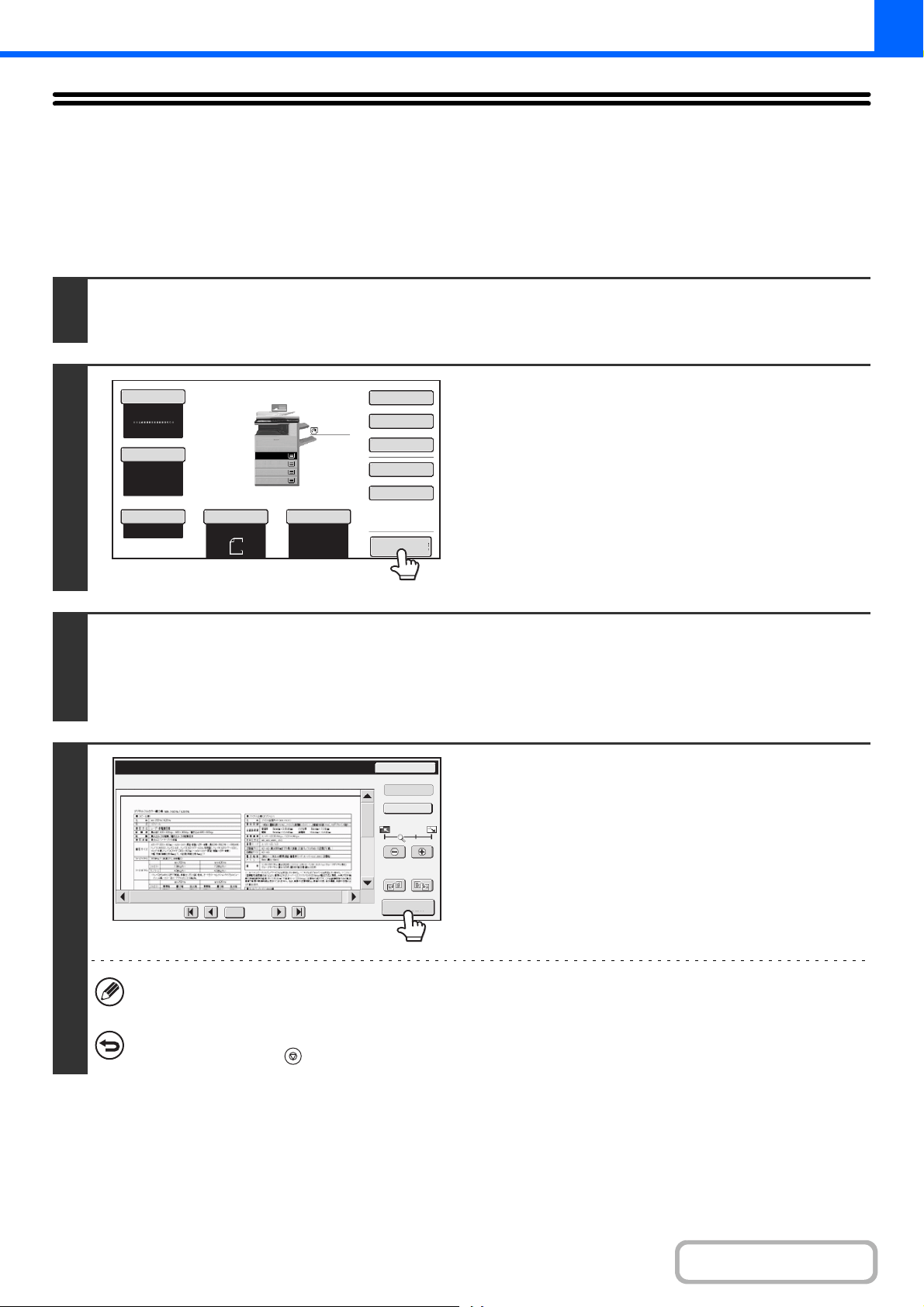
2-138
COPIER
Contents
CHECKING A PREVIEW IMAGE OF A COPY
(Preview)
You can touch the [Preview] key so that it is highlighted in the base screen and then scan the original to check a preview
image of the copy in the touch panel before printing the copy.
1
Place the original.
Place the original face up in the document feeder tray, or face down on the document glass.
2
Touch the [Preview] key so that it is
highlighted.
3
Select copy settings and press the [COLOR START] key or the [BLACK & WHITE
START] key.
After the original is scanned, a preview image of the copy appears in the touch panel. The copy is not printed until the [Start
Copy] key is touched in the preview screen.
4
Check the preview image and then touch
the [Start Copy] key.
Copy printing begins.
For details on the preview screen, see "PREVIEW SCREEN"
(page 2-140).
If you need to change the copy settings, touch the [Reset] key.
To cancel copying...
Press the [STOP] key ( ).
Auto
8½x11
Plain
8½x11
Color Mode
Special Modes
2-Sided Copy
Output
File
Quick File
Preview
Copy Ratio
100%
Original
Paper Select
Auto
Full Color
Exposure
Auto
Plain
3.
1.
2.
4.
8½x11
11x17
8½x11R
8½x14
8½x11
Preview
Reset
Display Rotation
Start Copy
Function Rev.
Display
Output
/0010
0001
Color
Loading ...
Loading ...
Loading ...