Loading ...
Loading ...
Loading ...
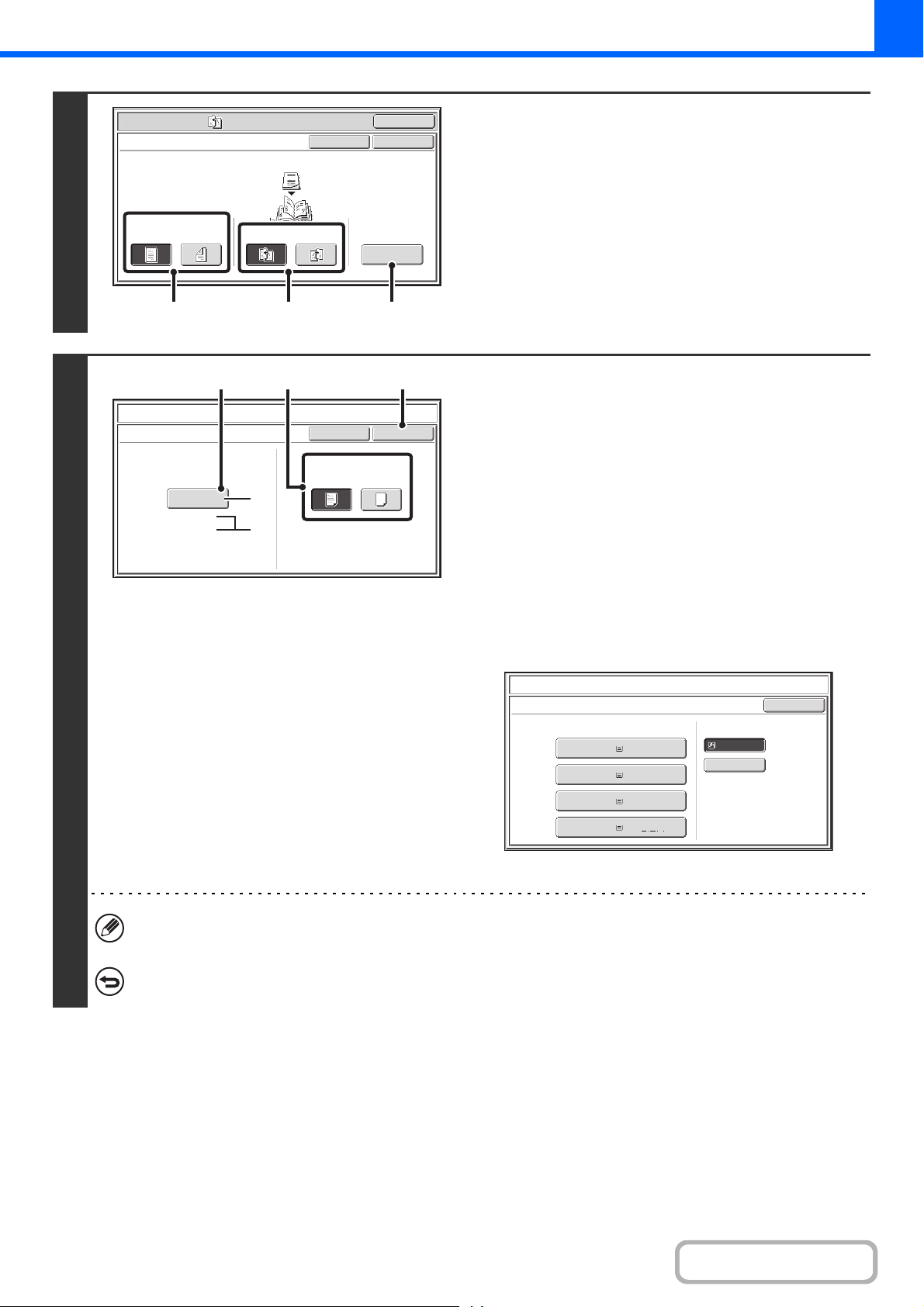
2-51
COPIER
Contents
3
Select pamphlet copy settings.
(1) If the original is 1-sided, touch the [1-Sided]
key. If the original is 2-sided, touch the
[2-Sided] key.
(2) Select the binding edge ([Left Binding] or
[Right Binding]).
(3) To insert a cover, touch the [Cover Setting]
key.
If you do not want to add a cover, go to step 5.
4
Select cover settings.
(1) If the cover sheet will be copied on, touch
the [Yes] key. Otherwise, touch the [No]
key.
(2) Select paper settings for the cover.
(A) The currently selected paper tray for the cover is
displayed.
(B) The size and type of paper in the currently selected
tray is displayed.
To change the paper tray for the cover, touch the "Paper
Tray" key.
When the "Paper Tray" key is touched, a tray selection
screen appears. Select the paper tray for the cover in the
tray selection screen and touch the [OK] key.
(3) Touch the [OK] key.
If the cover will be copied on, label sheets, transparency film, and tab paper cannot be used.
To cancel cover settings...
Touch the [Cancel] key.
Special Modes
OK
Pamphlet Copy
1-Sided 2-Sided
Left
Binding
Right
Binding
Original
OK
Cover
Setting
Cancel
(1) (2) (3)
Cover Setting
Pamphlet Copy
OK
Cancel
Bypass
Tray
Paper Tray
11x17
Plain
Print on Cover(2-Sided)
Yes No
(2) (3)(1)
(A)
(B)
Pamphlet Copy
Cover Setting
OK
Paper Tray
Bypass Tray
Plain
Plain
11x17
3. 8½x14
Plain2. 8½x11R
Plain
1. 8½x11
4. 11x17
Plain
Loading ...
Loading ...
Loading ...