Loading ...
Loading ...
Loading ...
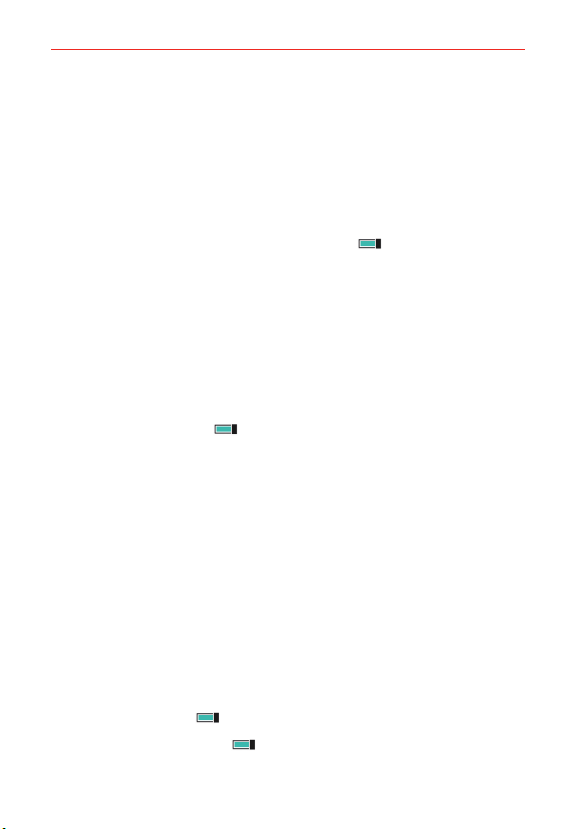
79
Settings
lock screen
Background Tap to change the background to use for your Lock screen.
change photo Tap to change the photo you set as your Lock screen
background.
open app Tap to change settings for the app used for your Lock screen's
background.
Tap the Show artist when playing music switch
to toggle this setting
On or Off.
Choose an app to show detailed status Tap to set the app that will display
detailed information in the action center on your Lock screen.
Choose apps to show quick status Tap an app icon to select an app (up to
5) to display quick information in the action center on your Lock screen.
Screen times out after Tap to set the amount of time before the screen
turns off and locks due to inactivity.
Tap the Password switch
to toggle this setting On or Off. On prompts
you to enter and confirm a numeric sequence that will need to be entered
to unlock the screen.
notifications+actions
Choose your quick actions Tap a setting icon you want to change, then tap
the new setting icon that will be displayed in the Quick action bar at the top
of the Notifications panel.
Show notifications in action center when my phone is locked Checkmark
this setting to show your notifications when you open the Notifications
panel from the Lock screen.
Tap each app to set its notification settings (e.g., ringtone, vibration, etc.).
sync my settings
Tap the Theme switch to toggle it On or Off.
Tap the App settings switch
to toggle it On or Off.
Loading ...
Loading ...
Loading ...