Loading ...
Loading ...
Loading ...
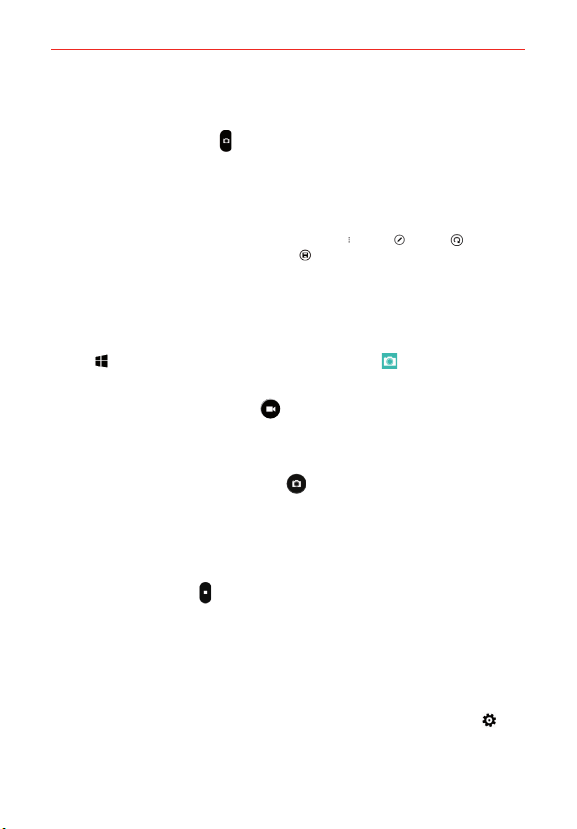
57
Entertainment
Place two fingers on the screen and spread them apart to zoom in (a
zoom bar indicates the zoom level) and pinch in to zoom back out.
3. Tap the Capture button
(if shown). Or tap the subject to take the
picture. Your picture will be automatically saved to the Photos app.
NOTE The captured image retains the orientation in which it was taken. If you hold the phone
both vertically and horizontally to take pictures, you'll need to rotate the phone to view
full screen images in the Photos app.
TIP While viewing a photo, you can tap the Menu icon
> edit > rotate to manually
change its orientation. Tap the save icon
to save the changed orientation.
Record Videos
In addition to taking pictures, you can record, view, and share videos with
your phone’s built-in video camera.
1. Tap
> swipe over to the App list > LG Camera .
2. Frame your subject on the screen.
3. Tap the Video Capture button
to start recording the video.
The length of the recording is displayed at the upper-right corner of
the screen.
You can tap the Capture button
to take pictures while you’re
recording video.
You can use the pinch gesture to use the dynamic zoom feature while
you’re recording video. Spread your fingers on the screen to zoom in
and pinch to zoom back out.
4. Tap the Stop button
to stop recording. Your video will be automatically
saved to the Photos app.
Save your photos and videos to a memory card
If there’s a memory card in your phone, you can save the photos and videos
you’ve taken to the memory card.
1. Swipe down from the top of the screen, then tap ALL SETTINGS
>
storage sense.
Loading ...
Loading ...
Loading ...