Loading ...
Loading ...
Loading ...
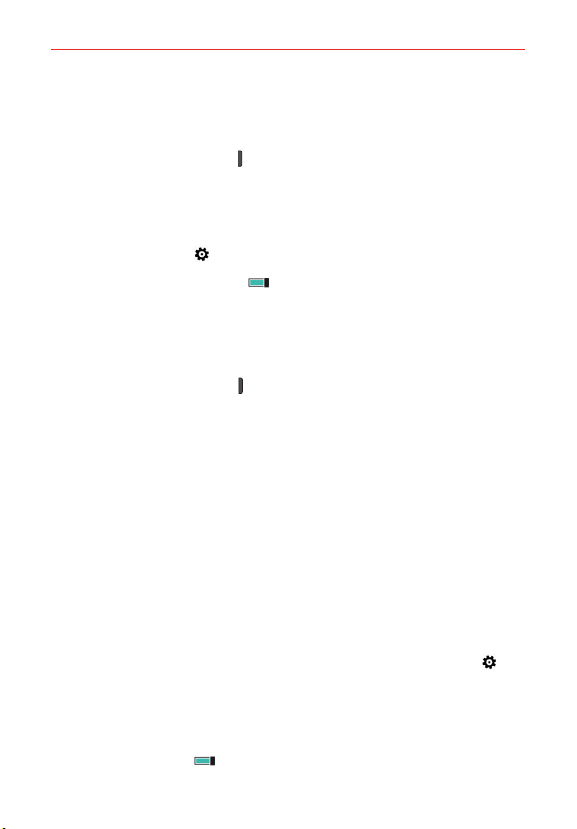
34
The Basics
3. Tap launch kid's corner to enable it immediately.
To return to your own Start screen
Press the Power/Lock Key
twice, then swipe up on your own Lock
screen. If you’ve set a password, type it in.
To disable or enable Kid’s Corner
1. On your own Start screen, swipe down from the top of the screen, then
tap ALL SETTINGS
> kid’s corner.
2. Tap the Kid's Corner switch
to toggle it Off or On.
Using Kid’s corner
After you've set up and enabled Kid's Corner the Lock screen allows you to
access it at any time.
1. Press the Power/Lock Key
or use the KnockON feature to display your
Lock screen.
2. Swipe to the left to display the Kid's Corner Lock screen, then swipe up
to display the Kid's Corner Start screen with only the apps you've
selected for their access.
To exit Kid's Corner, simply access the Lock screen again and enter your
normal password security code, if you set one.
Apps Corner
Apps Corner allows you to let others use your phone without worry
because you set what they can access.
To set up and access Apps Corner
1. Swipe down from the top of the screen, then tap ALL SETTINGS >
apps corner.
2. Set the Apps Corner settings as desired.
Tap Apps to select the apps allowed.
Tap the switches
to turn them On or Off.
Loading ...
Loading ...
Loading ...