Loading ...
Loading ...
Loading ...
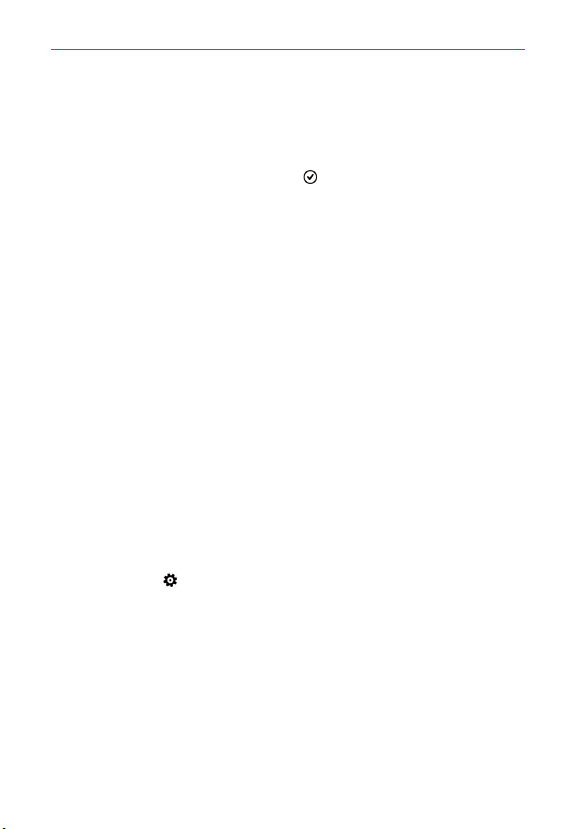
28
The Basics
2. Tap choose photo.
3. Find the photo you want to use, then tap it.
4. Zoom in or out to select the part of the photo you want to use.
5. When you’re done, tap the crop icon
.
Managing Notifications
Notification icons report the arrival of new messages, calendar events,
alarms, as well as ongoing events, such as when you're on a call.
When you receive a notification, the notification icon will be displayed in the
Status Bar. You can open the Notifications panel to view a list of all of your
recent notifications. Depending on your settings, you may hear a
notification sound, and/or the phone may vibrate.
NOTE You can also set notifications to display in the action center at the bottom of your Lock
screen (one detailed notification and up to five quick notification icons). Set them up
from the notifications+actions setting and lock screen setting (under notifications).
To open the Notifications panel
Swipe down from the top of the screen to the bottom of the screen.
The Notifications panel displays a list of your current notifications, organized
into ongoing and event-based notifications. It also includes a Quick settings
bar (at the top of the panel) to allow you to quickly and easily change four
settings that you choose.
NOTE You can access the complete Settings menu from the Notifications panel by tapping ALL
SETTINGS
(at the upper-right of the screen).
Loading ...
Loading ...
Loading ...